1 vga driver, 2 bios flash utility, 3 network utility – Acrosser AR-B9622 User Manual
Page 36
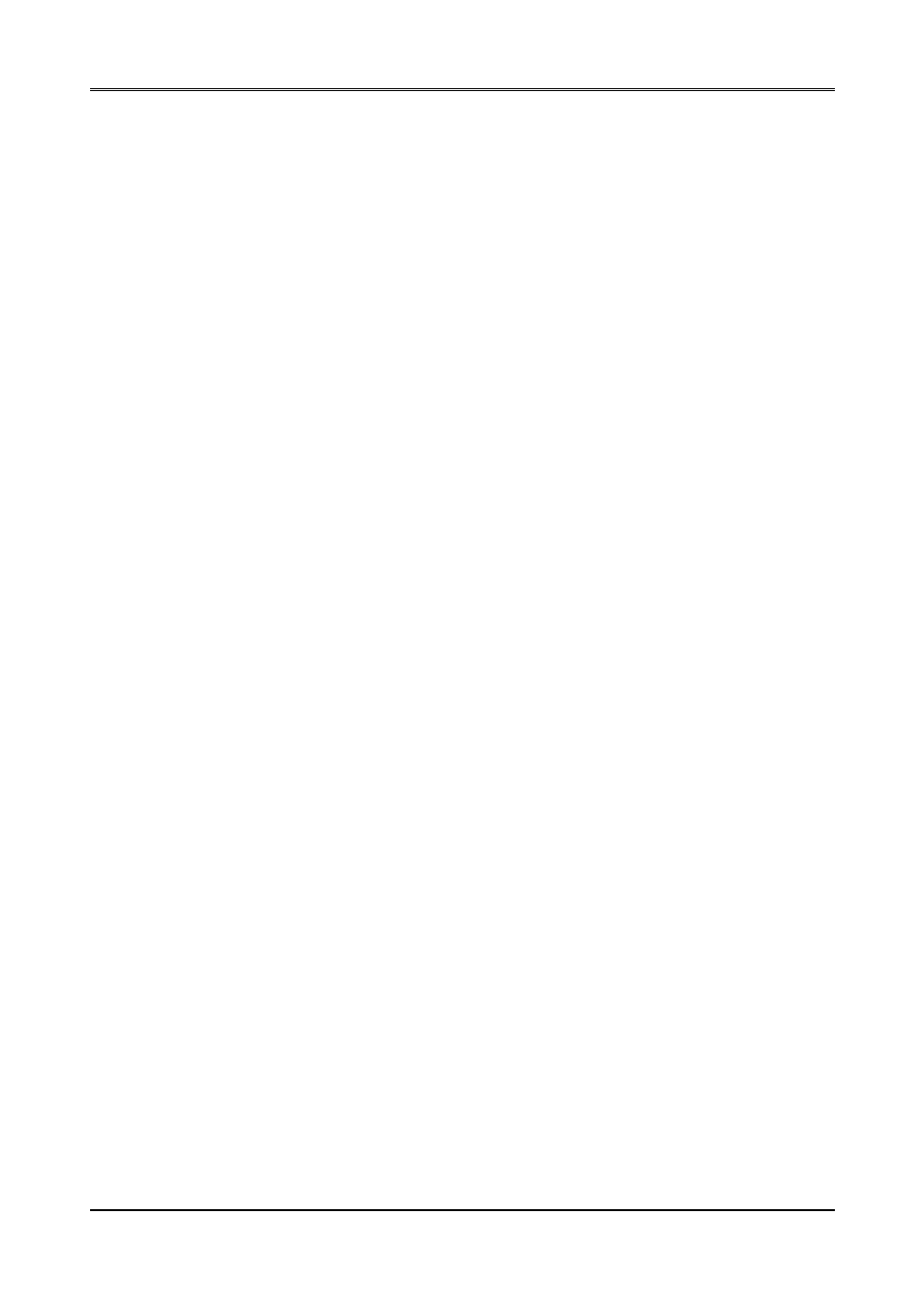
AR-B9622 User’s Guide
5-2
5.2.1 VGA Driver
WIN 3.1 Driver
For the WIN31 operating system, user must in the DOS mode decompress the compress file. And then follow the
steps:
Step 1:
In the DOS mode, execute the SETUP.EXE file.
A:\>SETUP
Step 2:
The screen shows the chip type. Press any key to enter the main menu.
Step 3:
There are some items for choice to setup. Please choose the
the function key defined. Press [ENTER] selected the
symbol, which means this item is selected. Pressing [End] starts to install.
Step 4:
The screen will show the dialog box, demanding the user to type the WIN31’s path. The default is
C:\WINDOWS.
Step 5:
As the setup is completed, the system will generate the message as follows.
Installation is done!
Change to your Windows directory and type SETUP to run the Windows Setup program. Choose
one of the new drivers marked by an *. Please refer to the User’s Guide to complete the installation.
Step 6:
Press the [Esc] key to return to the main menu, and re-press the [Esc] key to return to the DOS
mode.
Step 7:
In the WIN31, you can find the
Step 8:
Adjust the
5.2.2 BIOS FLASH Utility
In the
1. Use the AMIFLASH.COM program to update the BIOS setting.
2. And then refer to the section “BIOS Console”, as the steps to modify BIOS.
3. Now the CPU board’s BIOS is the newest, user can use this program to modify BIOS function in the future,
when the BIOS adds some functions.
5.2.3 Network Utility
1. Use the PKUNZIP.EXE program to decompress the file in the DOS mode.
For Example
C:\>MD NET
C:\>CD NET
C:\NET>COPY
A:\PKUNZIP.EXE
C:\NET
C:\NET>COPY
A:\UM9008.ZIP
C:\NET
C:\NET>PKUNZIP -D UM9008.ZIP
2. And then enter the operating system as the installation processes. Please refer to the decompressed file.
There is the README file in every sub-directory, and has detailed description for installing the drivers.
