Accutone V10 User Manual
Page 8
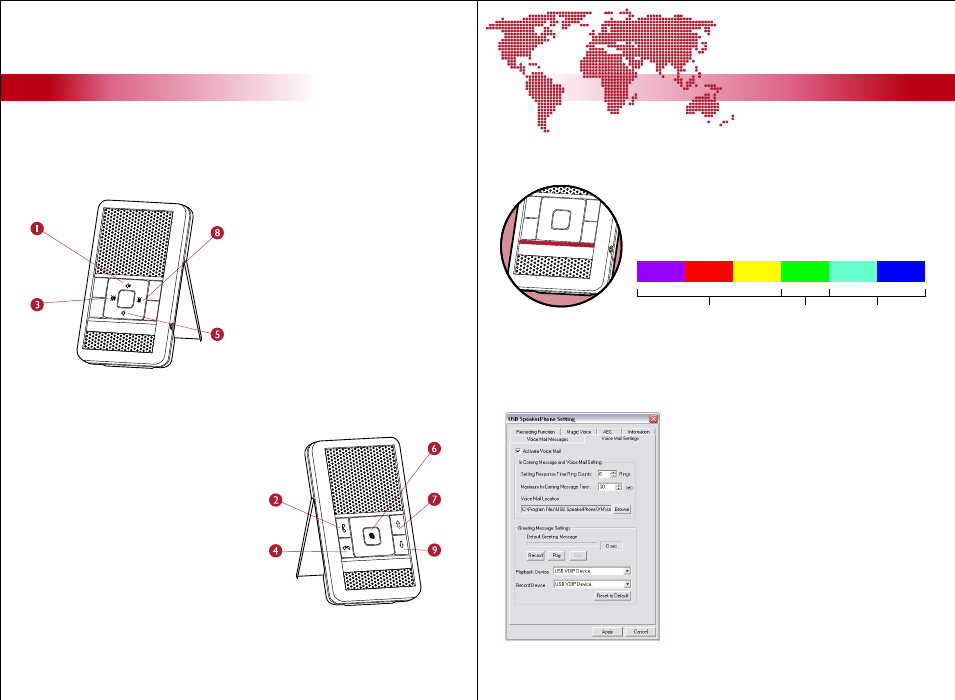
C
The V10 main key interface can be divided into two groups: (1) universal audio
controls and (2) Skype-related feature controls. The universal audio control keys
includes volume controls and mute keys.
Operating your V10.
Operation
Operation
[ inspiring people, inspiring change ]
C1. using the digital audio controls
C2. using the V10 to make Skype calls
The universal audio control keys directly
control the audio settings of the
Windows OS. By pressing the (1)
Speaker volume increase key, the
system’s volume will increase, vice versa
for the (5) Speaker volume decrease key.
The (3) Speaker volume mute and (8)
Microphone mute keys cuts off the
sound for the speaker and microphone
respectively. Settings made here will
affect all programs running.
Press the (6) Skype program activation key
to call up Skype.
If the green light is lit but there’s no action
from the Skype program, please go back to
section B5 to check if the middleware has
been successfully linked to Skype.
Press (6) key again to switch the Skype
pages to contacts, dialer, history...etc.
Press the arrow keys (7) and (9) to select
through the contact and (2) Skype Dial key
to dial. End your call by pressing key (4).
C3. understanding the LED-indications
The (13) LED-indication bar uses the Vivid Color System
(VCS), which means whenever you see any of the below
colors flashes, that status is activated. Online flashes green,
muted mic flashed purple/red/yellow, speaker muted flashes
cyan/blue, and both muted flashes purple/blue/cyan/white.
C4. operating advanced features of software
The V10 software offers a number of voice-related features besides chat conference
capability. Functions like Voice Mail Messages, Magic Voice and Voice Recording can be
found inside the V10 software you’ve already installed.
Voice Mail Settings
Start the software by right-clicking on the V10
software in the system tray icon, and select
options.Click on the Voice Mail Settings, and follow
these steps:
1. Check “Activate Voice Mail”
2. Select number of ring counts for incoming call
3. Select the maximum length of each message
4. Define a location for storage of message files
5. Select the Record and Playback devices down
below, choose USB VoIP Device
6. Click “Record” to make default greeting message
7. Play back the message if you need.
V10 - Installation Guide & User Manual
V10 - Installation Guide & User Manual
using the digital audio controls
using the V10 to make Skype calls
understanding the LED-indications
operating advanced features of software
13
14
online
microphone muted
speaker muted
