Accutone V10 User Manual
Page 7
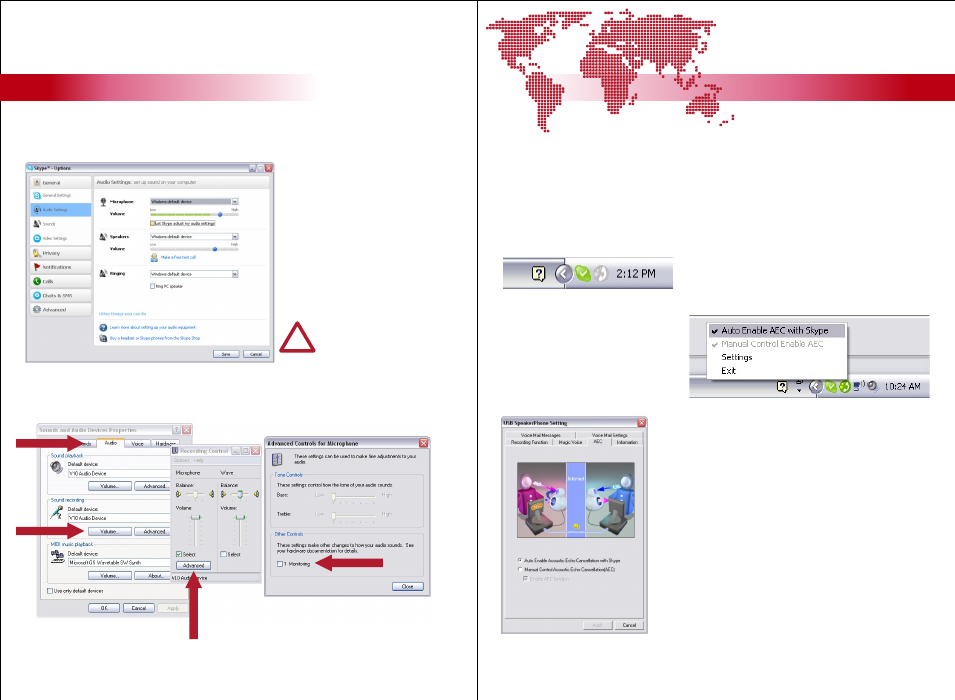
Installation
[ inspiring people, inspiring change ]
V10 - Installation Guide & User Manual
A gray icon will show up in the system tray
area, it should turn green if V10 is connected
and softwares installed properly
B8. setting up middleware software
Right click on the icon and check
“Auto Enable AEC with Skype”.
Make sure you turn this on to
prevent “feedback” sound from
the V10.
If you do not see the above option when you right click
on the icon, your V10 may have not been connected
during the earlier installation. Connect your V10 and
reinstall the software.
Users can also click “Settings” to enter advanced
setting page as shown on the right. There are a
number of different adjustments to be made here.
More details of each features are shown in section C.
Click on the AEC tab, and you can select “Auto Enable
Acoustic Echo Cancellation with Skype” feature here
instead of right click on the icon as shown earlier.
To continue, users must also set up the V10 middleware software which you have
installed with the driver. You can bring up the program by selecting the V10 program
from Windows’ start menu, but it’s much easier to access this from the system tray.
12
B
Installation
V10 - Installation Guide & User Manual
B7. setup sound devices in Skype
Still in the Options window of Skype.
1. Select Microphone dropdown
menu: “V10 Audio Device”
2. Uncheck “Let Skype adjust my
audio settings”
3. Select Speakers dropdown
menu: “V10 Audio Device”
4. Click “Save” to continue
Installing your V10.
installing V10 driver and middleware
software first initiation
setup sound devices in Skype
setting up middleware software
11
!
You may experience some
feedback sound at this point
reduce the speaker volume
and proceed to next step
Now go to Control Panel > Sound and Audio Devices.
Select Audio tab,
under Sound Recording, make sure its selected V10 Audio
Volume
Select Advanced under Recording Control,
make sure Monitoring is
.
UNCHECKED
