3xLOGIC VISIX Camera User Manual
Page 4
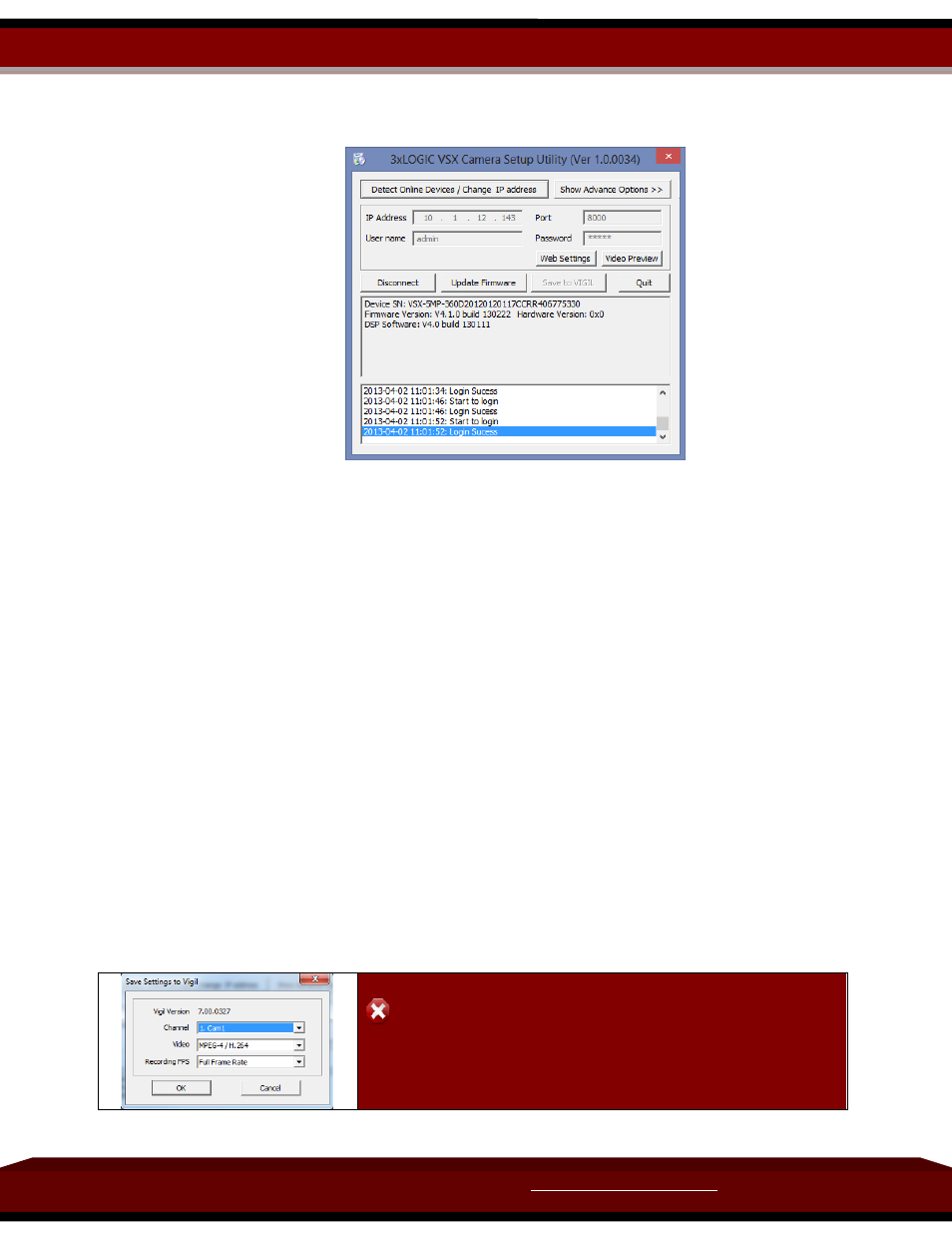
Visit our webpage for more info at:
3xLOGIC Inc.
Doc# 13111317
Page 4 of 10
3.4 Configuring Settings for your VISIX IP Camera
From the main-screen you can select and/or edit:
Detect Online Devices
Change IP Address
Update Firmware
Save Settings
Save to VIGIL
Reboot and Quit
Detect Online Devices – Detect online VISIX devices on your network. Will open the
Online Devices screen pictured in Section 3.3 Confirm/Change the IP Address
assigned to your VISIX IP camera
Change IP Address – Change the IP Address of the selected VISIX device.
Update Firmware – Allows the user to browse to the current firmware files on their
computer. This is NOT an automatic update, and the firmware files must be located
somewhere on your computer or network in order for you to select them and update the
device firmware.
Save Settings – Saves current camera settings
Save to VIGIL – You will be presented with the following screen (pictured below-left).
Select a VIGIL Server Camera Channel to use for your VISIX device as well as the Video
codec and Recording FPS of this device. Defaults are determined by the camera.
Warning: The Save to VIGIL Feature will overwrite any
cameras and setting configurations currently using the
selected VIGIL Server channel. This function is NOT
mandatory.
