3xLOGIC VISIX Camera User Manual
Page 2
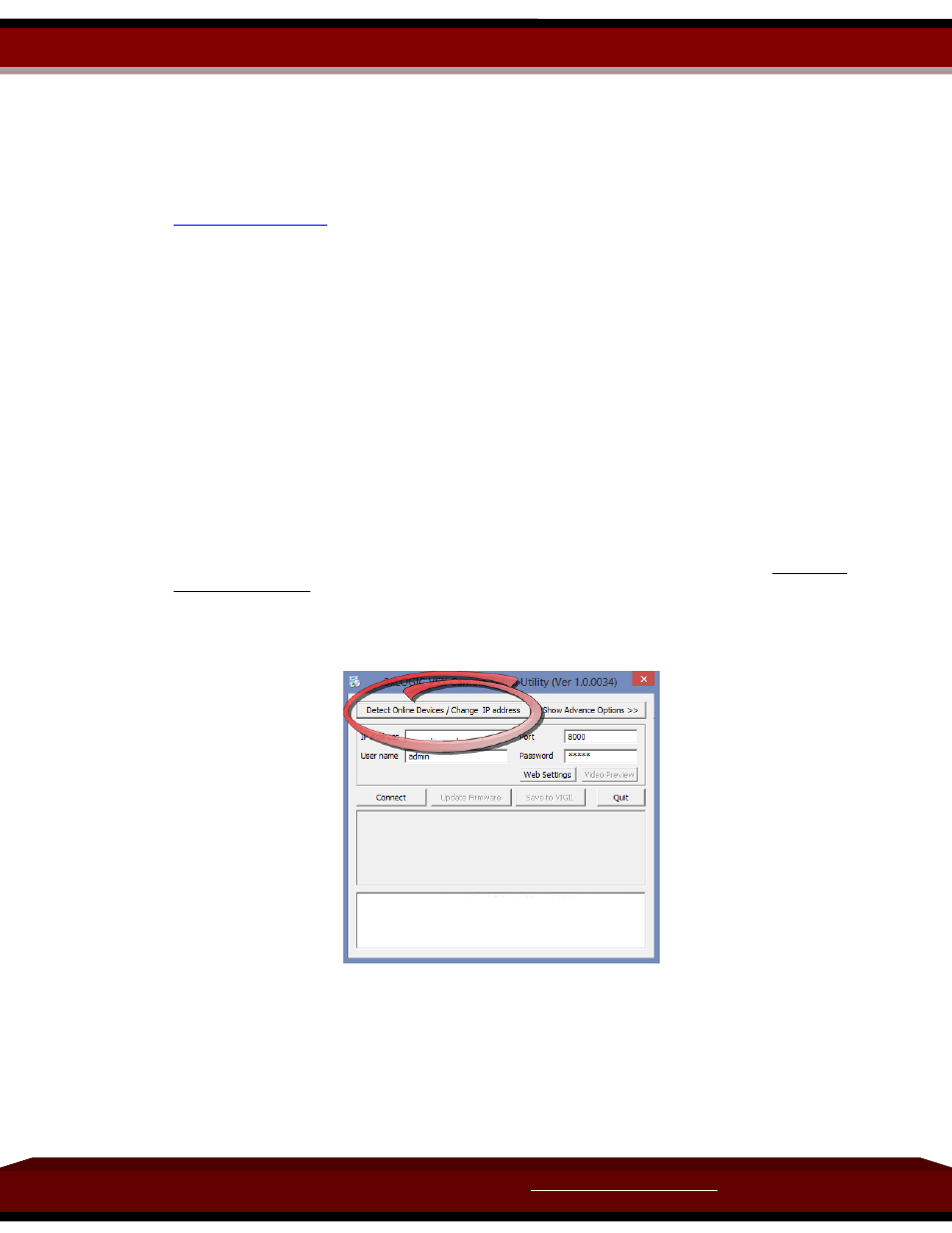
Visit our webpage for more info at:
3xLOGIC Inc.
Doc# 13111317
Page 2 of 10
2 Downloading and Installing the VISIX IP Setup Utility
2.1 Downloading the VISIX IP Setup Utility
To download the VISIX IP Setup utility, please visit the below link:
After the webpage loads, select Support Tools.
From the Support Tools menu select VSXIPSetup file to begin your download.
2.2 Installing the VISIX IP Setup Utility
The VISIX IP Setup Utility does not need to be installed like a traditional software
application.
Simply open your finished download and the VISIX IP Setup Utility will run without an
installation process.
3 Using the VISIX IP Setup Utility
3.1 Starting the VISIX IP Setup Utility
Proceed to your default download destination/folder and double click on the
VSXIPSetup
(version number).exe
file. This will launch the VISIX IP Setup Utility where you will be
presented
with the main screen (pictured in next section.)
3.2 Detecting Cameras with the VISIX IP Setup Utility
The Utility searches for any VISIX IP cameras currently connected to your network.
From here you can discover and change any of the IP Addresses assigned to any of
your VISIX IP cameras.
Click on Detect Online Devices/ Change IP Address to proceed to the Online Devices
window.
