Opengl screen – 3DLABS Oxygen RPM User Manual
Page 18
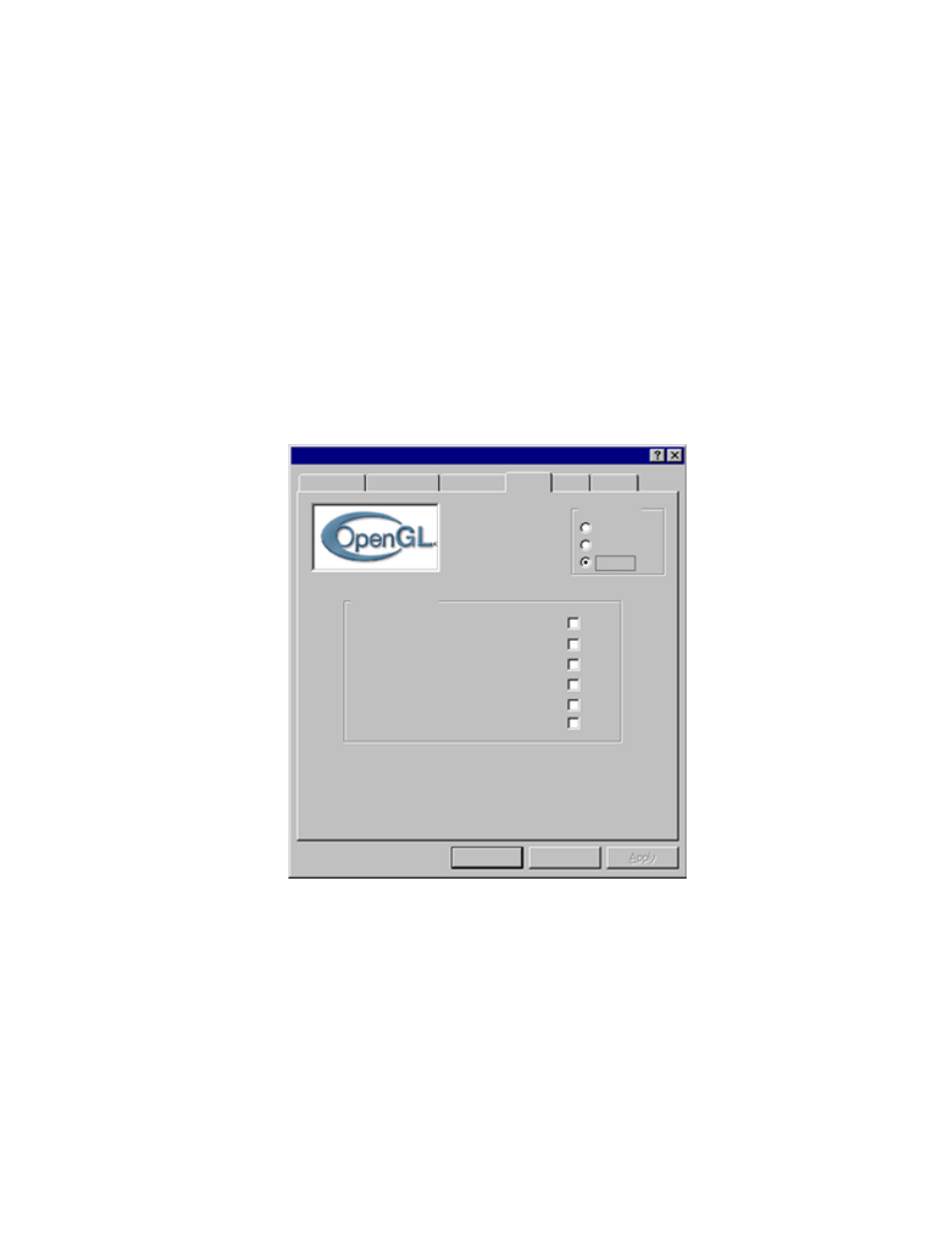
The Oxygen RPM Driver
10
3Dlabs Oxygen RPM User’s Guide
If you selected any other option and have one monitor connected to your card,
click OK to close Display Properties and use your new settings.
If you selected an option other than Custom and have two monitors connected to
your card, click OpenGL in the Configuration box and select “Enable dual-
monitor mode.” Click Apply to preview the setting, or OK to close Display
Properties and use your new settings.
OpenGL Screen
When you select Custom Settings on the Setup screen, you unlock the OpenGL
Advanced Options. Turn these options on or off to achieve the Oxygen RPM
performance and image quality you need for your applications.
•
Disable 3D mode is a troubleshooting aid. If you should experience
problems when working with a 3D application, close the application, open
the Display Properties control panel, check this box and click OK. You are
now working in 2D mode. At this time, please contact 3Dlabs technical
support.
Background
Screen Saver
Appearance
3Dlabs
Configuration
Plus!
Settings
Information
Setup
OpenGL
OK
Cancel
Display Properties
Advanced Options
Disable 3D mode
Adjust for model imprecision
Use mip-mapping texture calculations
Enable dual monitor mode
Enable back buffer copy mode
Enable buffer sync mode
Updated software drivers can be downloaded from
http://www.3dlabs.com
If you have technical questions, or need to report a problem,
please send a detailed message to [email protected]
✔
