Setup screen – 3DLABS Oxygen RPM User Manual
Page 17
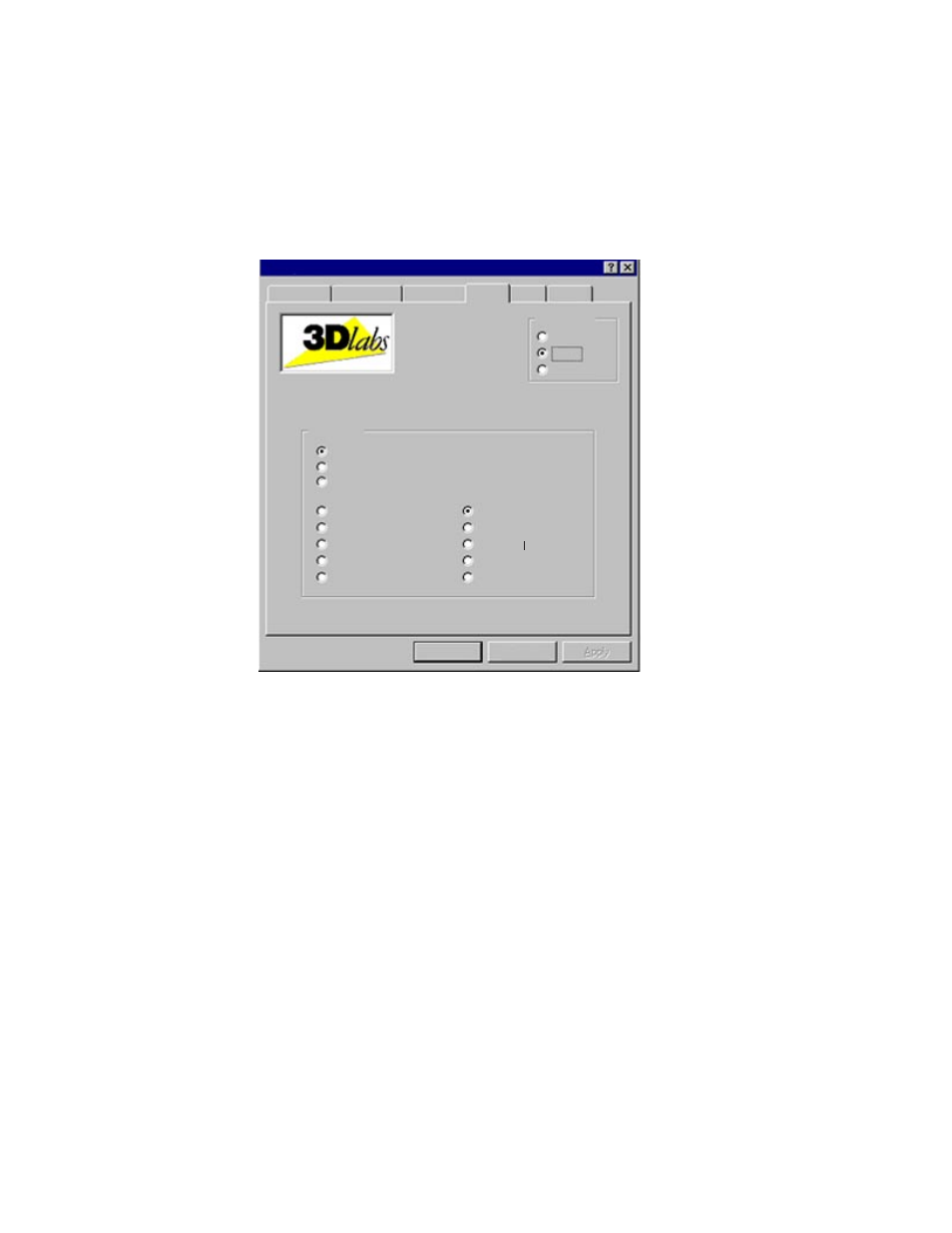
The Oxygen RPM Driver
Chapter 2 - Software Configuration
9
Setup Screen
When you select one of the first three Applications options on the Setup screen,
your choice affects any 3D application you run.
•
Select Custom Settings when you know exactly what performance results
you want from the Oxygen RPM card and know how to set preferences in
order to achieve them.
•
Select Default Settings when you want Oxygen RPM to return to initial
factory settings. Default is especially useful if your 3D application does not
appear on the Setup screen.
•
Select Performance Settings when you want Oxygen RPM to prioritize
acceleration over image quality.
•
Pick an application from the list when you want Oxygen RPM to perform
optimally with that application. Remember to change this setting when you
use another 3D application.
If you selected Custom Settings, click OpenGL in the Configuration box and set
the options described in the following section.
Display Properties
Background Screen Saver Appearance 3Dlabs
Plus!
Settings
Configuration
Information
Setup
OpenGL
OK
Cancel
Applications
Custom Settings
Default Settings
Performance Settings
3D Studio MAX
Catia
Creator
I-DEAS Master Series
LightWave 3D
Maya
Pro/Engineer
Softimage 3D
SolidWorks
Unigraphics
