Installing the hardware, Before you begin your installation, Installing your 3dlabs graphics accelerator card – 3DLABS VP User Manual
Page 8
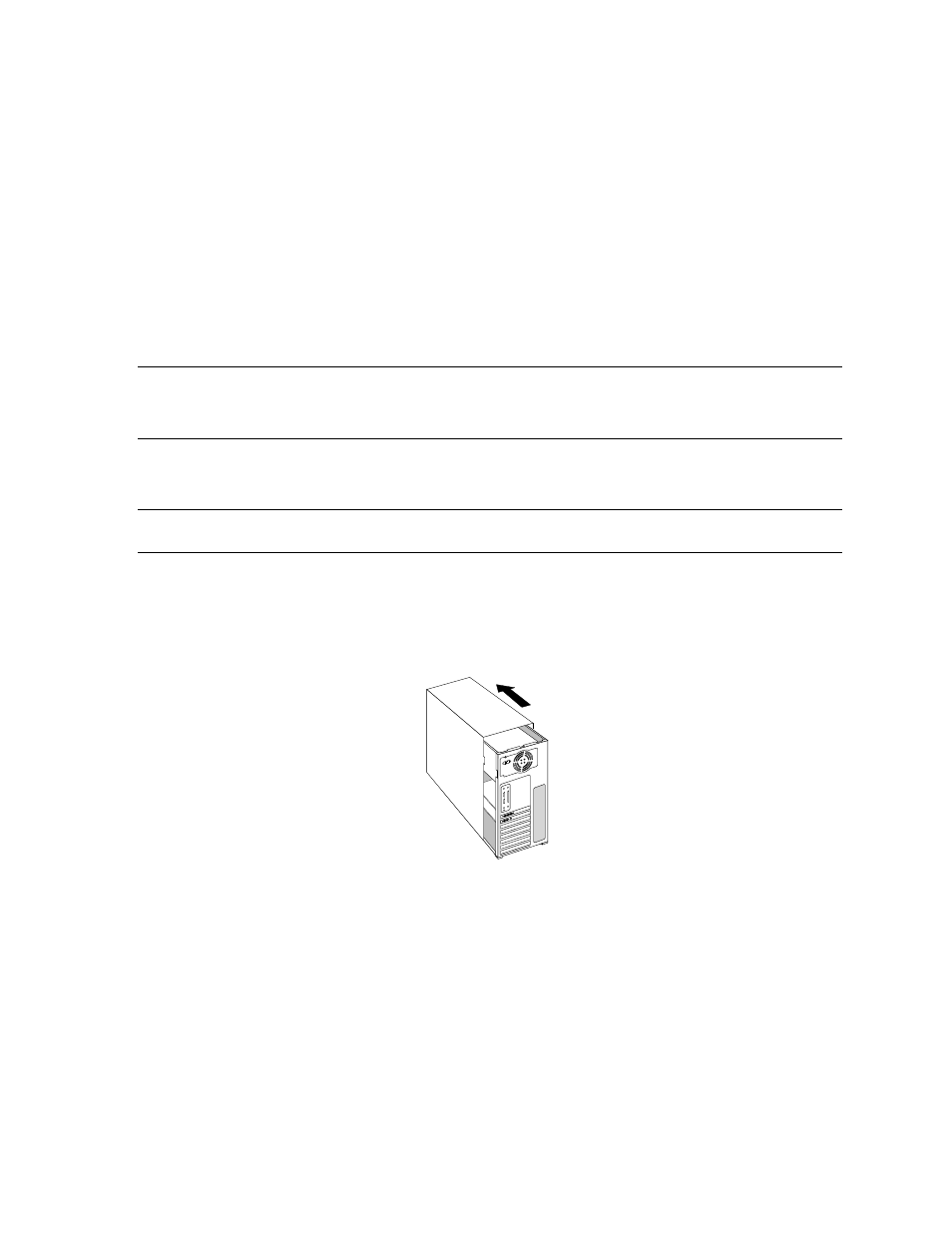
Installation
Installing the Hardware
Before you begin your installation:
1. Save any work in progress and exit any open applications. Always back up your system before
you install any new hardware or software.
2. Have a Phillips-head screwdriver ready.
3. Take every possible precaution against static electricity as you prepare to install the card: static
can damage components. If an anti-static wrist strap was included in your box, please use it
during your hardware installation. You should also try to work in a static free area (such as on a
tile floor rather than carpet).
Note: To successfully use your 3Dlabs
Graphics Accelerator Card, you must follow the
hardware and driver software installation instructions in this document.
Be sure to register your new card using one of the options described at the end of this section.
Installing your 3Dlabs Graphics Accelerator Card
Note: All Wildcat VP Graphics Accelerator Cards are designed to fit into the AGP slot in your
computer.
1. Turn off and unplug the power source for your system and each of its peripherals.
2. Remove the cover from your system so you can access the slot into which you will be installing
your 3Dlabs Graphics Accelerator Card. If you have not already removed any existing graphics
card from the AGP slot in your system, then do so now.
3Dlabs Wildcat VP Graphics Accelerator Card User's Manual
2
