3DLABS WILDCAT REALIZM 100 User Manual
Page 18
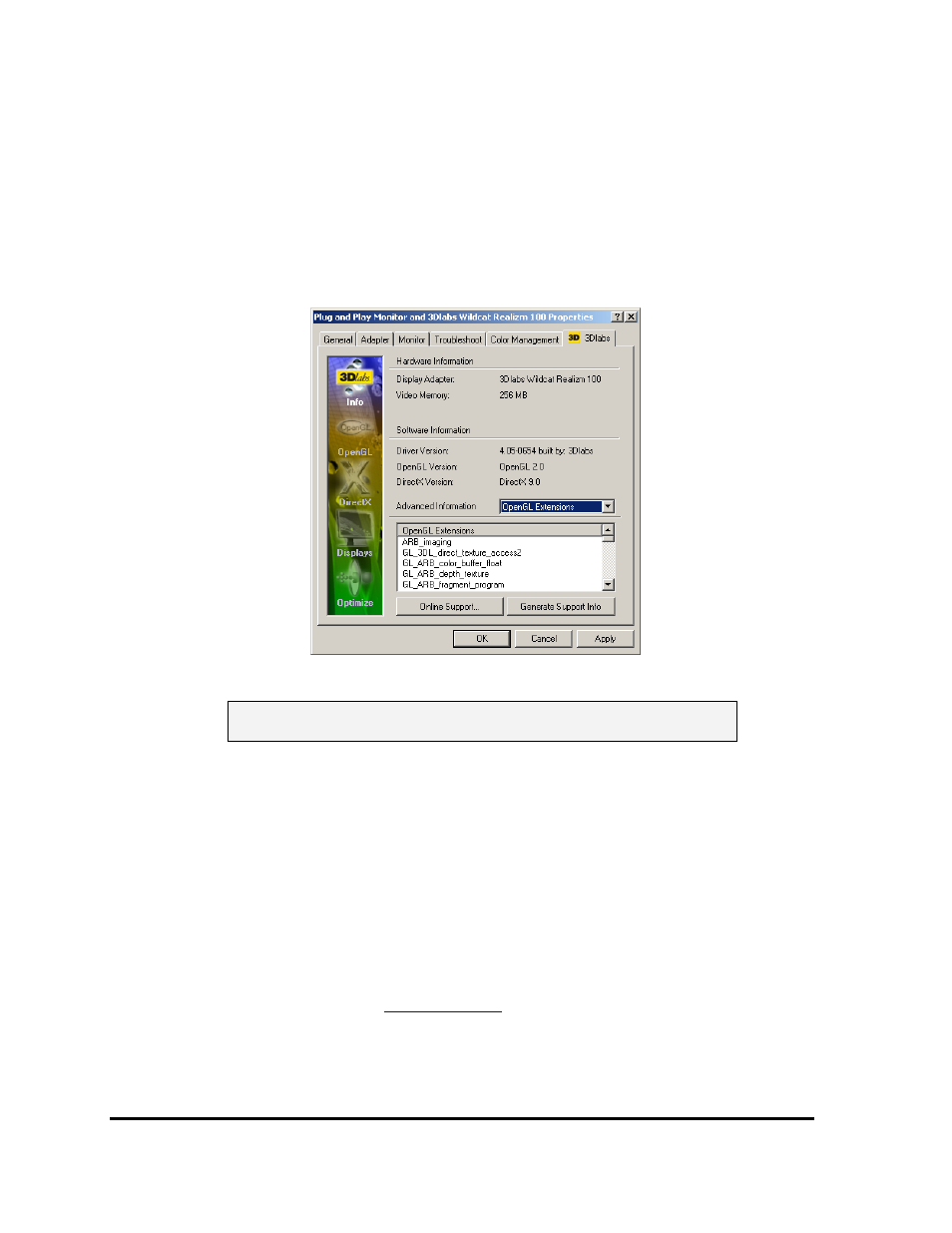
S
OFTWARE
C
ONFIGURATION
3Dlabs Wildcat Realizm Graphics Accelerator User's Guide
18
In the Display Properties window:
1. Choose the Settings tab.
2. Click the Advanced button.
3. Select the 3Dlabs tab.
When you first click the 3Dlabs tab in the Display Control Panel, this introductory page appears:
Note: This is only an example. Your own panel displays the
information specific to your board, BIOS, and driver version.
This first window provides the following information:
• Hardware Information:
• Display Adapter
• Video Memory
• Software Information:
• Driver Version
• OpenGL Version
• DirectX Version
• Advanced Information:
• OpenGL Extensions
• Direct3D Device Caps
• Online Support (links to
www.3dlabs.com
, the 3Dlabs customer support site. An Internet
connection is required.)
• Generate Support Info (generates a text file containing system info including 3Dlabs driver
and graphics card BIOS versions that assist 3Dlabs technical support personnel in
evaluating system problems.)
