4 under unit features, 5 additional hardware features, Transport wr44 – Digi TransPort WR44 User Manual
Page 6: Transport wr44 r, 1 reset instructions
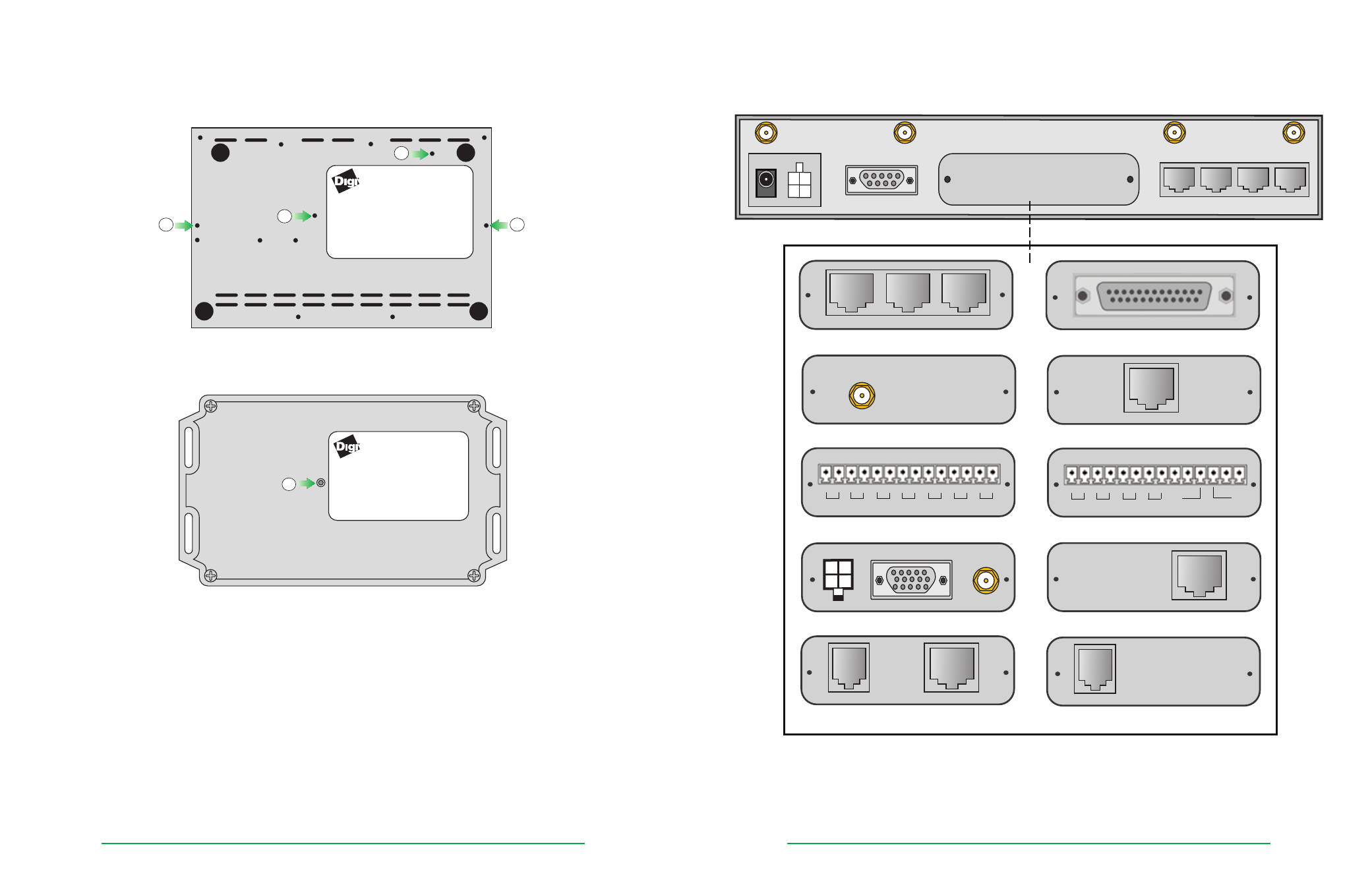
TransPort® WR44 Installation Guide
Page 10
TransPort® WR44 Installation Guide
Page 11
2.4 Under Unit Features
TransPort WR44
[Front of Unit]
1
2
3
1
[Rear of Unit]
TransPort WR44 R
[Front of Unit]
[Rear of Unit]
3
1. Unit mounting holes.
2. SIM slot cover plate mounting hole.
3. Reset button - The reset button allows the user to return the unit to its factory default settings. It is recessed
[to avoid accidental reset], and can be accessed via a small 2.5mm hole located on the underside of the
unit.
2.4.1 Reset instructions
Step 1) Turn the unit on and wait 15 seconds for the unit to complete its initialization process.
Step 2) Press and hold the reset button gently for 5 seconds. After this time, the unit will automatically
re-boot and display a pattern of alternating LEDs flashing followed by the normal boot sequence.
Note: Do not remove power from the unit during this operation as corruption of the flash memory may occur.
2.5 Additional Hardware Features
The TransPort WR44 is available with various hardware options, as shown below:
WWAN PRIMARY
WIFI SECONDARY
11-58VDC
1.3A MAX
MAIN
AUX.
WIFI PRIMARY
WWAN SECONDARY
LAN3
LAN2
LAN1
LAN0
SERIAL 0
Option 1: ASY Serial Port (3x)
Option 3: GPS
Option 5: Telemetry 1 I/O Interface
Option 10: DialServ
Option 9: ISDN-U/PSTN
SERIAL 1
SERIAL 3
SERIAL 2
Option 2: SYN/ASYN Serial Port
Option 4: ISDN
GPS
Option 6: Telemetry 2 I/O Interface
A B
A B + _
DC IN
RLY
IN
OUT 1 OUT 2 OUT 3
+ _
+ _
+ _
OUT 4
Option 7: Fleet I/O Interface
Option 8: PSTN
Pwr
Data
GPS
ISDN
Modem
ISDN
A B A B
A B A B
D1 D2
D3 D4
AN1
AN2
AN3
AN4
D12C
D34C
PSTN
To Modem
SERIAL 1
