Control functions, Front panel – Luxman LR-8500 User Manual
Page 13
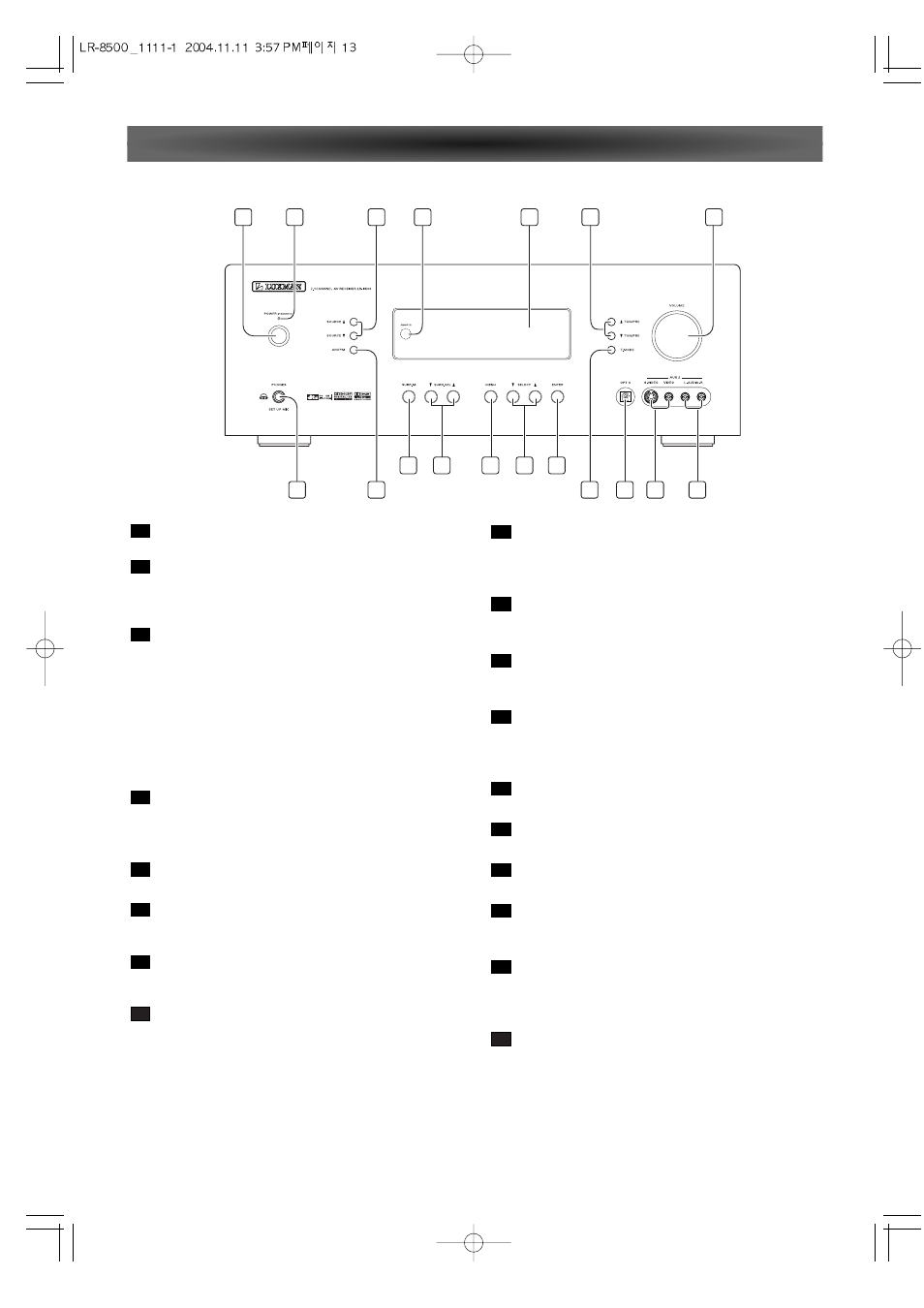
- 13 -
Control Functions
Main Power Switch
Press this button to turn the unit standby or off.
Power Indicator
This LED Lights amber when the unit is in the standby
mode to signal that the unit is ready to be turn on, when
the unit is in operation, the indicator is blue.
PHONES/SETUP MIC
- This jack may be used to listen to the LR-8500's output
through a pair of headphones.
The speakers will automatically be turned off when the
headphone jack is in use.
- When configuring your system using ROOM AUTO
SETUP, the calibration microphone should be plugged
into this jack using the supplied adaptor that converts the
small mini-plug at the end of the microphone's cord to a
1/4"plug.
SOURCE (6/n )
Use these to select inputs. Also, these buttons used
power on switch when main power switch "ON" press
these buttons to turn on the unit.
AM/FM
Use this to switch between AM and FM bands.
Remote Sensor
When operating the remote control unit, point it toward
the remote sensor.
Display
When the unit on, the current status of the unit is dis-
played.
Surround Mode Group selector
Press this button to select the top-level group of surround
modes.
Each press of the button will select the current or last
used mode in each of the surround mode.
8
7
6
5
4
3
2
1
Surround Mode selector (n/6 )
Press these buttons to select from among the available
surround mode options for the mode group and if the
input source is digital or analog.
MENU
Press repeatedly to select TONE MODE, CHANNEL Level,
Digital Input, Speaker Setup, Distance Adjust.
SELECT (n/6 )
When configuring the MENU settings, use these buttons
to select from available choice.
ENTER
When marking choices during the setup and configura-
tion process, press this button to enter the desired set-
ting.
TUN/PRE (6/n )
In Tuner mode, use these to tune in station.
T.MODE
Press this button to select Auto or Manual tuning.
VOLUME
Turn this knob to adjust the master volume.
OPT 4 Digital Input Jack
Connect the optical digital audio output of an audio or
video product to this jack.
VIDEO Input Jacks
These jacks may be used for temporary connection to the
composite or S-Video output of video games, camcorders
or other portable video products.
AUDIO Input Jacks
These audio jacks may be used for temporary connection
to video games or portable audio players.
18
17
16
15
14
13
12
11
10
9
1
3
5
8
9
10
11
12
16
17
18
4
2
6
13
7
15
14
Front Panel
