Software workflow, Step 1 – copy the source material to disk – Dell 30 User Manual
Page 10
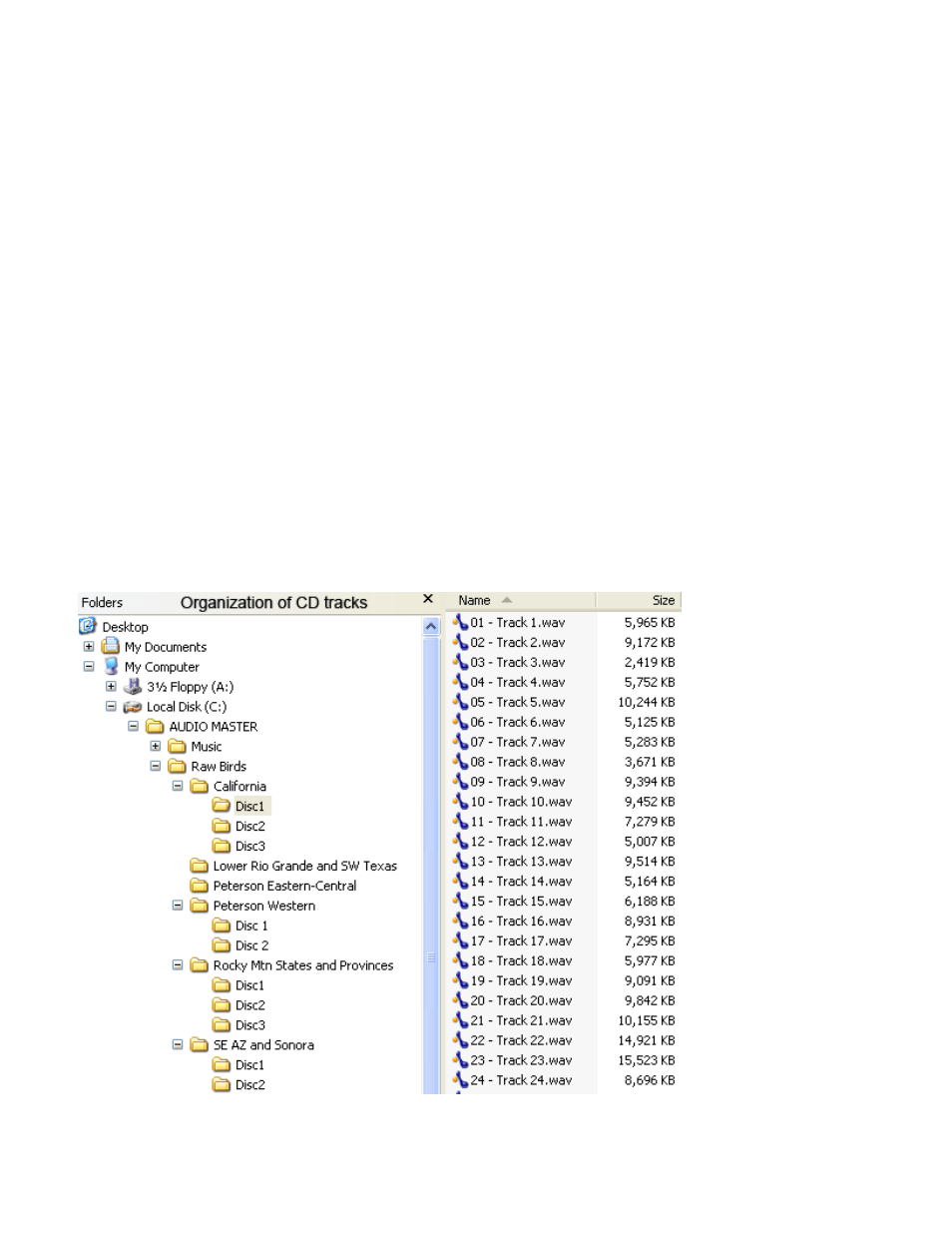
Using a Dell DJ MP3 player for field playback of bird songs. Rev A2, November, 2005
© Copyright Stuart Healy www.aztrogon.com Page 10 of 25
SOFTWARE WORKFLOW
This section describes in detail how I used the Musicmatch software to achieve my objectives.
First, in order to efficiently evaluate the source material, I copied all the CDs to disk (in WAV format)
and created a master library using Musicmatch. Once I had the library, I created a hard copy index so I
could see at a glance all the species represented, duplications, track locations, times, etc. I then listened to
the material and decided which tracks I was going to use (especially in the case of duplications).
The next step was to edit the selected tracks to remove voice announcements and to create separate output
files of songs and calls, as necessary. This step constitutes the bulk of the work (I used Adobe Premiere to
perform the audio editing tasks).
I saved the edited files in WAV format which I then converted to MP3 format and created a second
library that would eventually be copied to the DJ 30.
Step 1 – Copy the source material to disk
The first step is to copy the CDs to disk which is very straightforward using the Musicmatch software.
Simply insert a CD, select format and destination (see Musicmatch Screen 1) and hit “Copy from CD”.
Note: I didn’t do any conversion to MP3 at this point, I just copied the tracks in waveform format.
This partial folder
display shows how I
organized the master
CD tracks on disk.
Note: Tracks from the
Peterson Eastern and
Western CDs do not
appear in the CD track
index.
