Dynex DX-E101 User Manual
Page 11
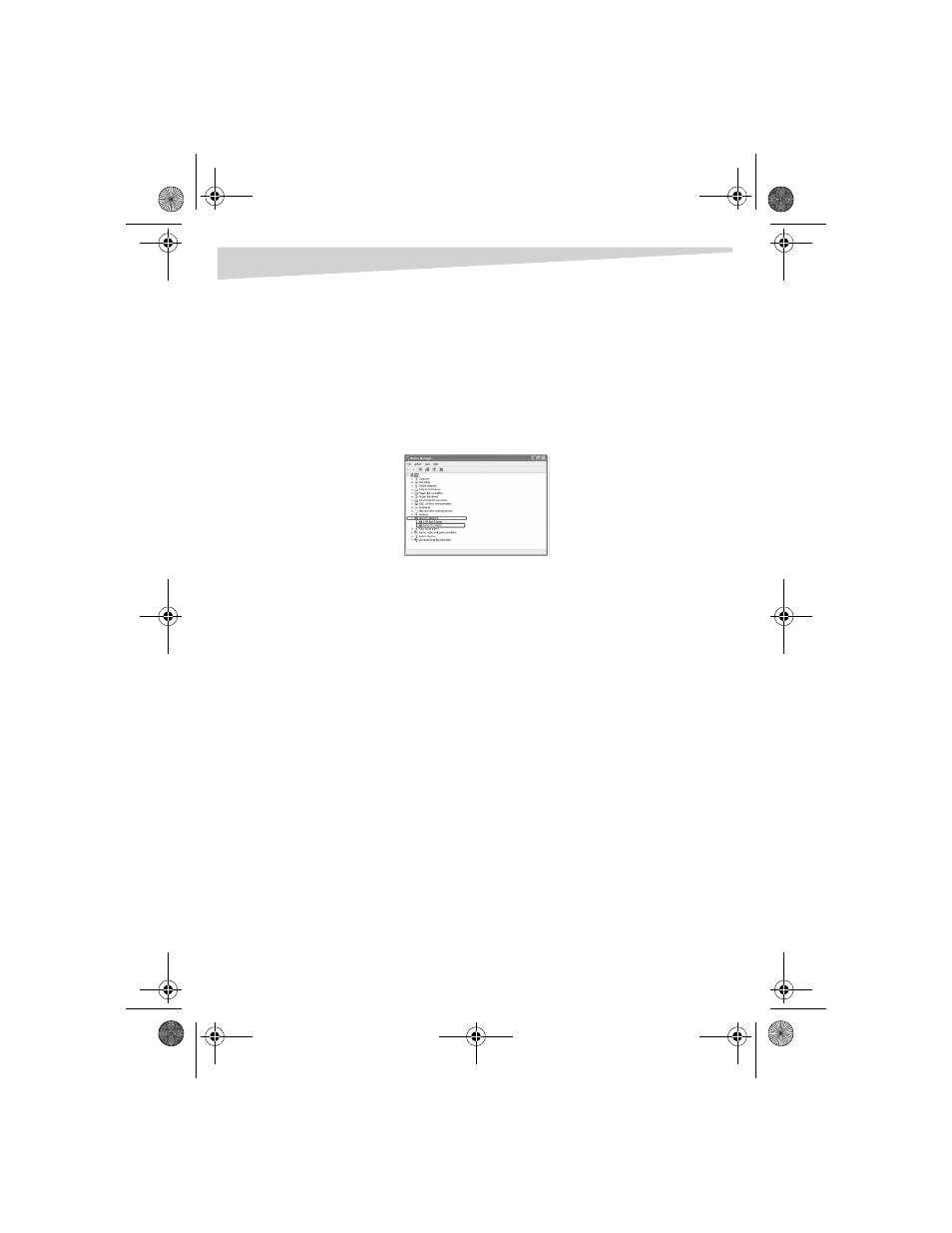
Troubleshooting
11
V
ERIFY
ADAPTER
INSTALLATION
If your adapter is not installed correctly, including the network system software or
device drivers, your network will not function correctly.
To verify that your adapter is correctly installed:
1 Open the Control Panel, then click or double-click the System icon. The
System Properties dialog box opens.
2 Click the Hardware tab, then click Device Manager. The Device Manager
window opens.
3 Double-click Network adapters to display the list of network adapters.
You should see Dynex PCI Adapter.
If you see a yellow exclamation point or red “X” over the icon adjacent to
Dynex PCI Adapter, your adapter is not installed correctly or may have a
problem. Double-click Dynex PCI Adapter to read the explanation of the
problem. This information will be helpful if you need to contact Dynex
technical support.
V
ERIFY
CABLE
CONNECTIONS
• Make sure that the computer(s) you are troubleshooting are connected
correctly.
• Each network adapter must be connected to the network with Category 5
UTP cables.
• Examine the network cables and make sure that they have not been
damaged. Also, make sure that no electromagnetic interference, like
unshielded speakers or appliances on the same circuit, is affecting your
network.
• If you are using a hub, router, or switch, make sure that your network cables
are not plugged into the Uplink port. The Uplink port is only used when
connecting your hub to another hub or switch.
U
NDERSTANDING
INDICATORS
Your adapter has indicators or lights that can give you information about your
network traffic and help you determine problems when troubleshooting.
Dynex5x7-multi.book Page 11 Friday, September 9, 2005 12:32 PM
