Viewing photos – Dynex DX-22LD150A11 User Manual
Page 32
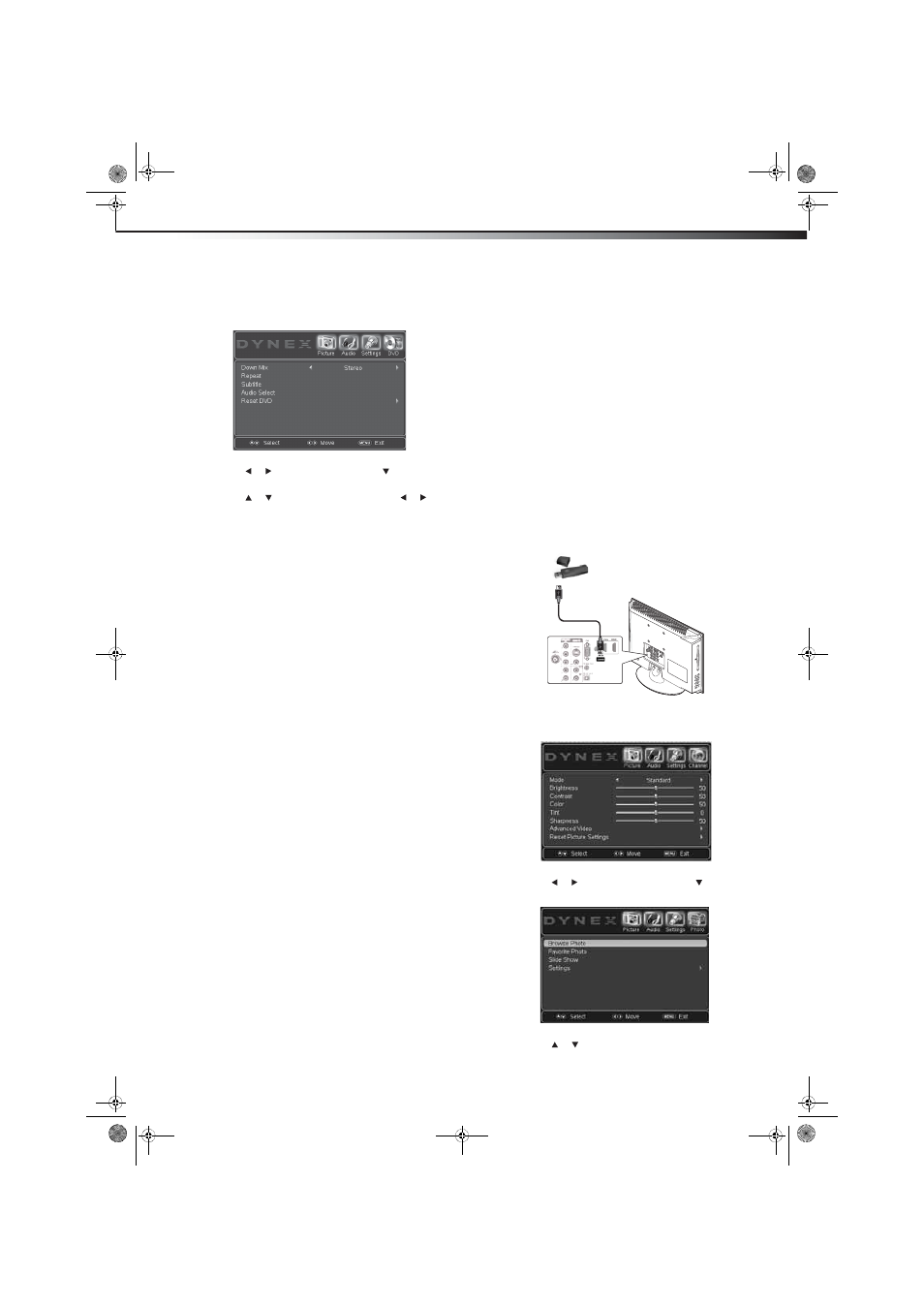
Viewing photos
29
DX-19LD150A11/DX-22LD150A11
To change DVD settings:
1 Press MENU. The on-screen menu opens with the Picture menu
displayed.
2 Press or
to
highlight
DVD, then press . The DVD menu
opens.
3 Press or to highlight an option, then press or to select
the setting you want. Options include:
• Down Mix—Sets the Downmix mode. Settings include
LT/RT or Stereo modes
• Repeat— Sets the REPEAT mode. Settings include Chapter,
Title, All, Off modes
• Subtitle—Sets the Subtitle language. Available settings
depend on DVD content.
• Audio Select—Sets the Audio track. Available settings
depend on the DVD cisc content.
• Reset DVD—Resets DVD settings to factory default.
4 Press MENU to close the on-screen menu.
Viewing photos
Your Dynex TV/DVD combo has a photo browser function that allows
you to view photos saved to a USB flash drive. Pictures can be viewed in
thumbnail mode for easy browsing or you can view them in a slide
show.
Notes:
• Never remove the USB device or turn off your TV/DVD combo while
viewing JPEG pictures.
• We recommend that you back up the data on your USB device.
• The JPEG picture viewer only supports JPEG format images (with
“.jpg” file extensions) and not all JPEG files are compatible with the
TV/DVD combo. For example progressive JPEG files are not
compatible.
• Unless otherwise noted, all tasks in this section are based on using
the remote control.
To view photos:
1 Connect the USB flash drive containing the pictures you want to
view to the USB port on the TV/DVD combo rear panel.
Note: This TV/DVD combo does not support external hard drives.
2 Press MENU. The on-screen menu opens with the Picture menu
displayed.
3 Press or
to
highlight
Photo, then press . The Photo menu
opens.
4 Press or to highlight Browse Photo (thumbnail mode), or
Slide Show (slide show mode) then press ENTER.
P
B
P
R
PC
AUD
DX-19LD-22LD_10-0118.book Page 29 Monday, February 1, 2010 1:44 PM
