Timer recording troubleshooting, Canceling a timer recording, Stopping a timer recording in progress – Daewoo DF-8100P User Manual
Page 26: Timer recording using videoplus system
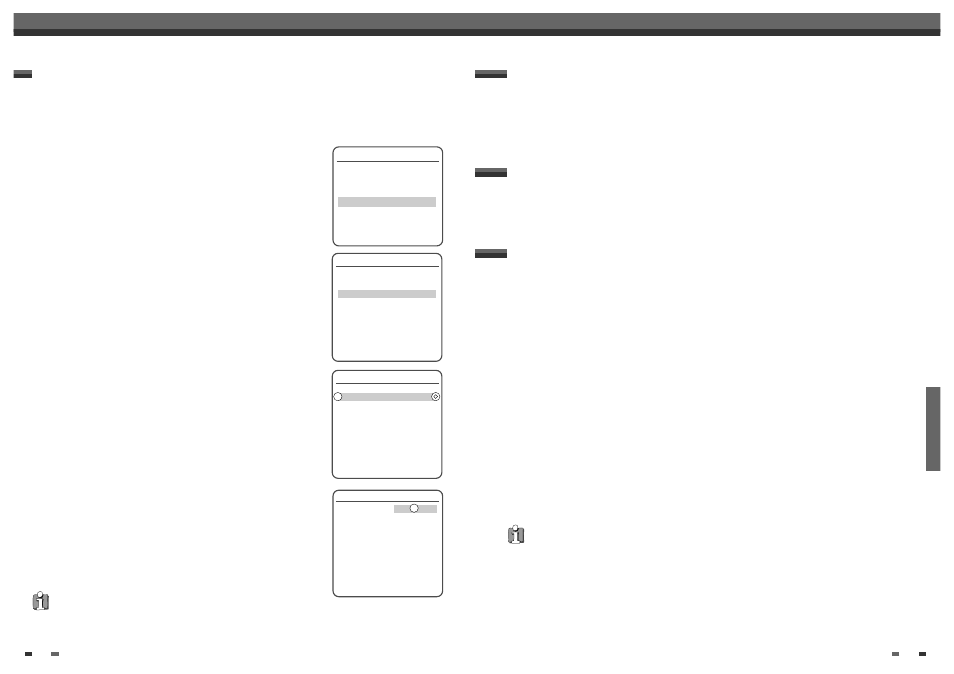
RECORDING
49
48
Timer Recording
Even if a Timer Recording is set, the DVD Recorder+VCR will not record if:
• No disc is loaded.
• A non-recordable disc is loaded.
• DISC Lock is set to ON in the DISC Settings menu; see page 52.
• There are already 49 titles recorded on the disc.
You cannot enter a Timer Recording if:
• A recording is already under way.
• The start time has already passed.
• Eight Timer Recordings have already been set.
If two or more Timer Recordings overlap:
• The earlier program takes priority.
• When the earlier program finishes, the later program starts.
• If two programs are set to start at exactly the same time, the program entered first takes priority.
Confirmation is not possible when:
• The DISC Protect setting is set to ON.
• There are already 49 titles recorded on the disc.
If the disc is damaged, the recording may not complete successfully, even if the Check field shows ‘Rec. OK‘.
Timer Recording Troubleshooting
You can clear a Timer Recording any time before the recording actually starts.
• Use […†] to select the program you want to erase on the Timer Recorder List, then press [ENTER] to
modify it. Use [œ √] to select 'Delete' then press [ENTER].
Canceling a Timer Recording
After a Timer Recording has started, you can still cancel the program by pressing and holding [STOP] for 3
seconds.
Stopping a Timer Recording in Progress
Recording Priority
• Timer Recording and OTR (One Touch Record) have the same priority but they have lower priority than manual
recording. During manual recording, Timer Recording or OTR will be ignored.
Thanks to this programming system, you no longer need to tediously enter the date, programme number, start
and end time. All the information needed by the DVD recorder for programming is contained in the VideoPlus
programming number. This VideoPlus number is found in most TV listings.
1
Insert recordable media such as DVD+R ,DVD+RW, recordable VHS tape.
2
Press [TIMER].
The ‘Please Select Record Method’ menu appears.
3
Select ‘VideoPlus’ with […/†] and confirm with [ENTER].
The ‘VideoPlus’ menu appears.
Enter the entire ‘VideoPlus’ number. This number is up to 9 digits long and
can be found next to the start time of the TV programme in your TV listings
megazine.
e.g.: 5-234-89 or 5 234 89
Enter 523489 for the ‘VideoPlus’ number.
If you make a mistake, you can clear it with [CLEAR].
4
Press [ENTER] to confirm.
5
The decoded information appears after confirmation. You can go back at any
time to change the information by pressing [ENTER]. Select the appropriate
input field using […†]. If required, change the information using […†].
If all the information is correct, press the [ENTER] button. The programming
information is stored in a TIMER block.
6
Press [SETUP] to exit the Timer Record List.
7
Timer indicator will light or blinking. Power Off the DVD Recorder+VCR to start
the Timer Recording.
Timer Recording using VideoPlus system
Timer Recording
VideoPlus
Please enter your VideoPlus Code.
– – – – – – – – –
Instructions
Enter-Edit Setup-Exit Move …†
Please Select Record Method
Please Select Screen for Entering
Set Record Details.
Manual Set Record Screen
VideoPlus
Instructions
Enter-Confirm Setup-Exit Move …†
Timer Recording
PR No. Date Start End Mode
PR03 01/02 13:30 14:30 HQ
----
--/-- --:--
--:--
---
----
--/-- --:--
--:--
---
----
--/-- --:--
--:--
---
----
--/-- --:--
--:--
---
----
--/-- --:--
--:--
---
----
--/-- --:--
--:--
---
----
--/-- --:--
--:--
---
Instructions
Enter-Edit Setup-Exit Move …†
Edit Timer
Media
PR No.
PR-03
Date
Jan/02 Sun
Start
13:30
End
14:30
Mode
HQ
Repeat
Once
Delete
Instructions
Enter-Save Setup-Exit
• VideoPlus is not available for some countries.
