D-Link BEFCMU10 User Manual
Page 5
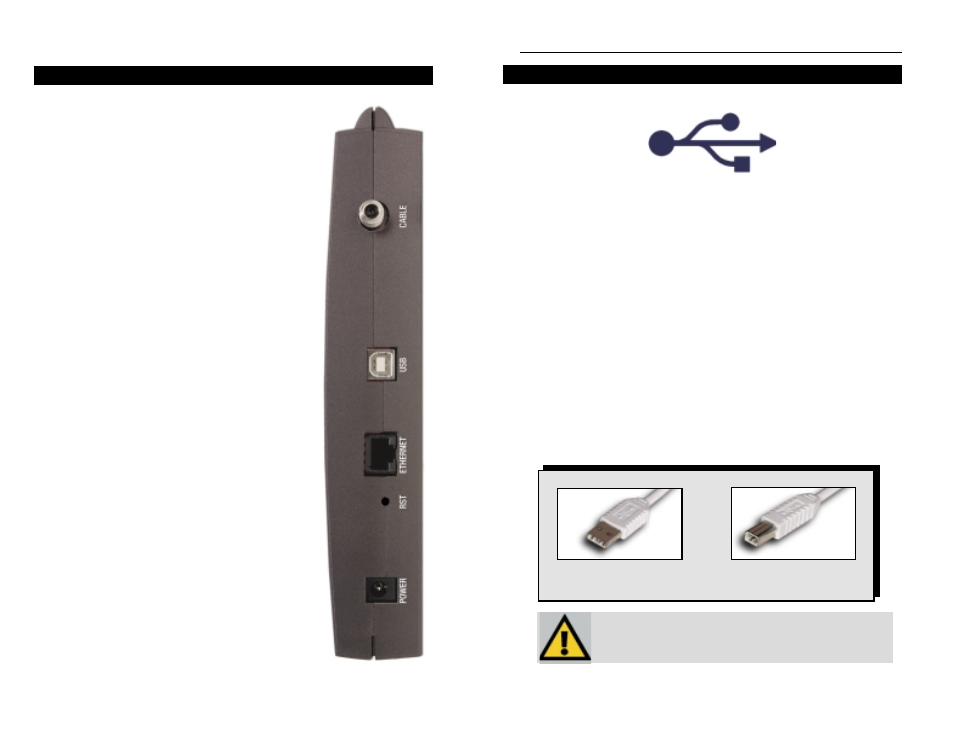
EtherFast
®
Cable Modem with USB and Ethernet Connection
5
4
The Cable Modem with USB and Ethernet Connection’s
Rear Panel
Cable Port The cable from your Internet Service
Provider connects here. It is a round
coaxial cable, exactly like the one that
connects to the back of your cable box
(if you have one), or like the one that
probably connects your VCR to your tel-
evision.
USB Port
This port allows you to connect your
Cable Modem to your PC using the
included USB cable. Not all computers
are able to use USB connections. For
more information concerning USB and
compatibility with your computer, see
the next section.
Ethernet
Port
This port allows you to connect your
Cable Modem to your PC or other
Ethernet network device using a UTP
Category 5 (or better) network cable.
Reset
Button
Briefly pressing and holding in the
Reset button allows you to clear the
Cable Modem’s connections if there are
any data “jams” and resets the Modem
to the factory defaults. Continued or
repeated pressing of this button is not
recommended.
Power Port The Power port is where the included
power adapter is connected to the Cable
Modem.
Instant Broadband
TM
Series
The Rear Panel
The USB CABLE Icon
The USB icon shown below marks a USB port on a PC or device.
To use this USB device, you must have Windows 98, 2000, or Millennium
installed on your PC. If you do not have Windows 98, 2000, or Millennium,
this device will not work.
Also, this device requires that a USB port is installed and enabled on your PC.
Some PCs have a disabled USB port. If your port doesn’t seem to be working,
there may be motherboard jumpers or a BIOS menu option that will enable the
USB port. See your PC’s user guide for details.
Some motherboards have USB interfaces, but no ports. You should be able to
install your own USB port and attach it to your PC’s motherboard using hard-
ware purchased at most computer stores.
Your Cable Modem with USB and Ethernet Connection comes with a USB
cable that has two different types of connectors. Type A, the master connector,
is shaped like a rectangle and plugs into your PC’s USB port. Type B, the slave
connector, resembles a square and connects to the USB port on the rear panel
of your Cable Modem.
USB Type A
USB Type B
There is no USB Support on PCs run-
ning Windows 95 or Windows NT.
