Setting up apple talk printing in mac os 9, Setting up the print server for appletalk printing – D-Link DP-G310 User Manual
Page 67
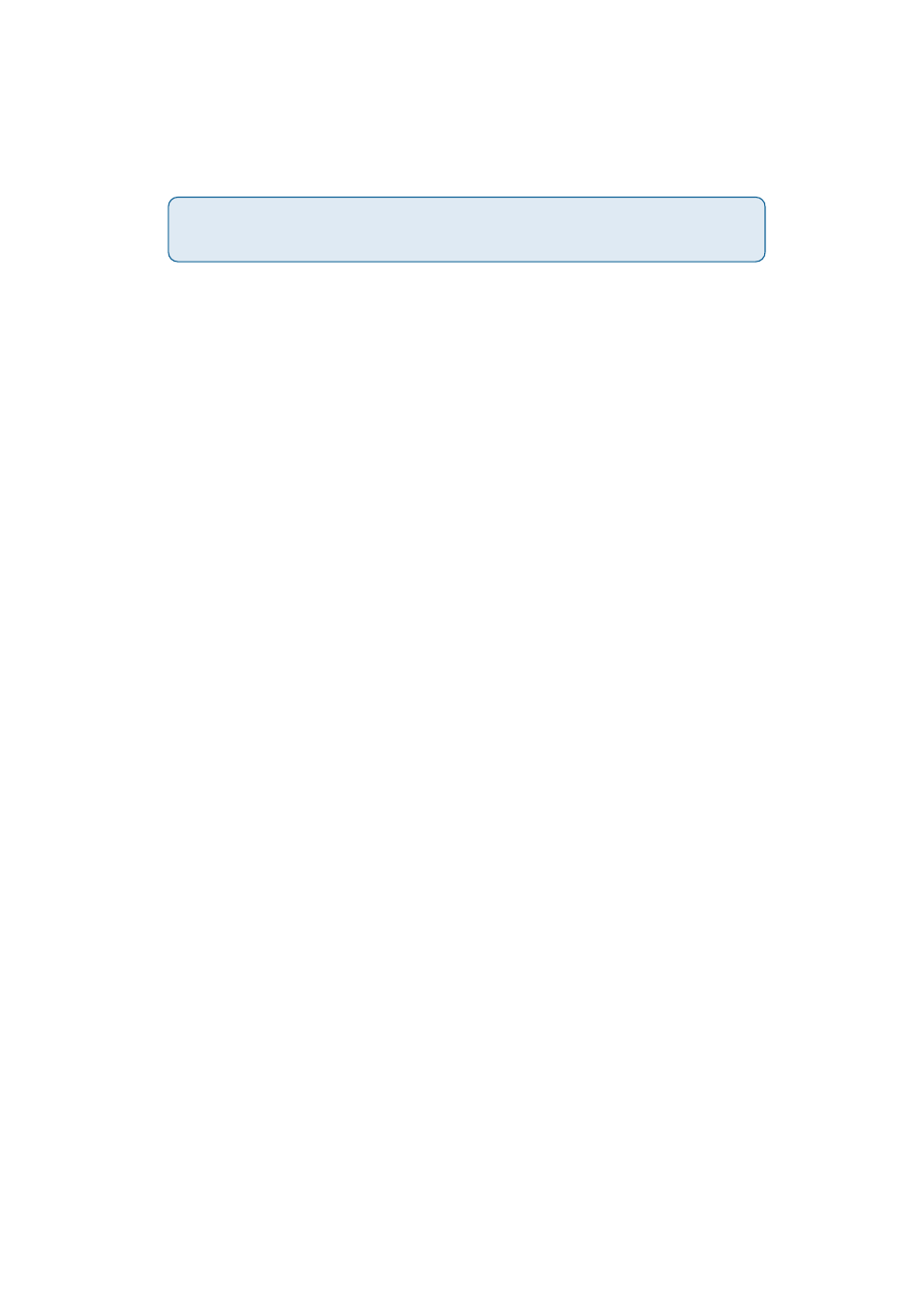
67
Setting up Apple Talk Printing
in Mac OS 9
The AppleTalk network protocol is used with computers using the MacOS operating
system. It can be used for network communications over standard Ethernet or Fast
Ethernet using the EtherTalk transport, or over a proprietary low-speed LocalTalk
transport.
Your Print Server can be used for network printing to PostScript printers. You can
print from any MacOS computer connected to your Ethernet network, either directly
using an EtherTalk connection, or indirectly through a LocalTalk-to-EtherTalk router.
NOTE: The Chooser name of a printer connected to one of the Print Server’s ports
is the same as its Port Name. If you are using AppleTalk printing, you will need to
make sure that every Port Name is unique among all of the network printers in your
AppleTalk zone. The Port Names shown in this manual are examples only.
Setting up the Print Server for AppleTalk Printing
To set up your Print Server so that it can be used for AppleTalk printing:
Note: Mac OS printing with this print server sup-
ports PostScript printers only!
If your AppleTalk network is divided into AppleTalk zones, you will have to
specify which zone the Print Server should be in. You should locate the Print
Server in the same zone as most of the users who will be using it. If your
network is not divided into zones, the AppleTalk Zone field should contain a
single asterisk “*”.
Select the Network tab and scroll to the bottom to the AppleTalk protocol
section.
Change the IP address on one of the computers on your network to
192.168.0.x, where x is any number between 11-254.
Type 192.168.0.10 into the address field of your Web browser. 192.168.0.10
is the default IP Address of the DP-G310.
Make sure the AppleTalk protocol is enabled in your Macintosh.
