Copy and paste text – Samsung Galaxy 5 i5500 User Manual
Page 29
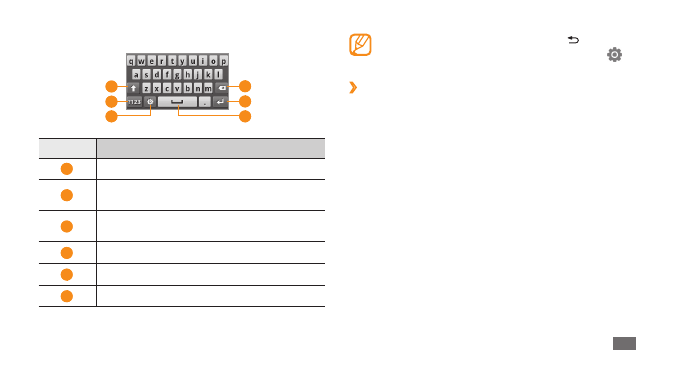
Getting started
29
To hide the Samsung keypad, press [
•
].
To change the keypad settings, tap and hold
•
.
Copy and paste text
›
While you are entering text, you can use the copy and
paste feature to use text in other applications.
Tap and hold the text input field.
1
Select
2
Select text from the option list.
Drag your finger across the text you want to highlight.
3
Tap and hold the highlighted text.
4
Select
5
Copy or Cut to copy and paste, or cut and paste
the text onto the clipboard.
In another application, tap and hold the text input
6
field.
Select
7
Paste to insert the text from the clipboard into
the text field.
You can also use the following keys:
5
6
4
1
2
3
Number
Function
1
Change case.
2
Switch between Number/Symbol mode and
ABC mode.
3
Change the text input method; Access the
keyboard settings (tap and hold).
4
Clear your input.
5
Start a new line.
6
Insert a space.
