Testing the path from a computer to the internet – NETGEAR N150 Wireless Router WNR1000 User Manual
Page 40
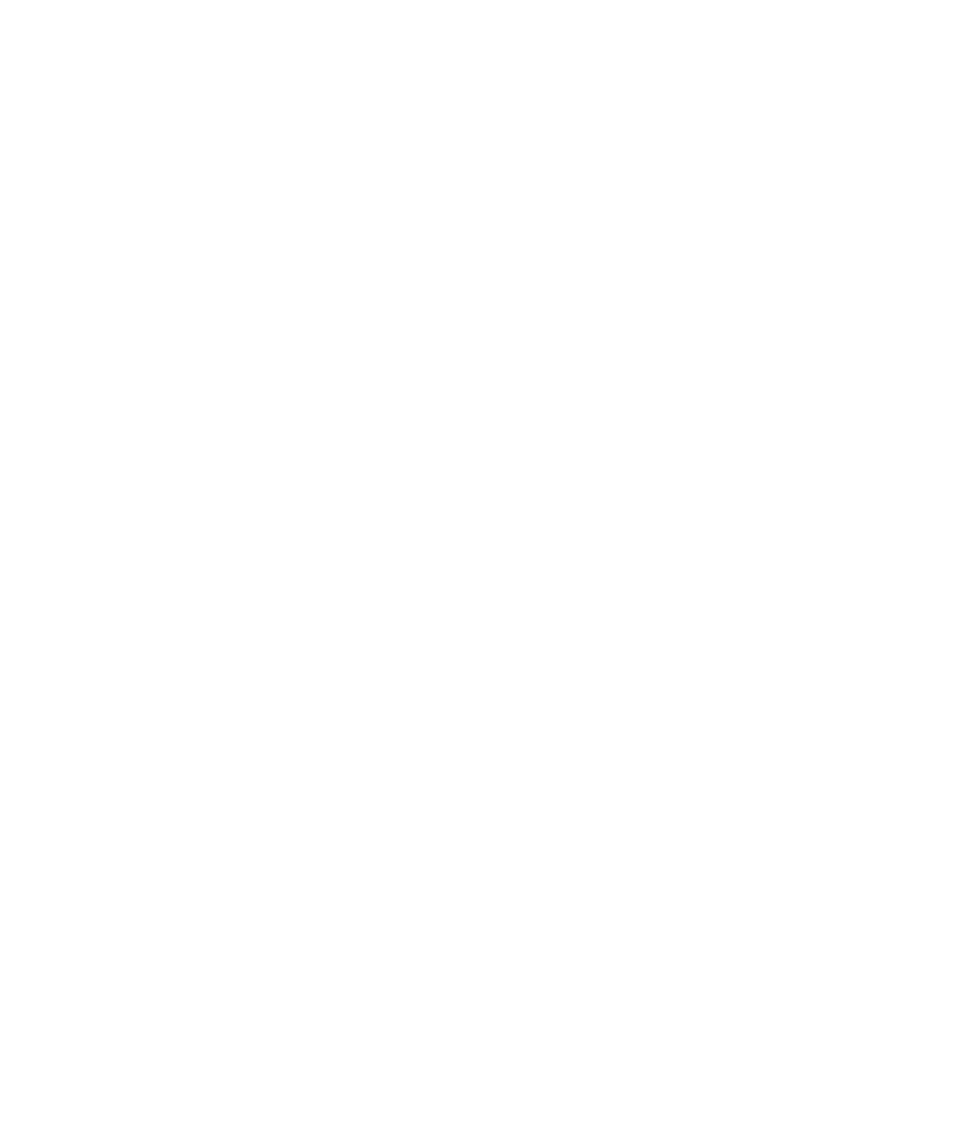
36
Troubleshooting
•
Wrong physical connections
–
Make sure the LAN port light is on. If the light is off, follow the instructions in
.
–
Check that the corresponding lights are on for your computer’s network interface card.
•
Wrong network configuration
–
Verify that the Ethernet card driver software and TCP/IP software are both installed and
configured on your computer.
–
Verify that the IP addresses for your router and your computer are correct and that both
addresses are on the same subnet (for example, 192.168.1.x/255.255.255.0).
Testing the Path from a Computer to the Internet
After verifying that the path between your computer and the wireless router works correctly, test
the path from your PC to the Internet.
To test the path using ping from a Windows PC:
1.
From the Windows task bar, click Start and select Run.
2.
In the field provided, type cmd. A command screen will display.
3.
At the > prompt, type the following:
ping -n 10 <IP address>
where <IP address> is the IP address of a remote device such as your ISP’s DNS server.
4.
Press Enter.
If the path is working correctly, replies as in the previous section will display. If you do not receive
replies:
•
Check that your PC has the IP address of your router listed as the default gateway. If the IP
configuration of your PC is assigned by DHCP, this information will not be visible in your
PC’s Network Control Panel. Verify that the IP address of the router is listed as the TCP/IP
default gateway.
•
Check to see that the network address of your PC (the portion of the IP address specified by
the netmask) is different from the network address of the remote device.
•
If your ISP assigned a host name to your PC, enter that host name as the Account Name in the
Basic Settings menu.
