Testing basic wireless connectivity – NETGEAR N150 Wireless Router WNR1000 User Manual
Page 30
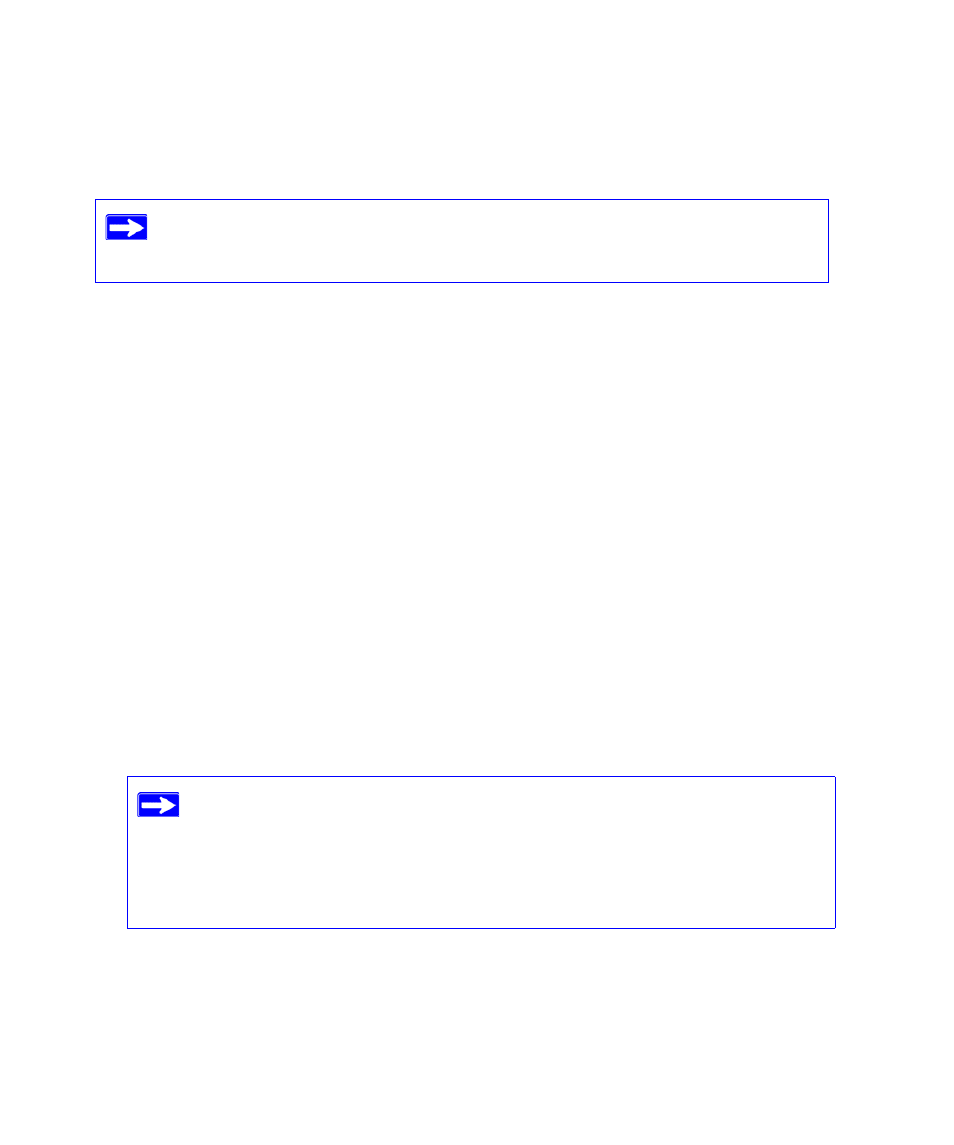
26
Configuring Your Wireless Network
To access the Internet from any computer connected to your wireless router, launch a browser such
as Microsoft Internet Explorer or Netscape Navigator. You should see the wireless router’s Internet
LED blink, indicating communication to the ISP.
For more information on setting up your wireless network and configuring your wireless security
settings, see the online User Manual.
Testing Basic Wireless Connectivity
Once you have established basic wireless connectivity, you can enable security settings
appropriate to your needs.
To set up and test basic wireless connectivity:
1.
Log in to the wireless router.
•
Type http://www.routerlogin.net in the address field of your browser, and then click
Enter.
•
When prompted, enter admin for the router user name and password for the router
password, both in lowercase letters.
2.
Click Wireless Settings in the main menu.
3.
Program the wireless adapter of your computer(s) to have the same wireless network name
(SSID) as the wireless router.
4.
Test your computer(s) for wireless connectivity. Make sure that each has a wireless link and is
able to obtain an IP address using DHCP.
If you are planning a mixed network of WPS capable devices and non-WPS capable
devices, NETGEAR suggests that you set up your wireless network and security
settings manually first, and only use WPS for adding the WPS capable devices.
The SSID of any wireless adapters must match the SSID you configure in the
wireless router. If they do not match, you will not get a wireless connection. If
you are configuring the wireless router from a wireless computer and you
change the wireless router’s SSID, channel, or security settings, you will lose
your wireless connection when you click Apply. You must then change the
wireless settings of your computer to match the wireless router’s new settings.
