Conceptronic Version 1.0 802.11n Wireless Broadband Router C300BRS4A User Manual
Page 31
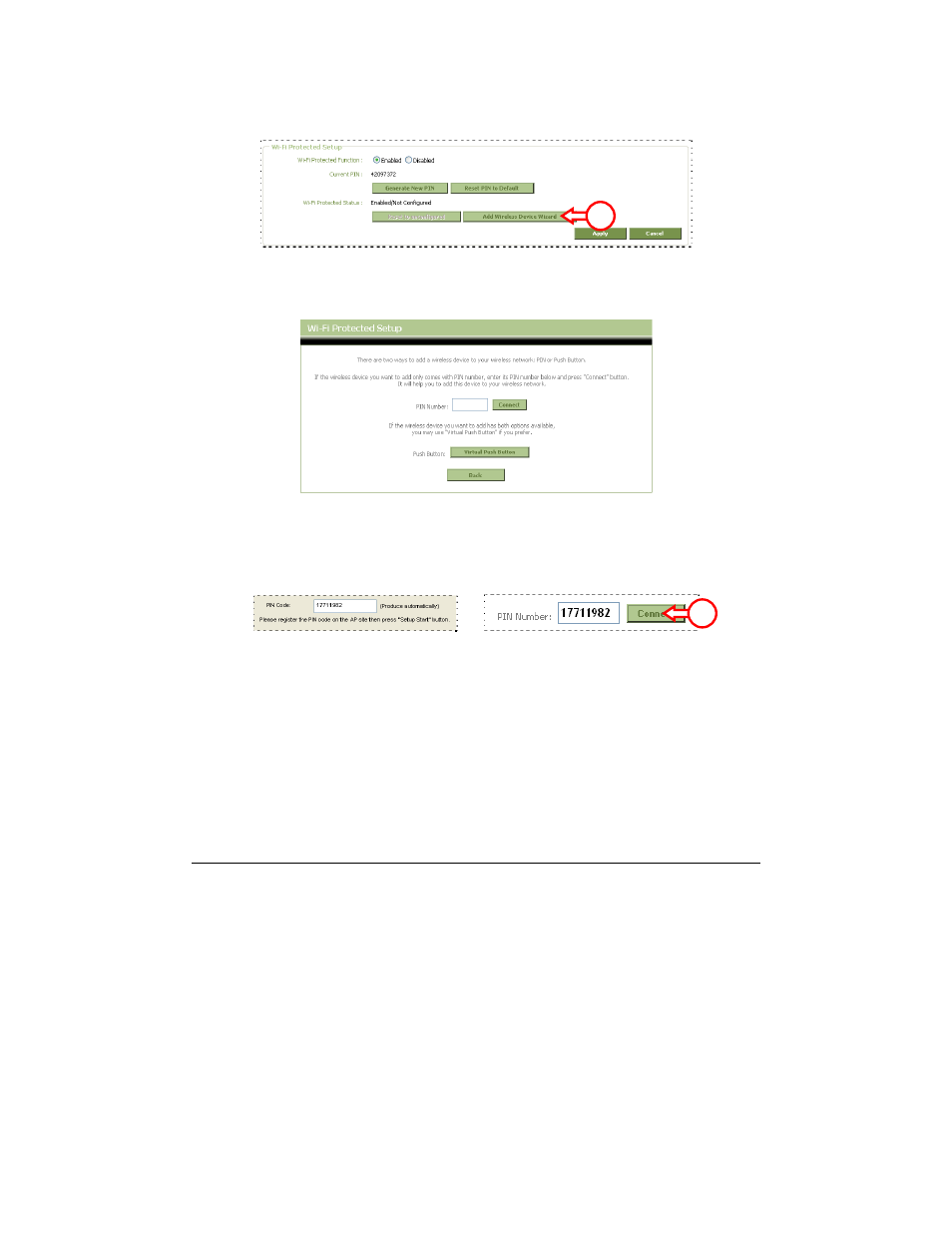
Conceptronic C300BRS4A
802.11n Wireless Broadband Router
31
WPS – Pin Code technology
At the bottom of the Wireless Configuration page, you can find the “Wi-Fi Protected Setup”
section.
A.
Click the “Add Wireless Device Wizard” button on the screen.
The WPS Wizard will be shown on your screen:
In this Wizard, you can activate the Pin Code feature. To start with the Pin Code authentication, you
need the Pin Code generated by your Wireless Client.
B.
Select the WPS Pin Code feature in the software of your Wireless Client. The Wireless Client
will generate a Pin Code and shows it on your screen.
Æ
[Wireless Client Software]
C300BRS4A WPS Wizard]
C.
Enter the Pin Code given by your Wireless Client in the WPS Wizard of the C300BRS4A and
press “Connect”.
A
G
