:>hp ss, Lighting correction, Sufllch – Logitech C120 User Manual
Page 2: 6 . ai§ paiep, Mmmnm
Attention! The text in this document has been recognized automatically. To view the original document, you can use the "Original mode".
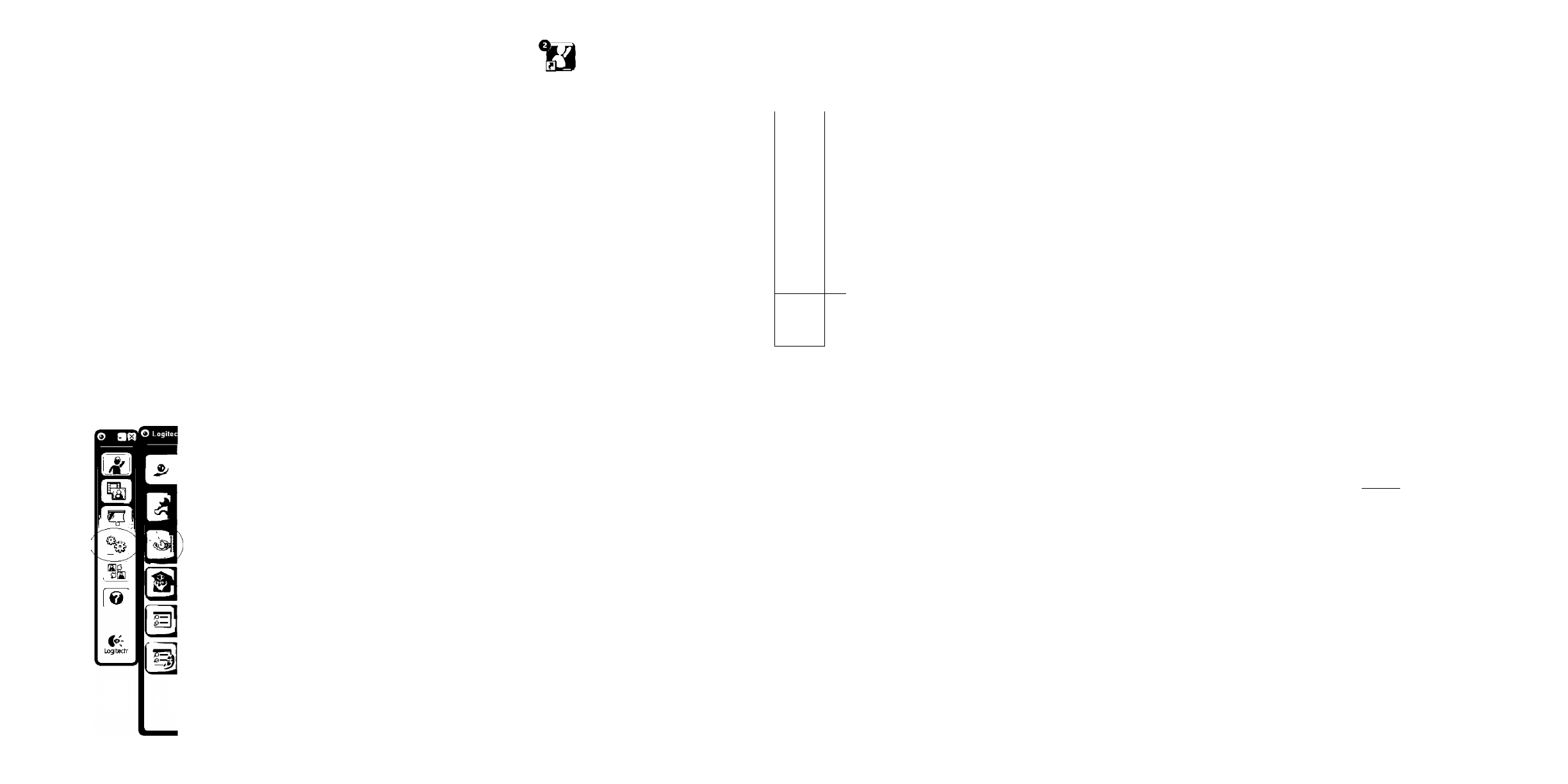
o
W>OviOUk) rOU l^lo
fr;-
Accessing account settings
Logitech will automatically detect and set the best settings for your
webcam. If you would like to re-take your profile picture or update any
of your settings, click the Settings icon.
- mm-T mff<°
TIIS -MS
Logitech^ Dl§0|| ^Ifsf MSS
MStfLm.n^M Ah£!S QAI ^IXIUMSS S[:^IO|E§^вjЭ
MS Ofoies S^ifLIDK
V.
o
Logitech
Webcam
Software
Starting your applications
Double-click the icons to launch your
applications.
1.
Webcam software
2.
Logitech Vid
Tip:
The Logitech Vid icon is only present
if you chose to install Logitech Vid. To
learn about third-party video calling,
please visit:
1.
2.
Logitech Vid
: Logitech Vid
togitech Vid
°
m=^i!gifiaiS05«iil - MU« :
Logitech Vid
if«*as
1
.
2.
Logitech Vid
Logitech Vid,
Logitech Vid
if
Win]:
#§=SZ1« A|Sf
oioies DIM s^sioj sg
H^ZIHS AIS^tfLICK
2.
Logitech Vid
Logitech VidS
-ogi
IPT
y V
H: Logitech Vid OfOIgg
MXIslE^ M§iet
LiEfyLICi. EfAi SfS SlfOil CH
e
L
XiAIIM LHgg as U HI 01XI»
SSSiMAIS.
0
%-
SIC3
'
am
0
i<-
Logitech'
1. Download or launch
Logitech Vid
2. Record video or capture
images
3. Privacy shade
4. Webcam settings
5. Access additional applica
tions
6
. Webcam help dashboard
7. Video mute
1. TiElESSi Logitech Vid
7./|ii^
1.
Logitech Vid
6
.
7Mmm^
1. Logitech Vid
^
A|3,^
2. tJIP5E
01 Dill
ISxH
3. :>HP
Ss
4.SJa
gs
6. ai§ PAiep
7. tl|PP
J
V
0
Lighting correction
Logitech RightLight technology corrects for poor lighting
environments. To change your settings, click on the tab as shown.
Tip:
RightLight technology is available only on certain webcams.
%^M1E
RightLight ii?i|ijq
sS!i ’ i
S
i
S
—
°
RightLight Kill °
S,
RightLight
Logitech RightLight XI sg SiSith SSS SgSP P.
MSS
pgp ^^01 mm
s
^ &
p p
.
J: RightLight XI se S^OIIAHEf AH
SloUP.
Congratulations!
Your webcam and software are installed and are ready to use.
Please visit the links to learn more about Logitech webcams,
their technology, and how to get the most out of them.
Thank you for buying a Logitech webcam!
mmit\
®^05«SSaii«IDii:liBSS^EK -
° MUK
#*!
^sUfLlCh
MxiEi2i°oi A[mmi
§3» gfSSiOj Logitech SIIS, Logitech X|i
P5H XiAIISI »OfSMAIS.
Logitech
^SSH
^AHfUlCK
^ b i x f g s i ^ L i p .
AfS gfS(
(Q)
%
&
liigiCKtr
m-T 7
' W.
mmmnm
°
B/T
n
■ ISif I2BS °
1:^0
WeltCiiin Settliiys
at
Need help?
Click on the ? icon to access application
help, or watch videos showing how to get
the most out of your Logitech webcam
software.
Tip
If you are not sure about a feature,
you can also click on the ? icon any place
in the webcam software for help.
is*
iff ?
? OfOISS S^SfOl sg n^3S
3 s »'0)1 5!)A||3mX)P, Logitech Ul§
4:33?iio)» iiPM mmm ^ 2i*
»'Bsaof HIP3MSLIP..
H : « § :i|^0ll P 5 H s / M S I » X I
ssfs sg mm 4:33?iioi°i
oie
!
?ixioiiAis?ofoies»^sK)i
Eg»SS^»^L|P.
o
K
Plastic enclosure
(Hg) (Cd) (Crtvp)
*ss*
o -
s j / r i i 363-2
oob
m
BSMUBBUT.
x-IIStS««««ttB£dP&i»»#B!)X-HBnBBBili sjp-11363-2006 №B
-X' flBBWMPfTBBB ROMS
-№HI1&«NRKB*2iW3#i A 27
BB 2002/95/EC-^B^*
PC Camera
Logitech Inc.
Made in China
1. SIS:
E i m o t t
axis -M/N'
ss
2. ;ai5BS: IS HX|(i||g PI *S IM)
Bexixi (xfMg gf^g^ixixi}
0I XlXlb Xf§g(B3)SS SXfnf^ltlg^s
& XIXISAI XfSOIIAI AfgSfb 33g g2|
SS efffl. S^ XI^OIIAI MS£ ^ 2i^UP.
® 2009 Logitech. All rights reserved. Logitech, the Logitech logo, and other Logitech marks are owned
by Logitech and may be registered. All other trademarks are the property of their respective owners.
Logitech assumes no responsibility for any errors that may appear in this manual. Information contained herein
is subject to change without notice.
620-002294.002
