Logitech C120 User Manual
Logitech. logitech™ webcam cl20
Attention! The text in this document has been recognized automatically. To view the original document, you can use the "Original mode".
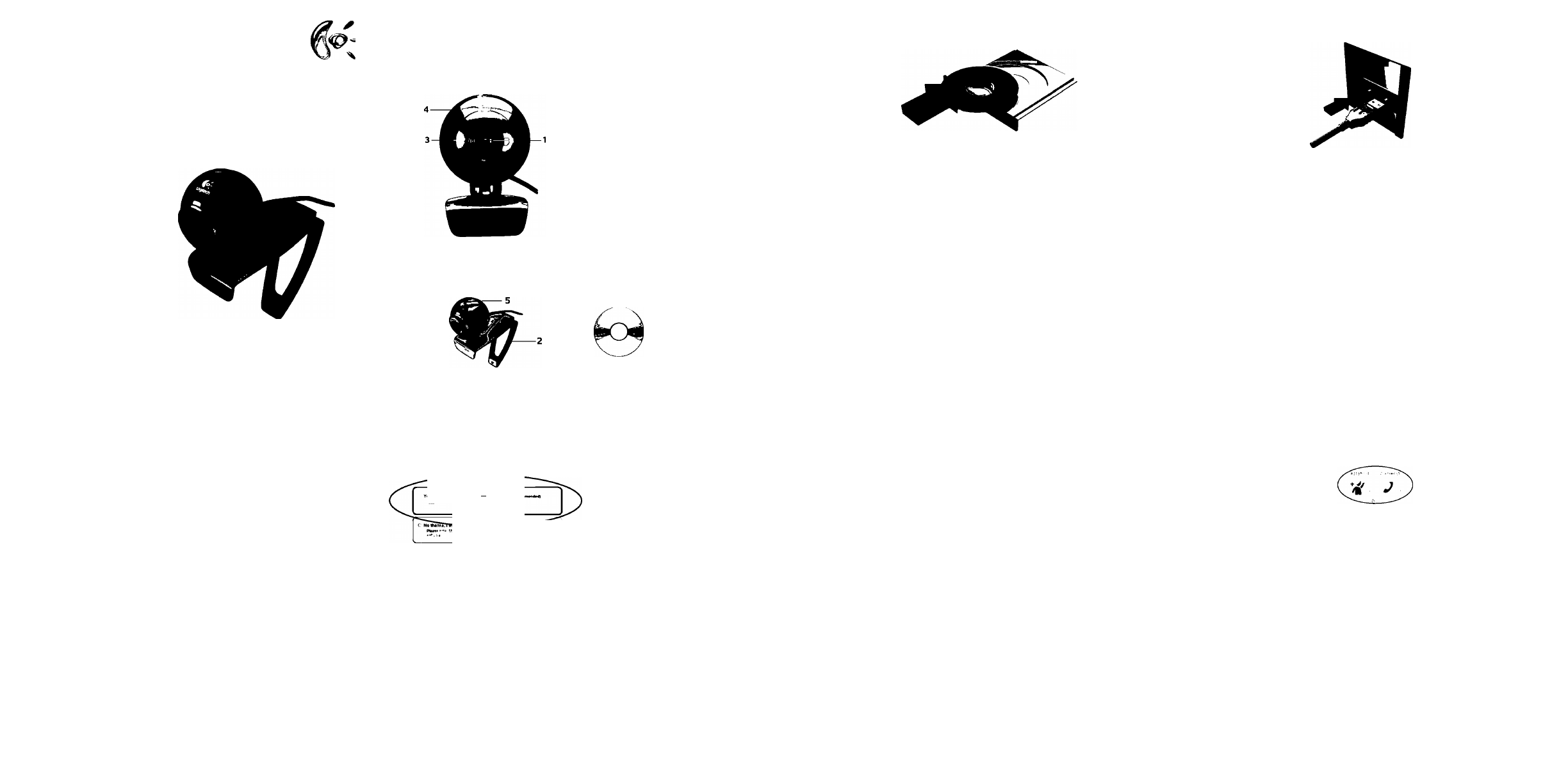
Logitech.
Logitech™
Webcam Cl20
©
1. Lens
2. Flexible clip/base
3. Manual focusing ring
4. Activity light
5. Snapshot button
6
.
Webcam software
7. Quick-start guide
4. Sl^iaTTsM
7. 'K5iAP^fgil
6
1.
3.
4.
6.
7.
^ . я п ^
2.S^AHM gg/№IO|A
3. ^S
g
4. ^m S A i e
5. Aa #S
6.UI§
-A. J_L I
?-IIOi
E
0
Thank you for purchasing a
Logitech webcam. This guide will
help you get started. Be sure to
install the software first, as many of
your webcam’s features will not
operate properly without the
complete software installation.
°
mm
Logitech 11§S ^a SH ^A1A|
ifAUfua. 01 :>ioiHb ui^s
A|5,r§h:i| ?|S^EM^^S
XflS&Lia.4:ÏE^|01»
35! SI ^AISfAl af3S
CA¥^°\ mm ^1^01 iciis
^^SSiAl
efHAI
i!iH3?IIOI» su
âAISiéJAia.
0
Webcam connection
Please wait to connect your webcam to a
computer USB port until you are prompted
by the software to do so.
Tip:
After you plug in your webcam, you will
see a series of notifications at the bottom
right of your screen. Once your webcam is
detected, the software will advance to the
next screen.
if iiiiciiiiTfsiss;^^ - Mfif lissastiji
gswffigusBiigii±o
ÎtiÉSlïilfF^ÎIL USB àgP^±=
¿Lae?||OiO]|A| DilAITITf UEf^ d||W7;|
TmÈl^OiliaSaSElUSBOII
Sa8iélAI2.
iliüiys 233 ¥0113 Si^ 25^
üfBOII 333 3Ü Dll Al Al Ti
u&aua.iiiyoi 3
ai
3 3
diïa?l|O|0||A| QM 21322
SillfLm.
Your webcam comes with Logitech Vid
Free, fast, and easy video calling for you and anyone you call.
And it’s built into your webcam setup so you’re ready to talk to
the people you care about right away.
Learn more:
Logitech vid
Logitech Vid
mmmmm
°
■
Logitech Vid
Logitech Vid
S 7 M S .0 'fs M >
sh’TlI Logitech Vid Ai|g
i f s n 2133
33 S3» 0|gt^ ¥ 2isL|3. 0|
i!L33?l|01¥ HIP 3AI 33011 LH33 0]
^A|
S3»AI3&¥21^L|3.
3M;
0
^ latfiMb W«*(«n iMUMMtMt
Install webcam software
» Vd ■• №• Mty «»ir U
M, triMil aiy «ybeaw *
€<
Logitech
Choose your install
Logitech recommends installing both
your webcam and Logitech Vid software.
If you do not want Logitech Vid,
please pick another type of
installation and skip to step 8.
Tip:
If you choose not to install Logitech
Vid, making a video call will require
downloading and installing third-party
software.
Logitech Vid IJlii °
Logitech Vid ’ H
' MSe^ISs ■>
Logitech Vid ’ Mil
iiif IflSlS °
Logitech
Vid
Logitech Vid, if
Logitech Vid, ÏEffi
3x1
SI
a 3 Logitech Vid 322?ll Oi »
H¥3AI8ffeaO|
m^UQ.
Logitech Vid# 3X|*W S2B|S1
QB
3X1 #3# 3®!3
8B7||2
aui#L|cK
3: Logitech Vid# 3X18!AI Sf2#
3S!3 S¥ 33 S3# SfBie EfAf
iL52?|0i# Cf£228101
3XI8«0f3L|CK
0
-\J
Create Account
Creating your account
Follow the on-screen nstructions
to create your Logitech Vid
account and to configure your
webcam for video calling.
ÜâïilS^
Logitech Vid
MP ’
3,’glS^iil
IfiaiSfflffllHïgaiΫ »
Logitech Vid IK/'ATflriHSiftiS
7IIS E1S:»I
3H0il SAI3£ AIAI AltfOil
oaf Logitech Vid THIS E1S2
33 »3011 gfoii a as
23&L|Cf.
y V
0
Who woutd you ifie to call7
«
Add a friend or make a practice call
Click on the practice call tile to test your
settings. To add a friend, click on the tile and
enter your contact’s email when prompted.
Tip:
The practice call tile will always be available
on your contact list to test your settings.
'ftSXi^'tt’SSffifxSilTi"
Tt¥3®iS^3*n. »f0f«*afT«K.
it¥3»n, ^B1tÎgÜ¥«rA
®c*AW*¥lSP#o
l)PAiî:ësgjl^aig
#3
13 aas
SDAS:S ’
’ mfSîiTfvüiA E||2i23L|Cf. 32
PISÀÊ5«iiPfif <=
mwi ■■
)iKaiSi5ife#7iciipfTfffiiSîË)®*g
^8101 33S
: *Tf8fai^ Ef#S
gâ|8f2 DIIAIAIAf
HEiLm
3Tf8f2Af
8f£ Af33 0IDil#SgJgy3L|EK
11:33X1
aaS AH
2iéL|3.
^»OilAi 3A1I2AI 33 S3
■ 8101 33S Ell323 3
