Acer V196WL User Manual
C € © о, Quick guide, О fê 0
Attention! The text in this document has been recognized automatically. To view the original document, you can use the "Original mode".
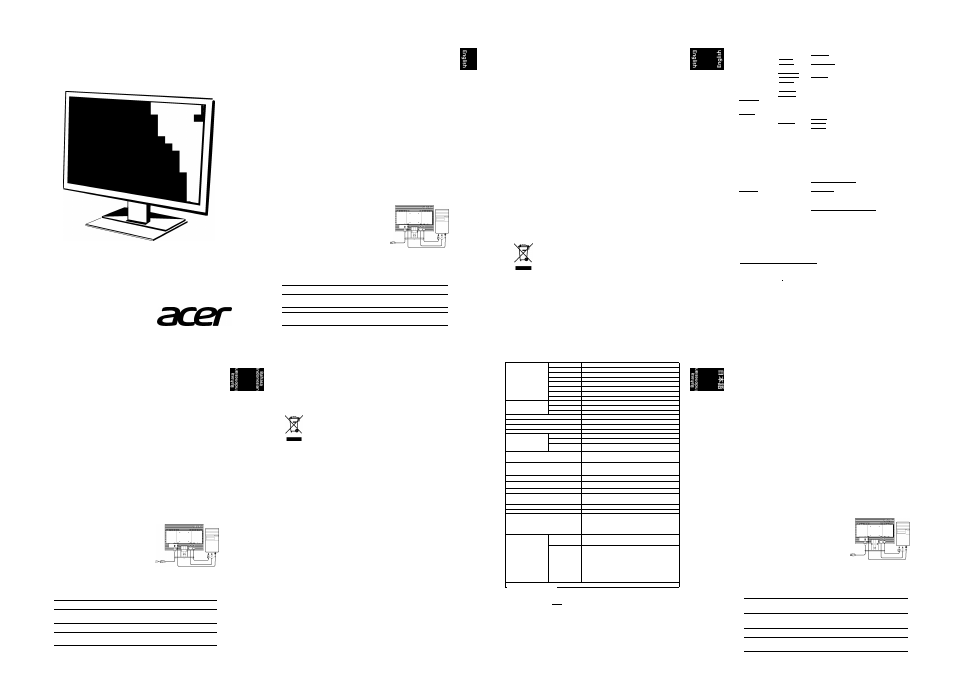
ŒCD (Ч/101Ч11Т
VISBWL
Quick Guide
Acer LCD Monitor Quick Start Guide (QSG)
Important safety instructions
Please read the following Instructions carefully.
1
To clean the LCD monitor screen:
•
Turn off the LCD monitor and unpiug the power cord.
•
Spray a non-soivent cieaning solution onto a rag and ciean the screen gentiy.
2
Do not place the LCD monitor near a window. Exposing the monitor to rain, moisture or sunlight
can severely damage it.
3
Do not apply pressure to the LCD screen. Excessive pressure may cause permanent damage to the
display.
4
Do not remove the cover or attempt to service this unit yourself. An authorized technician should
perform servicing of any nature.
5
Store the LCD monitor in a room with a temperature of -20° to 60° C (-4° to140° F). Storing the LCD
monitor outside this range may result in permanent damage.
6
Immediately unplug your monitor and call an authorized technician if any of the following
circumstances occur:
•
Monitor-to-PC signal cable Is frayed or damaged.
•
Liquid spills onto the LCD monitor or the monitor Is exposed to rain.
•
The LCD monitor or case is damaged.
1
Package contents
LCD monitor
Power cord
Audio cable
(optional)
VGA cable
(optional)
DVi cable
(optional)
Quick start
guide
m
Attaching the monitor to the base
1
Remove the monitor base from the packaging and place it on a stable and level workspace.
2
Remove the monitor from the packaging.
3
Align the release button at the bottom of the monitor with the corresponding slot at the bottom of
the base. A clicking sound signifies that the monitor has been securely attached to the base.
Connecting your monitor to a computer
1
Turn off your computer and unplug your computer's power
cord.
2
Connect the signal cable to the VGA and/or DVI-D (optional)
input socket of the monitor, and the VGA and/or DVI-D (optional)
output socket of the graphics card on the
computer. Then tighten the thumbscrews on the signal cable
connector.
3
Optional: Connect the audio input socket (AUDIO IN) of the
LCD monitor and the line-out port on the computer with the
audio cable.
4
Insert the monitor power cable into the power port at the
back of the monitor.
CjI'
5
Plug the power cords of your computer and your monitor into
a nearby electrical outlet.
External controls
1&2
Ô
Power button
Turns the monitor on/off. Blue indicates power on. Amber indicates standby/
power saving mode.
3&4
Minus/ Plus
If the OSD is active, press the Minus or Plus buttons to toggle between the OSD
options. If the OSD is inactive, press the Minus or Plus buttons to adjust the
volume. (Optional)
5
Menu
OSD functions
Press to view the OSD. Press again to enter a selection in the OSD.
6
Auto
Auto
If the OSD is active, press Auto to exit the OSD. Once the OSD is inactive, press
Auto and the monitor will automatically optimize the display position, focus,
and clock of your display.
^/Exit:
a. When the OSD menu is active, this button will act as the exit key (exit OSD menu),
b. When the OSD menu is inactive, press this button to select scenario mode.
Regulations and safety notices
FCC notices
This device has been tested and found to comply with the limits for a Class B digital device pursuant to Part
15 of the FCC rules. These limits are designed to provide reasonable protection against harmful
Interference in a residential installation. This device generates, uses, and can radiate radio frequency
energy and, if not installed and used in accordance with the instructions, may cause harmful interference
to radio communications. Flowever, there is no guarantee that interference will not occur in a particular
Installation. If this device does cause harmful Interference to radio or television reception, which can be
determined by turning the device off and on, the user is encouraged to try to correct the interference by
one or more of the following measures:
•
Reorient or relocate the receiving antenna.
•
Increase the separation between the device and receiver.
•
Connect the device into an outlet on a circuit different from that to which the receiver is connected.
•
Consult the dealer or an experienced radio/television technician for help.
CE declaration of conformity
Flereby, Acer Inc., declares that this LCD monitor is in compliance with the essential requirements and other
relevant provisions of EMC Directive 2004/108/EC, Low Voltage Directive 2006/95/EC, and RoFIS Directive
2011/65/EU and Directive 2009/125/EC with regard to establishing a framework for the setting of ecodesign
requirements for energy-related product.
Notice: Shieided cables
All connections to other computing devices must be made using shielded cables to maintain compliance
with EMC regulations.
Notice: Peripherai devices
Only peripherals (Input/output devices, terminals, printers, etc.) certified to comply with the Class B limits
may be attached to this equipment. Operation with non-certified peripherals is likely to result in
interference to radio and TV reception.
Caution
Changes or modifications not expressly approved by the manufacturer could void the user authority, which
is granted by the Federal Communications Commission, to operate this product.
Operation conditions
This device complies with Part 15 of the FCC Rules. Operation is subject to the following two conditions: (1)
this device may not cause harmful interference, and (2) this device must accept any interference received,
including interference that may cause undesired operation.
Notice: Canadian users
This Class B digital apparatus complies with Canadian ICES-003. Remarque a l'intention des utilisateurs
canadiens Cet appareil numérique de la classe B est conforme a la norme NMB-003 du Canada.
Disposai of waste equipment by user in private household in the European Union
This symbol on the product or on its packaging indicates that this product must not be
disposed of with your other household waste. Instead, it is your responsibility to
dispose of your waste equipment by handing it over to a designated collection point
for the recycling of waste electrical and electronic equipment. The separate collection
and recycling of your waste equipment at the time of disposal will help to conserve
natural resources and ensure that it is recycled In a manner that protects human
health and the environment. For more Information about where you can drop off your
waste equipment for recycling, please contact your local city office, your household
waste disposal service or the shop where you purchased the product.
SPECIFICATION
Driving system
Size
Pixel pitch
Brightness
Contrast
Viewable angle
Response time
Panel Type
Video
H-Frequency
V-Frequency
Display Colors
Dot Clock
Max. Resolution
Plug & Play
Power consumption
®200cd/m"
ON Mode
Sleep Mode
Off Mode
Input Connector
Input Video Signal
Speakers
Maximum Screen Size
Environmental
Considerations
Dimensions
Weight (N. W.)
Mechanism spec
External
Controls:
Switch / Buttons
TFT Color LCD
19 "W(48cm)
0.283mm(H) x 0.283mm(V)
250cd/m (Typical)
100,000,000:1 Max. (ACM)
170° (H) 160° (V) (CR=10) 178° (H) 170° (V) (CR=5)
5ms(G to G)
VA
R, G, 8 Analog Interface
30KHZ - 80KHZ
1440 X 900@60Hz
VESA DDCCI/DDC2B
13.0W(typ.)
0.45W(typ.)
0.35W(typ.)
D-Sub
DVI-D 24pin (Only Dual-Input Model)
Analog:0.7Vp-p(standard), 75 OHM, Positive
Digital signal (Only Dual-Input Model)
1W X 2(Only Audio-Input Model)
Horizontal:408mm
Vertical:255mm
100-240V-, 50/60HZ
Operating Temp: 5° to 35°C
Storage Temp: -20° to 60°C
Operating Humidity: 10% to 85%
440.2 (W) X 378.2(H) x 191.0(D)mm
3.11kg Unit (net)
Tilt: -5° to +25°
Swivel: No
Height adjustment: No
Pivot: No
Detachable foot stand: Yes (by Release button)
Power Button Auto/ Exit
Left(<) /Right(>) E(Empowering) Key
MENU/ENTER
Contrast
RGB Color temperature
Brightness
Language
ACM OnXOff
OSD position, timeout
Focus
Auto configuration (only Analog input
model)
Clock
Input signal Selection (only Dual input model)
H. Position
DDCCI On/Off
V. Position
Display information
(Warm) Color
Reset
(Cool) Color
Exit
‘ All specifications are subject to change without notice.
Regulatory Compliance
UATR.002
© О FÊ 0
^
R33037
N214
HOM
(®) Ф
''------- ^ MESI
ADM (Acer_eDisplay_Management)
Regarding the features and operation instructions, please refer to the "Help" section in the ADM
software on the CD Manual (Windows 98SE/ME/NT 4.0/2000/XP/Vlsta/Win7).
44
MU.LXZ00.002
Q41G19M178679A
SPESIFIKASI
Panduan Ringkas Acer LCD Monitor
Petunj'uk penting tentang keselamatan
Baca petunjuk berlkut dengan cermat.
1
Untuk membersihkan layar monitor LCD:
•
Matikan monitor LCD, lalu lepaskan kabel daya.
•
Semprotkan cairan pembersih yang lembut pada kain, kemudian bersihkan layar secara
perlahan.
2
Jangan letakkan monitor LCD di dekat Jendela. Membiarkan monitor terkena hujan, uap air, atau
sinar matahari dapat menyebabkan kerusakan fatal.
3
Jangan tekan layar LCD Tekanan yang berlebihan dapat menyebabkan kerusakan permanen pada
layar.
4
Jangan lepaskan penutup atau berupaya memperbaiki sendiri monitor ini. Setiap perbaikan harus
dilakukan oleh teknisi resmi.
5
Letakkan monitor LCD dalam ruangan dengan suhu -20° hingga 60° C (-4° hingga 140° F).
Meletakkan monitor LCD di luar rentang suhu tersebut dapat menyebabkan kerusakan permanen.
6
Segera lepaskan sambungan monitor, kemudian hubungl teknIsI resmi Jlka terjadi kondlsl sebagal
berikut:
•
Kabel sinyal monitor ke PC terbakar atau rusak.
•
Monitor LCD terkena cairan atau atau monitor terkena hujan.
•
Monitor LCD atau casing rusak.
^/Keluar:
a Bila menu OSD aktif, tombol ini akan berfungsi sebagai tombol keluar
(keluar dari menu OSD).
b Bila menu OSD tidak aktif, tekan tombol Ini untuk memilih mode
skenario.
Catatan: Pengguna di Kanada
Perangkat digital Kelas В Ini sesuai dengan ICES-003 Kanada. Remarque a l'intention des utilisateurs
canadiens Cet appareil numérique de la classe B est conforme a la norme NMB-003 du Canada.
Pembuangan peralatan limbah rumah tangga oleh pengguna di Uni Егора
Simbol Ini pada produk atau kemasannya menunjukkan bahwa produk tersebut tidak
boieh dibuang bersama limbah rumah tangga lainnya. Namun, Anda bertanggung
Jawab membuang peralatan limbah dengan menyerahkannya ke tempat
pengumpulan yang ditetapkan untuk mendaur ulang peralatan limbah listrik dan
elektronik. Pemisahan dan daur ulang peralatan limbah pada saat pembuangan akan
membantu melestarikan sumber daya alam serta memastikan bahwa peralatan
tersebut didaur ulang dengan cara yang akan melindungi kesehatan manusia dan
lingkungan. Untuk informasi lebih lanjut tentang tempat pembuangan peralatan
limbah untuk didaur ulang, hubungi kantor pemerintah daerah setempat, layanan
pembuangan limbah rumah tangga, atau toko tempat Anda membeli produk.
Isi kemasan
Monitor LCD
Kabel daya
Kabel audio
(opsional)
Kabel VGA
(opsional)
Kabel DVI
(opsional)
Panduan
ringkas
S'
Memasang monitor pada dudukan
1
Keluarkan dudukan monitor dari kemasan, kemudian letakkan di tempat yang stabil dan rata.
2
Keluarkan monitor dari kemasan.
3
Sejajarkan tombol pelepas di bagian bawah monitor dengan slot yang sesuai di bagian bawah
dudukan. Bunyi klik akan terdengar Jika monitor telah terpasang dengan kencang pada dudukan.
Menyambungkan monitor ke komputer
1
Matikan komputer, kemudian lepaskan kabel daya komputer.
2
Sambungkan kabel sinyal ke soket Input VGA dan/atau DVI-D
pada monitor, lalu ke soket output VGA dan/atau DVI-D
(opsional) pada kartu grafis di komputer. Setelah itu,
kencangkan sekrup pada konektor kabel sinyal.
3
Opsional: Sambungkan soket Input audio (AUDIO IN) pada
monitor LCD dan port sambungan keluar pada komputer
dengan kabel audio.
4
Sambungkan kabel daya monitor ke port daya di bagian
belakang monitor.
5
Sambungkan kabel daya komputer dan monitor ke
stopkontak yang terdekat.
Kontroi eksternais
1&2
(!)
Tombol daya
Menghidupkan/mematikan monitor. Biru menunjukkan bahwa daya hidup.
Kuning menunjukkan mode siaga/hemat daya.
3&4
Mlnus/Plus
Jika OSD aktif, tekan tombol Minus atau Plus untuk berallh antara plllhan
OSD. Jika OSD tidak aktif, tekan tomboi Minus atau Plus untuk mengatur
volume suara. (Opsional)
5
Menu
Fungsi OSD
Tekan untuk melihat OSD. Tekan lagi untuk memasukkan pilihan dalam
OSD.
6
Otomatis
Otomatis
Jika OSD aktif, tekan Otomatis untuk keluar dari OSD. Jika OSD tidak aktif,
tekan Otomatis, kemudian monitor akan secara otomatis mengoptimalkan
posisi tampilan, fokus, dan clock layar Anda.
Panel LCD
Sistem drive
LCD TFT Berwarna
Ukuran
19 "W (48cm)
Pitch piksel
0.283mm(H) x 0.283mm(V)
Kecerahan
250cd/m2(Normal)
Kontras
100,000,000:1 Max. (ACM)
Sudut tampilan
170° (H) 160° (V) (CR=10) 178° (H) 170° (V) (CR=5)
Waktu respons
5ms(G to G)
Jenis Panel
VA
Video
Antarmuka Analog R, G, B
Frekuensi H
30KHZ - 80KHZ
Frekuensi V
55-75HZ
Warna Layar
16.7M Warna
Dot Clock
140MHz
Résolus! Maksimum
1440x900@60Hz
Plug & Play
VESA DDCCI/DDC28
Pemakalan daya
@200cd/m"
Mode Hidup
13.0W(typ.)
Mode Tidur
0.45W(typ.)
Mode Mati
0.35W(typ.)
Konektor Input
D-Sub
DVI-D 24 pin (Hanya Model Input Ganda)
Sinyal Video Input
Analog: 0,7V p-p (standar), 75 OHM, Positif
Sinyal digital (Hanya Model Input Ganda)
Pengeras Suara
1W X 2(Hanya Model Audio-Input)
Ukuran Layar Maksimum
Horizontal:408mm
Vertikal:255mm
Catu Daya
100-240V-, 50/60HZ
Informasi Tentang Lingkungan
Suhu Pengoperasian: 5°C hingga 35°C
Suhu Penyimpanan: -20°C hingga 60°C
Kelembaban Pengoperasian: 10% hingga 85%
Dimensi
440.2 (P) X 378.20) x 191.0(L)mm
Berat (N. W.)
3.11kg (bersih)
Spesifikasi mekanisme
Miring: -5° hingga +25°
Putar: Tidak
Penyesuaian ketinggian: Tidak
Rotasi: Tidak
Dudukan kaki yang dapat dilepas: Ya (menggunakan tombol
Pelepas)
Kontroi
Eksternal:
Ваке1агЯотЬо1
Tombol
Daya
Penyesuaian
otomatis/Keluar
Kiri (<)/Kanan (>) Tombol Empowering/Keluar
MENU/ENTER
Fungsi
Kontras Suhu Warna RGB
Kecerahan Bahasa
ACM Aktif/ Batas waktu posisi OSD
Nonaktif Konfigurasi otomatis (hanya model input
Fokus Analog)
Clock Pemilihan sinyal input (hanya model Input
Posisi H. ganda)
Posisi V. DDCCI Al^if/Nonaktif
Warna (Hangat)
Warna (Sejuk) Ulang
Keluar
* Semua spesifikasi dapat berubah tanpa pemberitahuan sebelumnya.
Kesesuaian Terhadap Peraturan
C € © о ©
^
^
R33037
N214
NOM
C"
ADM (Acer_eDisplay_Management)
Untuk fflur dan petunjuk pengoperasian, lihat bagian "Bantuan" dalam perangkat lunak ADM pada Panduan CD (Windows
98SE/ME/NT4.0/2000/XP/Vista/Win 7).
Acer LCD
- ^l"j
К (QSG)
lìLT®aSMÌ J: < *5§ЕЛ-< /SèL'o
1
LCD=E-5iÿJiKi-r-l)l=li
•
LCDí-íKDSüsíTi-picLr,
2
LCDí-íi|iSroja<(cg*'íi:L'Tí
3
LCDiiiffilC|±*è*'ltÎïL'r- *-Го 4 rtSfèttîELfcy LÎfL'r* 5 LCD=E-5itt-20°C~60°C(nSlt®«mT?ffi'SUr =E-9 6 í-5i®S3SÍ«)y. Pttl=c:ilÌ« • н-íijb'b PC^®'>í/'y-/l/‘y-:7jl/*<-ryüorL'fcy, îÈtlLTL'.SJi'èo • LCDï-■íl(cЖ«;й • LCDï-5i-tb-y-XÂ<®l*LfcJgé. LCD ï-Ît «*Э-К У-Ли (;ТЛ>а» VGA ir-Ли (;ТЛ>а» DVi^—Ли (:*'Л>а» 1 S;7tf-/u®ffi*'6=E-í'®éíffiytlJL. SÊLfc7K¥Îi:fi»«FJfl=SL'r 2 й;7К-/и®ай'ь=Е-$г®УЖи*-Г= 3 =Е=51ТЯ!®У У-ХтК^1>г'<_я-|чй®й(6-Г'5ХР'у =Е-^1й<^1сиой'УВ! í ZI >bf iL-$ 1 $i®eäIi;J-xlzLTs К SÍSÍST. 2 «#>г-Ли^=Е-51 ® VGA Sfcli DVI-D ( a V ) ЛЛ ViT'j/ h, í5J:t;=i >е^-51®УяХ-г -vi/X*- K®VGA ®JSte C Шй#1+*-Го 3 ;l-Л>э:/:LCDí-5l®::^--X'r;^-ЛЛVir^У h (AUDIO IN) ¿PVIfo.—$®7'1'>7''t'FtK—hí. x-fttir—Ли 4 *ISir-Лuí=E-í!ttffi®*ЗS7K-hlz}fЛL*■ro ES- 5 з > е л . — K ÿ , ía<®3>-fe:/nzs UÄÄ-iTo hP—)Us 1&2 Ô Ufe!*. /#S*= e - KlzJâorL'SctÿâsUSTo 3&4 ■7-fd-x/:?7X OSDЙfTÍ/x-f :?®Ji-&. ■7d’d-X*fcl±^xX-ifii:/iflLr OSD:(-ÿ '>a OSD ■T-i'd-xSfcli-^xX t KÍ! Vÿff Ur^MílieSto (:^-Л>э > :) 5 OSD Ш Ш LTOSDÍ*xvL*to íi-s-swur. OSD®JMKIZA y*-r. 6 iSl iSi OSD й<г^/х-г Élllíff ur OSD ШТ U*to OSD
ttzlt DVI-D( #a > ) tuЛVirhizJtiStLíT = (i#
iг-Лu=l+si7
х-/Л=й-0Й:6. =Е-5Ч*х-ГХ:?И'®еЩ. 7t-
*Х, íí
