Resetting the clock after a total memory loss – Emerson SMARTSET CKS1850C User Manual
Page 18
Attention! The text in this document has been recognized automatically. To view the original document, you can use the "Original mode".
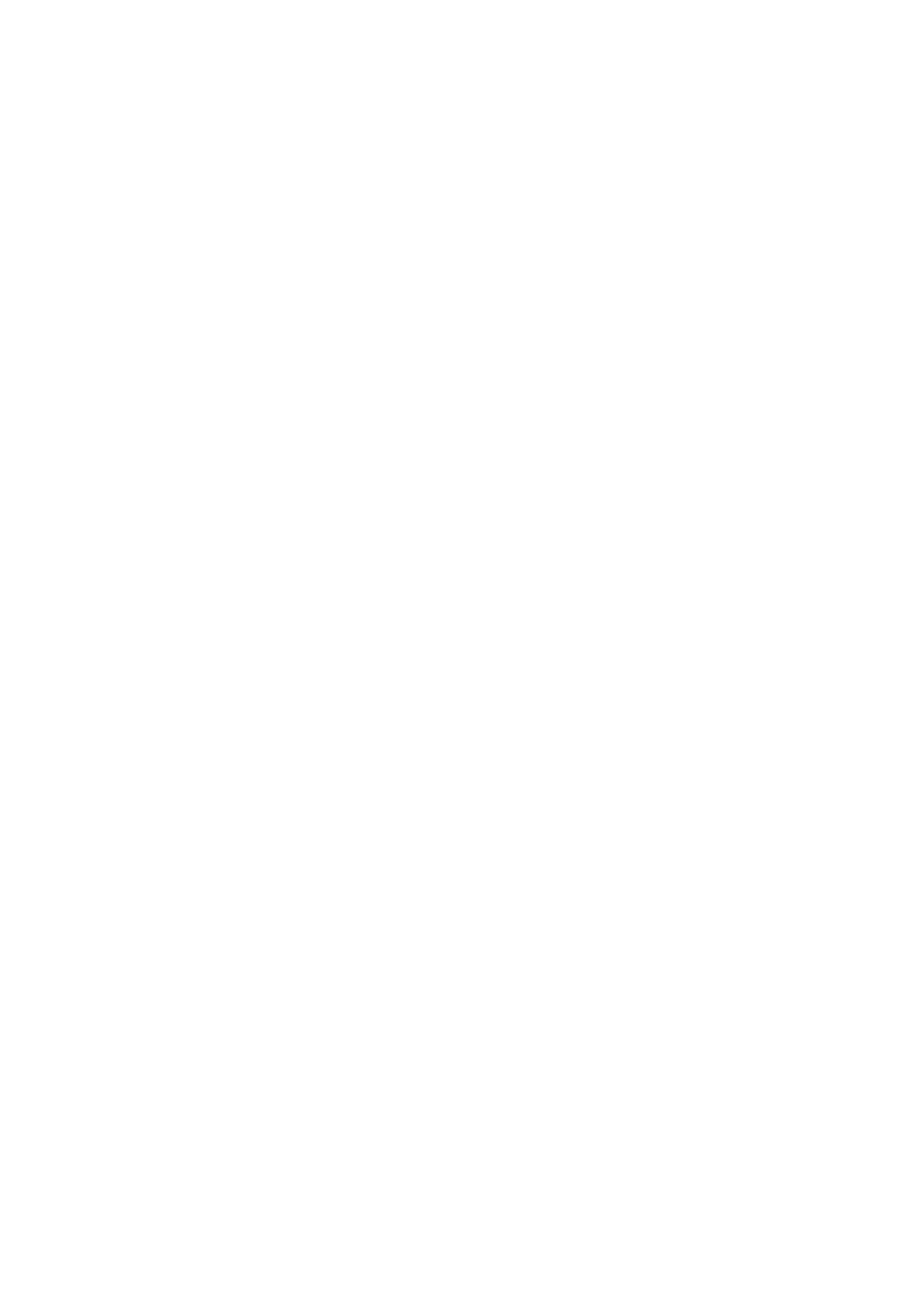
RESETTING THE CLOCK AFTER A TOTAL MEMORY LOSS
If you do not change the built in lithium battery within a reasonable period of time
after you see the ‘flashing’
LOW ВАТТ,
warning indicator, the lithium battery may
become exhausted and will no longer be able to supply back up power to the
SmartSet® internal computer. If the unit is disconnected from the AC outlet after
the battery is exhausted, or if a power interruption occurs, the SmartSet® memory
will be lost and the clock will need to be reset when the power is restored. Be sure
to install a fresh lithium battery before you reset the clock, otherwise the clock will
need to be reset each time the power is interrupted.
If the lithium battery is exhausted and you experience an interruption in the AC
power supply, the clock will reset itself to its initial default setting when the power is
restored.
The initial default setting is
“12:00 AM, Saturday, January 1** (1 1), 2005”.
If you notice that the time on your SmartSet® clock radio is completely incorrect,
and the day indicator is also wrong, press the
MONTH/DATE
button to see the
date. If the date display is showing
“1 1”
(January 1®‘), you probably experienced
a total memory loss.
To reset the clock after a total memory loss, proceed as follows:
1. ) Follow the instructions on page 16 and install a new
CR2430
lithium battery in
the battery compartment.
2. ) Connect the radio to your AC outlet and let the clock set itself.
3.
) Depress the
MONTH/DATE
and
TIME
buttons together. The display will change
from ‘time’ to ‘year’.
4.
) While holding the
MONTH/DATE
and
TIME
buttons, press the
UP
button to
set the display to the correct year, then release the buttons.
5.
) Depress the
MONTH/DATE
button. The display will change from ‘time’ to
‘month/date’ (mm/dd).
6. ) While holding the
MONTH/DATE
button, press the
UP
button to set the display
to the correct month and date. The Day indicator will change automatically as
you adjust the month/date settings. When the correct month and date appear
on the display, release the buttons.
7.
) Depress the
TIME
button and the
UP
button to set the display to the correct
time. Be sure to confirm that you have set the time correctly to ‘AM’ or ‘PM’ by
observing the AM indicator.
17
