Menu c, I—chom), Creen – Philips PR1302C User Manual
Page 7: Ontrols, Continued
Attention! The text in this document has been recognized automatically. To view the original document, you can use the "Original mode".
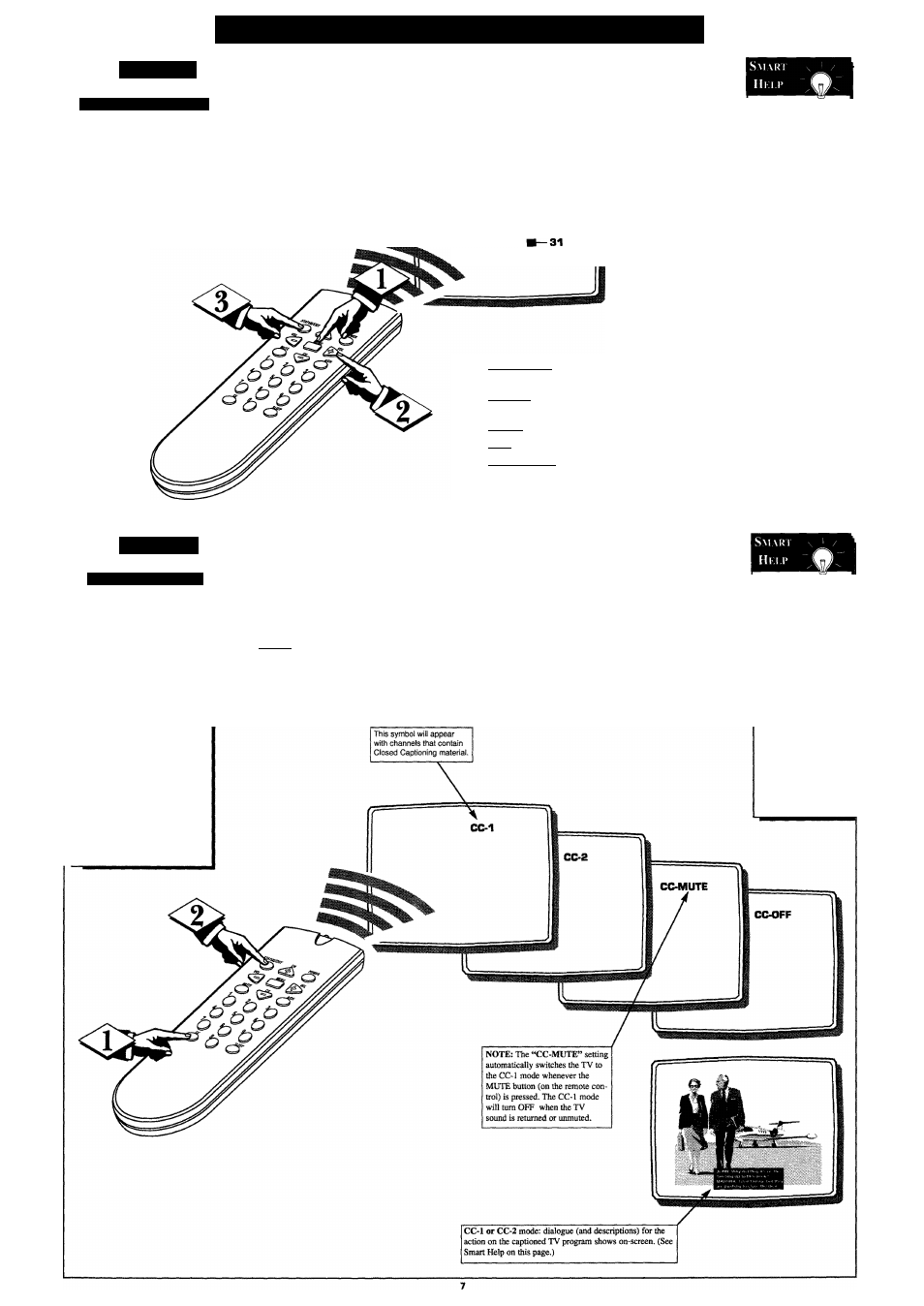
O
n
-S
creen
MENU C
ontrols
(
continued
)
rO
P
icture
PlC ri RK A
d
.
il
S IMKM S
J
'o adjust your TV picture
controls, select a channel
and follow the steps shown to
the right.
I—CHom)-----------------
n Press the MENU but
ton on the remote, then press
the CH (+) or (-) to scroll the
on-screen menu until the
desired control appears within
the highlight box.
Press the VOL (+) or (-)
to adjust the selected picture
control levels. (0 being the low
est, 63 being the hightest.)
Press STATUS/EXIT but
ton (or use the EXIT control in
the Menu) to clear the screen
when picture adjustments are
BRIGHTNESS
COLOR
31
31
PICTURE
31
SHARPNESS
TINT
Remember,
with the bar scale
centered (or at the 30
to 33 range) the con
trol settings are at
normal mid-range
levels.
BRIGHTNESS Press VOL (-) or (+) until darkest parts of the picture are
as bright as you prefer.
PICTURE Press VOL (-) or (+) until lightest parts of the picture show
good detail.
COLOR Press VOL (-) or
(-I-)
to add or eliminate color.
TINT Press VOL (-) or (+) to obtain natural skin tones.
SHARPNESS Press VOL (-)
or (-I-) to improve detail in the picture.
C
aption
C l o s K i ) C
a p t i o n i n g
C
losed Captioning allows
you to read the voice
content of television pro
grams on the TV screen.
Designed to help the hearing
impaired, this feature uses
on-screen "text boxes" to
show dialogue and conversa
tions while the TV program is
in progress.
Note: Broadcast stations will
often use spelling abbrevia
tions, symbols, dropouts and
other grammatical shortcuts
in order to keep pace with the
on-screen action. These type
factors vary upon the source
of the captioned text material
and do not indicate a need
for service on the part of the
TV.
I—------------------------------------------
n Press the CC button
on the remote control repeated
ly to select the Closed
Captioning mode you desire
(CC-1, CC-2, CC-MUTE, and
CC-OFF).
Note: Usually “CC-I" is the
most used mode to view cap
tioned material.
Press the STATUS button
after making your Caption
mode selection. The TV dis
play will clear and Captioning
material (if available on the
currently selected TV program)
will appear on the TV screen.
To cancel, set the CAPTION
feature to CC-OFF when fin
ished viewing.
Remember, S
not all TV programs
and product com
mercials are made
for broadcast with
Closed Caption
(CC) information
included. Neither
are all Closed
Caption modes (CC-
1 or CC-2) necessar
ily being used by a
broadcast station
during the transmis
sion of a closed cap
tion program. Refer
to your area's TV
program listings for
the stations and
times of Closed
Caption shows.
