Veracity PINPOINT User Manual
Ip camera setup & focusing adaptor
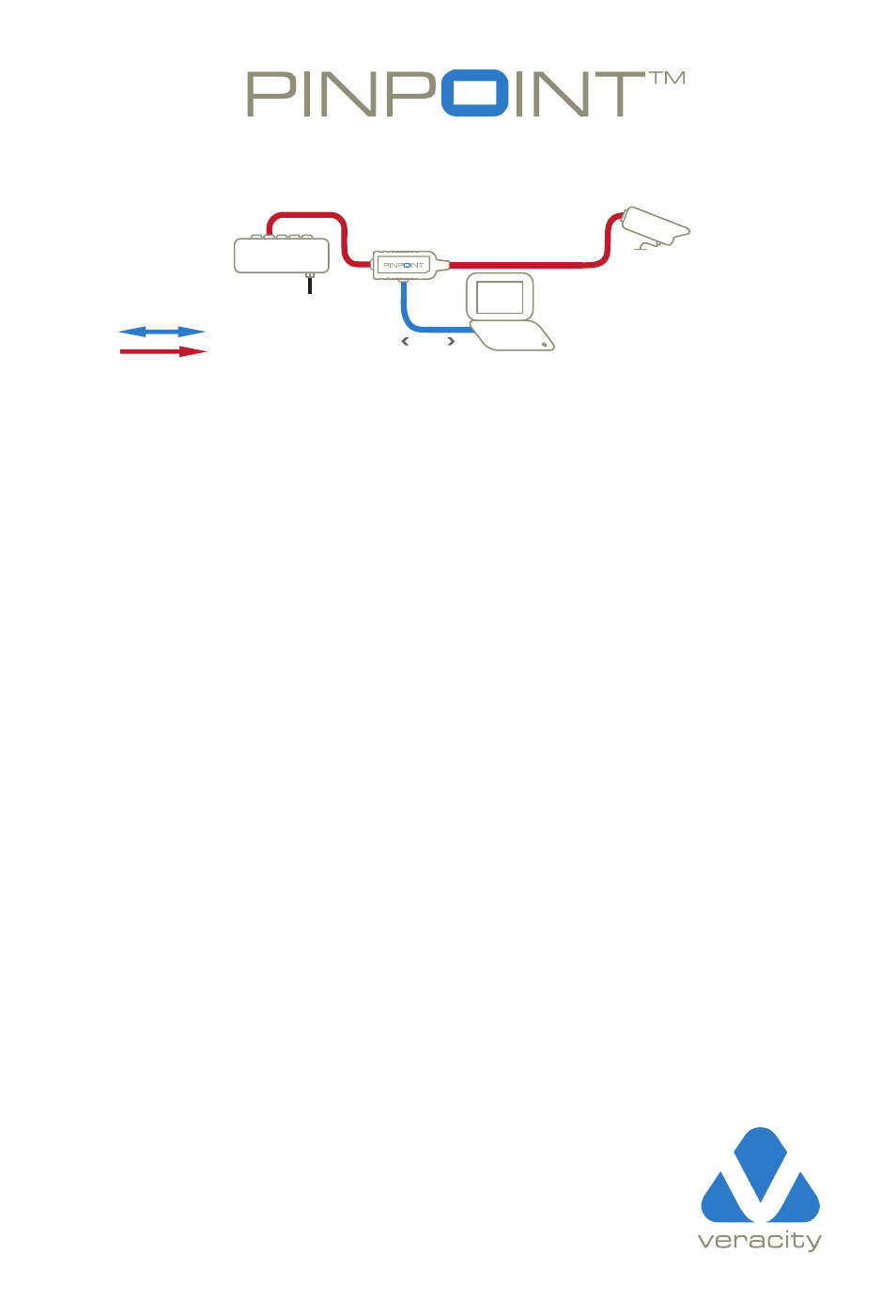
HOW TO USE PINPOINT :
Simply connect PINPOINT as shown to access your installed POE (Power Over Ethernet)
camera. The steps are:
1. Disconnect the installed network cable from the camera.
2. Connect the installed network cable to the PINPOINT port marked POE IN.
3. Connect the PINPOINT's network plug to the camera. In a few seconds the camera
will power up, and the green LED on PINPOINT will switch on.
4. Connect your laptop to the PINPOINT.
5. Open your browser or viewing software to access the camera & perform adjustments.
6. Save your new settings, disconnect the PINPOINT, and reconnect the camera to
the network.
PLEASE ALSO NOTE :
1. PINPOINT is used when installing POE-powered IP cameras which require final in-situ configuration such
as focus, aperture, and direction. The IP camera, its network cable and POE source (switch or mid-span
injector) should be fitted according to the manufacturer's instructions. Check the camera is receiving
power directly before introducing PINPOINT.
2. The procedure for accessing the camera from the laptop is the same as if you had connected to the
camera over a crossover cable, or any IP network, and you should contact your camera supplier if you
require any support. PINPOINT integrates network crossover, so any standard patch cable can be used
to connect to the laptop.
3. Accessing the camera using a PDA is only possible if this is supported by the camera manufacturer.
PINPOINT is compatible with IEEE 802.3af POE, and most IEEE 802.3at POE Plus or other POE types
up to 30 watts.
©
Veracity UK Ltd 2013
POE POWER
NETWORK DATA
www.veracityglobal.com
IP CAMERA
POWER
POE NETWORK
SWITCH
DATA WITH POE
LAPTOP
POE
DATA
IP CAMERA SETUP & FOCUSING ADAPTOR
