How to check and deal with interference, Channel number setting – Toa WT-5810 User Manual
Page 6
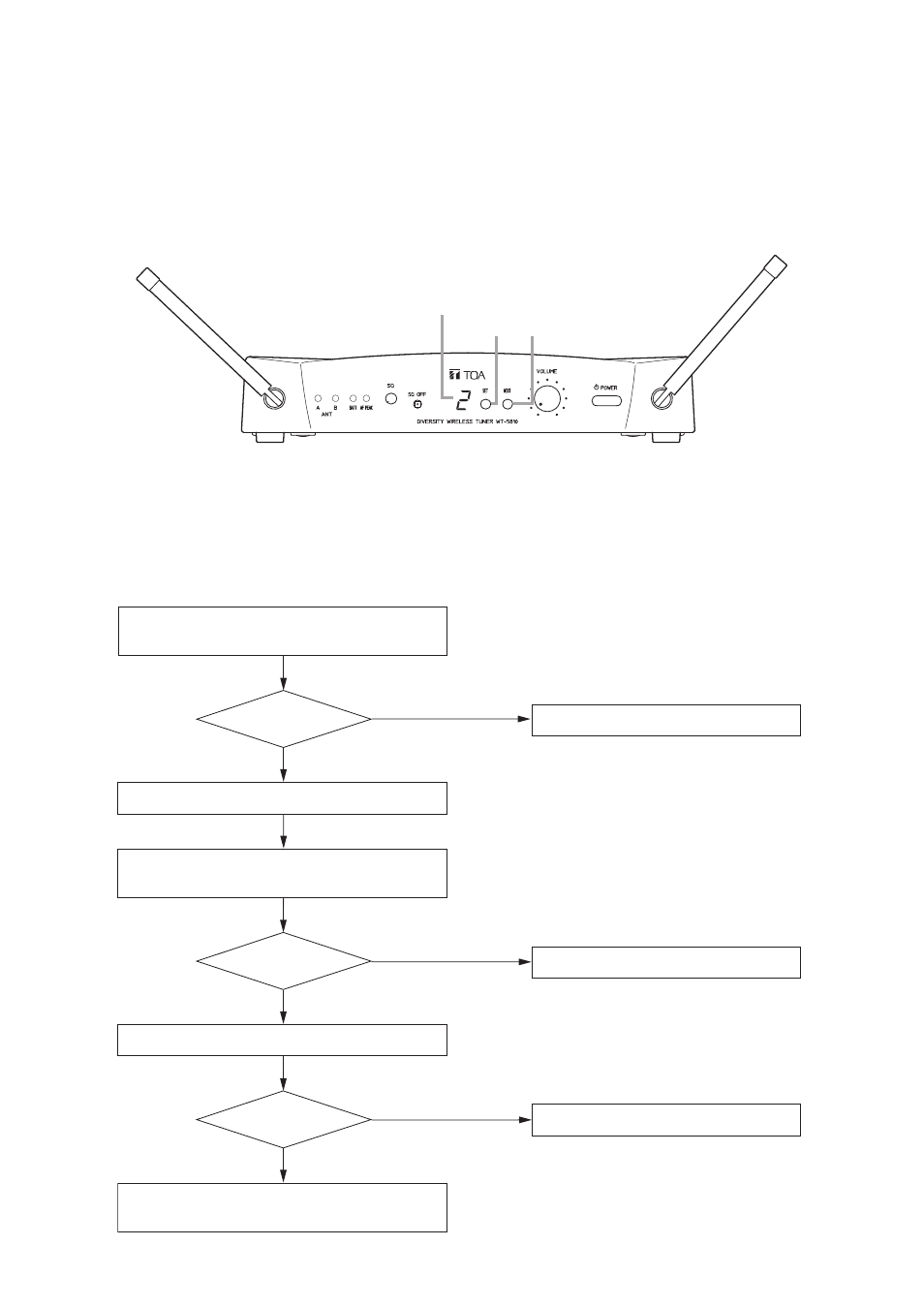
6
8. HOW TO CHECK AND DEAL WITH INTERFERENCE
8.1. Order of Actions (Action Flowchart)
Pressing RF check key, check signal
condition of the channel.
[No]
Any
interference?
[Yes]
[No]
Any
interference?
[Yes]
[No]
Any
interference?
[Yes]
Change to idle channel.
Pressing RF check key, check signal
condition of the channel.
Adjust squelch to limit transmission distance.
Contact the shop from where unit was
purchased.
Refer to p. 7 "8.2. Checking Ambient Signal
Condition."
Refer to p. 7 "8.3. Reducing Radio Interference
by the Squelch Control."
Use as is.
Refer to p. 6 "7. CHANNEL NUMBER SETTING."
Use as is.
Use as is.
7. CHANNEL NUMBER SETTING
Step 1. Press the Set key for about a second until the displayed channel number flashes.
Step 2. Select the desired channel number with the NEXT key, and press the Set key for about a second until
the flashing number turns to steady light.
Tip
Continuous or each depression of the NEXT key permits the display to cycle through the channel numbers.
1 2
Channel number display
