Cd-rom contents, Installing the program, Connection – Toa RW-4800 User Manual
Page 3
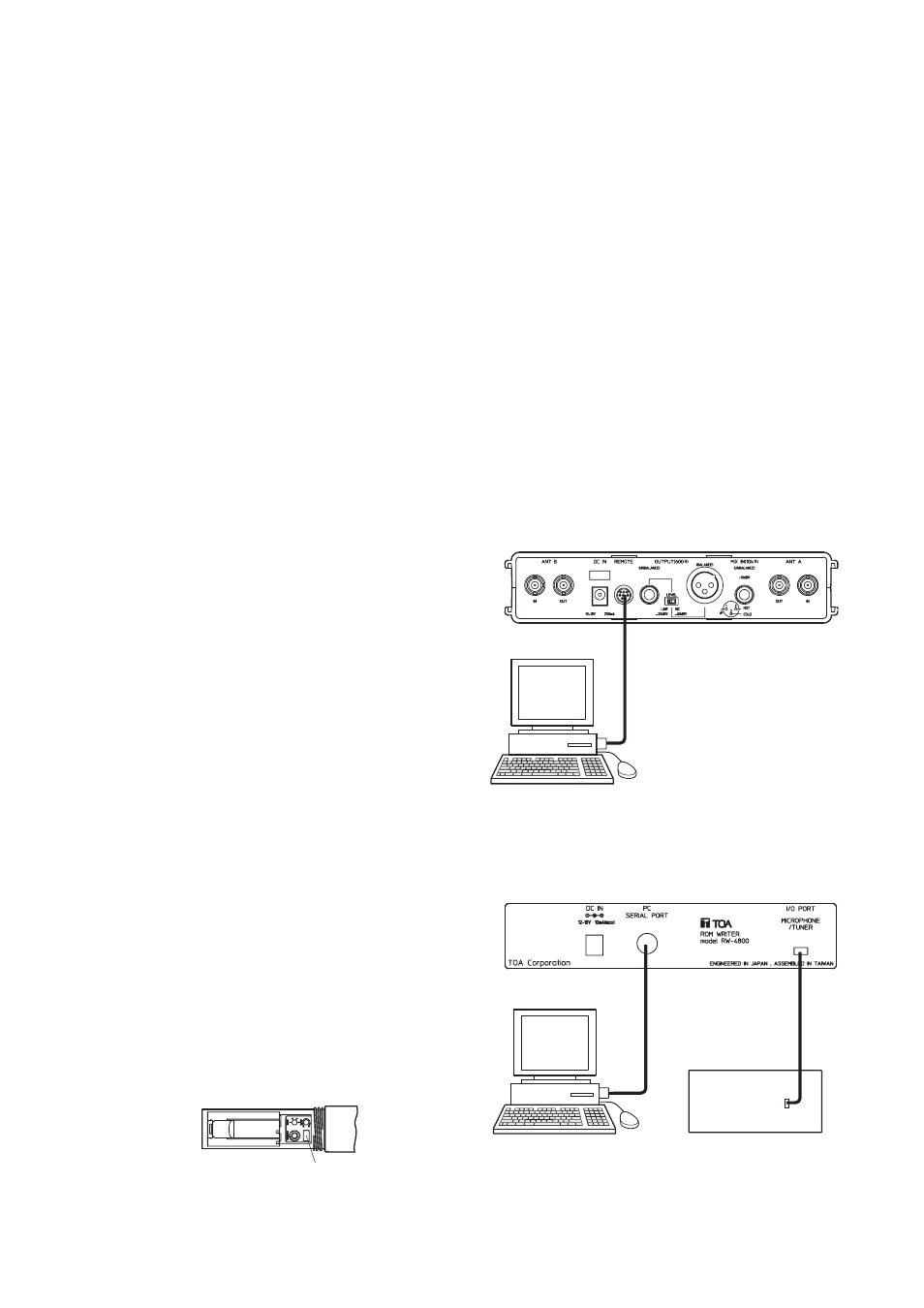
6. CD-ROM CONTENTS
(Changes or additions could be made.)
(1) TComm.dll (FILE)
(2) e2_wf_a (FOLDER)
(3) e2_wf_b (FOLDER)
(4) e2_wf_c (FOLDER)
(5) e2_wf_d (FOLDER)
(6) e2_wg_c (FOLDER)
(7) mnt_1 (FOLDER)
(8) mnt_2 (FOLDER)
(9) f_sample (FOLDER)
See "index.txt" for details of each program.
7. INSTALLING THE PROGRAM
(Can be installed by merely copying a file to a PC.)
Step 1. Create a folder to copy to.
Step 2. Place the disk in the CD-ROM drive and open the drive's window.
Step 3. Copy only TComm.dll to [System] Folder under [Windows] Folder.
Step 4. Copy necessary folders in the CD-ROM to the folder created in Step 1.
Step 5. The disk is no longer necessary after copying is completed.
Note
Depending upon the PC setting, all files in the CD-ROM could not be displayed. Therefore, select "Display all
files" in menu item [Setting] – [Folder option] – [Display] – [File and folder] – [Files not displayed].
8. CONNECTION
8.1. Connection of the WT-4800 to a PC
Step 1. Switch off the power of both the PC and WT-
4800, and connect the PC's serial port to the
WT-4800's remote port using the supplied cable.
Step 2. Switch on the power of the WT-4800, and then
the power of the PC.
Step 3. When writing, activate e2f_a.exe and write.
When monitoring, activate mnt_1.exe or
mnt_2.exe as required.
Step 4. After work completion, switch off the power of
both the PC and WT-4800.
Step 5. Disconnect the cable between the PC serial port
and WT-4800's remote port.
WT-4800
PC
Serial port
REMOTE
8.2. Connection of the RW-4800 to a PC, wireless microphone and WT-4810
Step 1. After switching off the PC power and removing
the RW-4800's AC-DC adapter, connect the
PC's serial port to the RW-4800's serial port
using the supplied cable.
Step 2. Connect the AC-DC adapter to the RW-4800,
and switch on the PC power.
Step 3. Remove a rubber plug in equipment into which
data is written.
• Detach the battery case from the wireless
microphone. The plug is located near the
frequency setting switch.
• For the WT-4810, the plug is located in the
bottom panel surface.
RW-4800
PC
WT-4810 or
wireless microphone
Serial
port
PC SERIAL PORT
I/O PORT
MICROPHONE
/TUNER
I/O Port
Plug
Wireless microphone
