Casio XJ-H1650 User Manual
Page 48
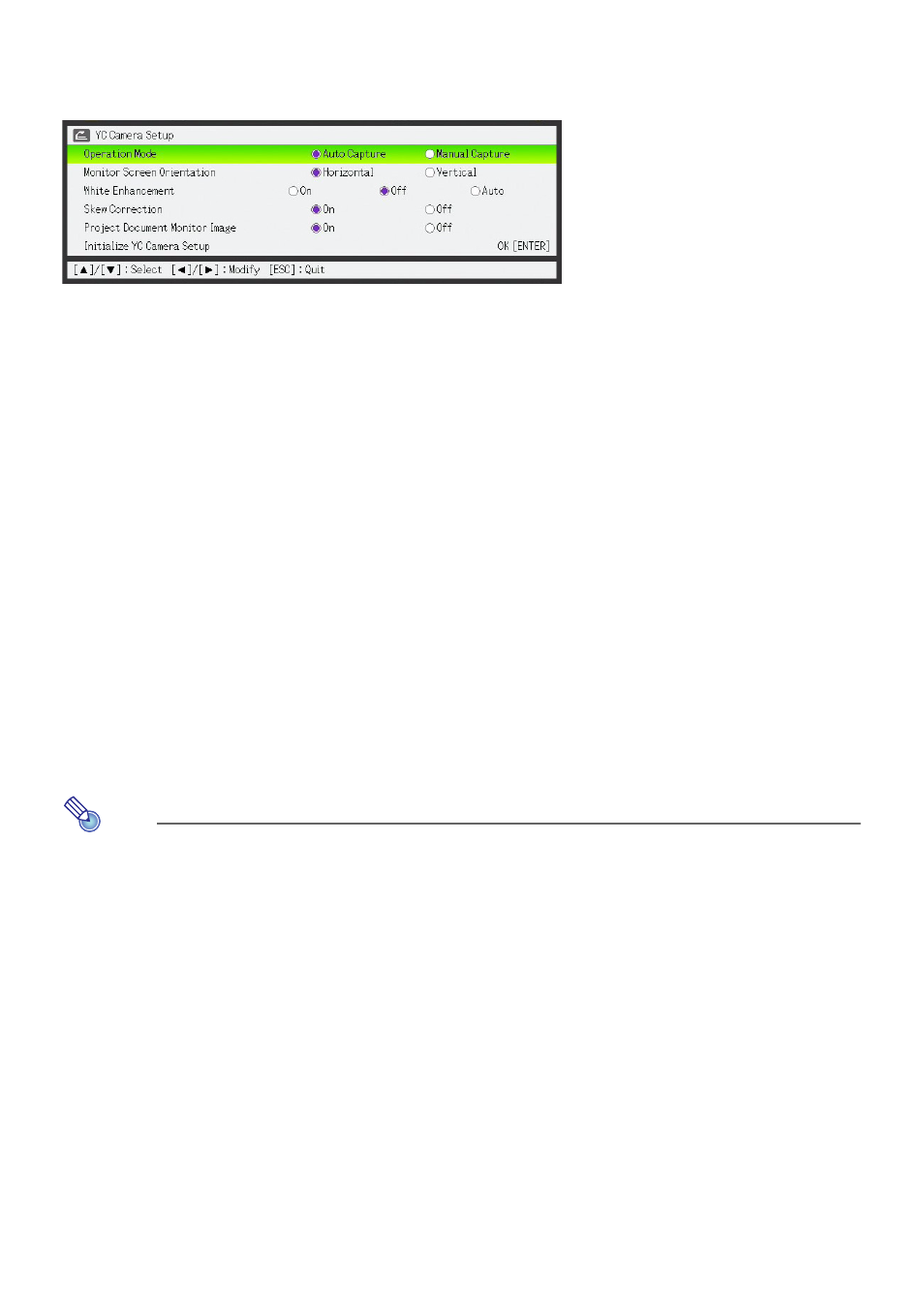
48
Configuring YC Camera Application Setup Menu Settings
You can use the YC Camera setup menu to configure various YC Camera application operation
settings.
To configure YC Camera application setup menu settings
1.
Press the [MENU] key to display the setup menu.
2.
Press the [
T] key to move the highlighting to “USB” and then press the [ENTER]
key.
3.
Press the [
T] key once to move the highlighting to “Setup” and then press the
[ENTER] key.
z This will display the YC Camera application setup menu.
4.
Use the [
T] and [S] keys to select the menu item whose setting you want to
change.
5.
Press the [
W] or [X] key to select the setting you want (so its button is 0).
6.
Repeat steps 4 and 5 to configure other settings, if you want.
7.
After you are finished, press the [ESC] key to exit the setup menu.
Note
Anytime you change the “White Enhancement” or “Skew Correction” setting, the new setting
goes into effect from the next image you record with the document camera after exiting the
setup menu. Other settings go into effect as soon as you exit the setup menu.
- XJ-H2650 XJ-H1650 USB Function Guide XJ-H1750 USB Function Guide XJ-ST145 USB Function Guide XJ-ST155 USB Function Guide XJ-M145 (B9***A) USB Function Guide XJ-M155 (B9***A) USB Function Guide XJ-M245 (B9***A) USB Function Guide XJ-M255 (B9***A) USB Function Guide XJ-M245 XJ-A256 XJ-A145V USB Function Guide XJ-A155V USB Function Guide XJ-A245V USB Function Guide XJ-A255V USB Function Guide XJ-A135
