Installation, Hardware installation, Driver installation – StarTech.com CB2S950 User Manual
Page 5
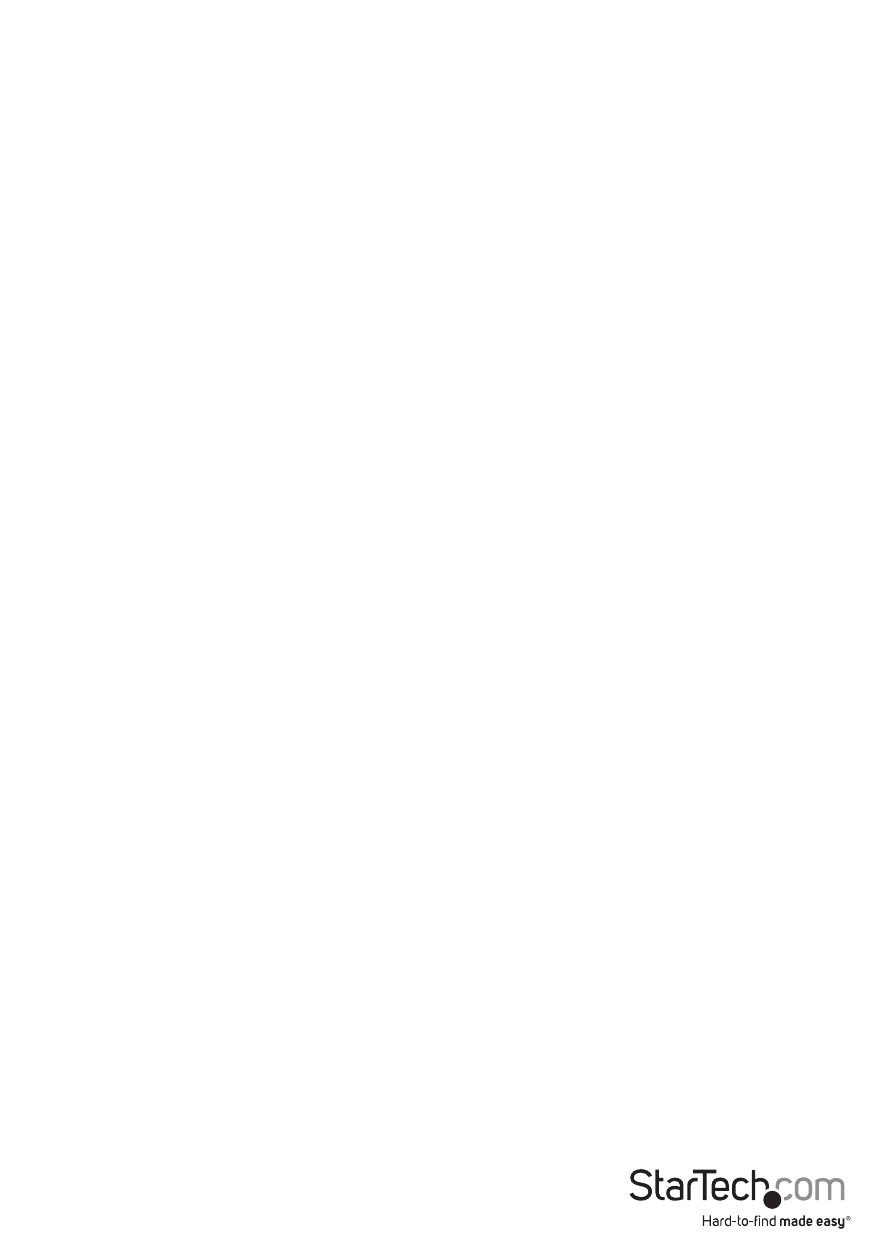
Instruction Manual
2
Installation
Hardware Installation
Connect the included breakout cable to the card prior to installing the card. This will
prevent accidental disconnection or damage to the card from trying to connect the
breakout cable after the card is installed.
Push the card into the CardBus slot, gently yet firmly until the card will not go any
further into the slot. CardBus is hot-pluggable, so the computer system may be turned
on or off.
Driver Installation
Windows 2000/XP
1. Once the card is inserted into the CardBus slot on the computer system, Windows
will automatically detect the card.
2. When the Found New Hardware wizard appears on the screen, insert the Driver CD
into your CD/DVD drive. If you are prompted to connect to Windows Update, please
select the “No, not this time” option and click Next.
3. Select the option “Install Drivers Automatically (Recommended)” and then click the
Next button.
4. Windows should now start searching for the drivers. Once this has completed, click
the Finish button.
Windows Vista/7
1. Once the card is inserted into the CardBus slot on the computer system, Windows
will automatically detect the card.
2. When the Found New Hardware window appears on the screen, click on the “Locate
and install drivers software (recommended)” option. If prompted to search online,
select the “Don’t search online” option.
3. When prompted to insert the disc, insert the Driver CD that came with the card, into
your CD/DVD drive and Windows will automatically proceed to search the CD.
4. If a Windows Security dialog window appears, click the “Install this driver software
anyway” option to proceed.
5. Once the driver is installed, click the Close button.
