Installation, Driver installation – StarTech.com ICUSB2328 User Manual
Page 5
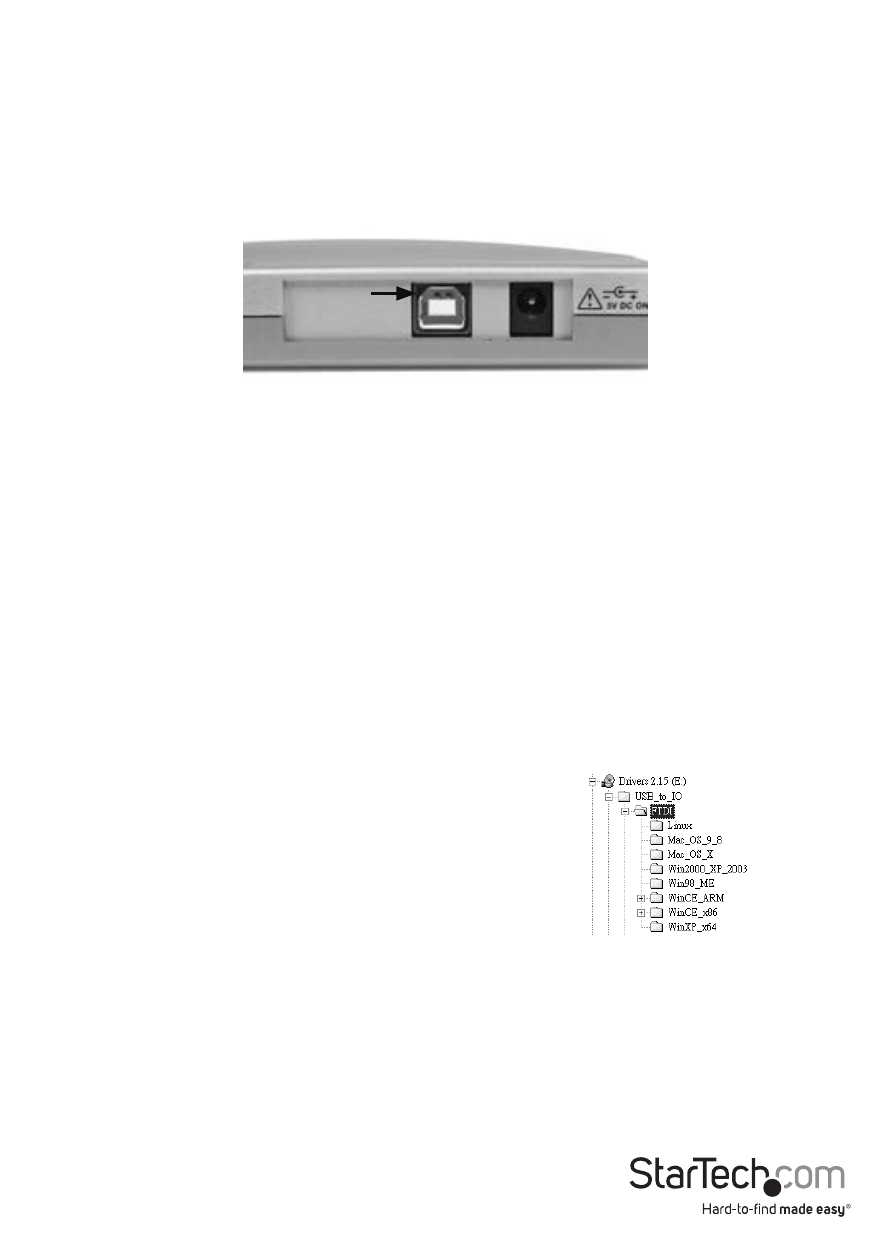
Instruction Manual
2
Installation
1. Insert the Driver CD that was included with ICUSB2328 into the CD/DVD-ROM drive
on the host computer.
2. Connect the Type-B end of the USB cable used in step 1 to the USB type ‘B’ port on
the rear panel of ICUSB2324.
3. Connect the type ‘A’ end of the USB cable into an available USB port on the host
computer, or an available USB port on a USB hub.
4. Optional: Connect a 5V DC power adapter to the power port on the rear panel of
ICUSB2324, if the serial devices that will be connected require more power than the
USB bus on the host computer can support.
5. Connect the 8-to-1 breakout cable (included) to the port provided on the front of
the adapter.
Driver Installation
1. Once ICUSB2328 has been connected to the host computer, the operating system
will detect the connection and automatically launch the Add New Hardware Wizard.
When the Wizard appears, click Next.
2. At the next screen, select Search for the best driver for your device, and click Next.
3. Select Specify a location and browse to the
folder that corresponds to the operating
system that is installed on the host computer,
where E:\ is the designated CD/DVD-ROM drive.
Windows XP, 2000, 2003 users:
E:\USB_to_IO\FTDI\Win2000_XP_2003
4. Click Next. Windows will begin copying the necessary files.
5. Click Finish when prompted, to complete the driver installation.
6. After installing the drivers, Windows will detect the new COM ports and begin to
initialize them.Your new COM ports, numbered sequentially following the existing
ports in your system, are now ready.
ICUSB2328 Rear Panel
USB Type
B
