Installation, Hardware installation, Driver installation – StarTech.com PEX8S232485 User Manual
Page 8
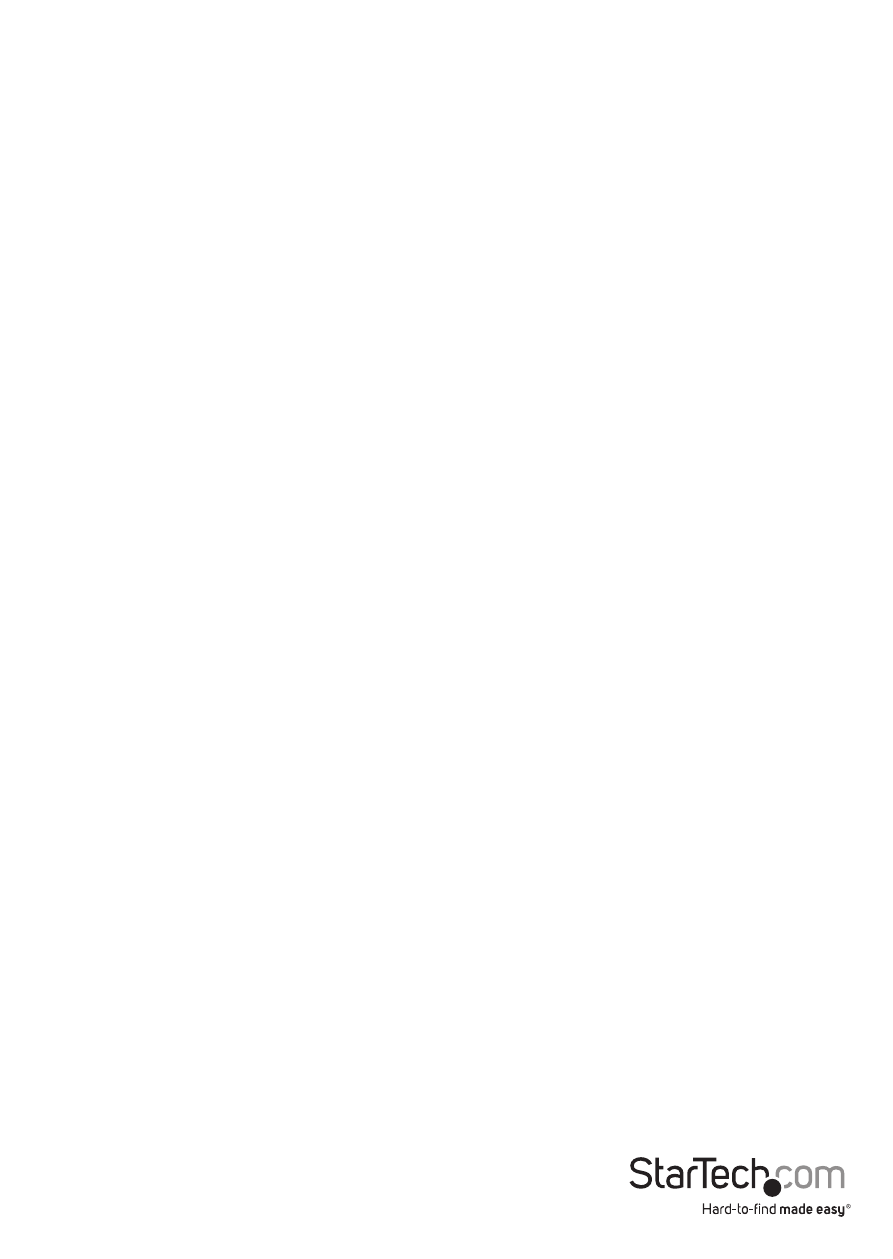
Instruction Manual
5
Installation
WARNING! PCI Express cards, like all computer equipment, can be severely damaged
by static electricity. Be sure that you are properly grounded before opening your
computer case or touching your PCI card. StarTech.com recommends that you wear
an anti-static strap when installing any computer component. If an anti-static strap is
unavailable, discharge yourself of any static electricity build-up by touching a large
grounded metal surface (such as the computer case) for several seconds. Also be
careful to handle the card by its edges and not the gold connectors.
Hardware Installation
1. Turn your computer off and any peripherals connected to the computer (i.e. Printers,
external hard drives, etc.). Unplug the power cable from the rear of the power
supply on the back of the computer and disconnect all peripheral devices.
2. Remove the cover from the computer case. Refer to documentation for your
computer system for details.
3. Locate an open PCI Express slot and remove the metal cover plate on the rear of the
computer case.
4. Gently insert the card into the open PCI Express slot and fasten the card’s bracket to
the rear of the case.
NOTE: If installing the card into a small form factor/low profile system, replacing the
pre-installed full profile bracket with the included low profile installation bracket may
be necessary.
5. Place the cover back onto the computer case.
6. Connect the breakout cable to the large connector on the card.
7. Insert the power cable into the socket on the power supply and reconnect all other
connectors removed in Step 1.
Driver Installation
Windows 8 / 7 / Vista / Server 2008 R2
1. Upon starting Windows, if the Found New Hardware dialog appears on the screen,
cancel/close the window and insert the included Driver CD into the computer’s CD/
DVD drive.
2. Open the Device Manager by right-clicking on Computer, and then select Manage.
In the new Computer Management window, select Device Manager from the left
window panel.
