StarTech.com PCI2S550LP User Manual
Page 6
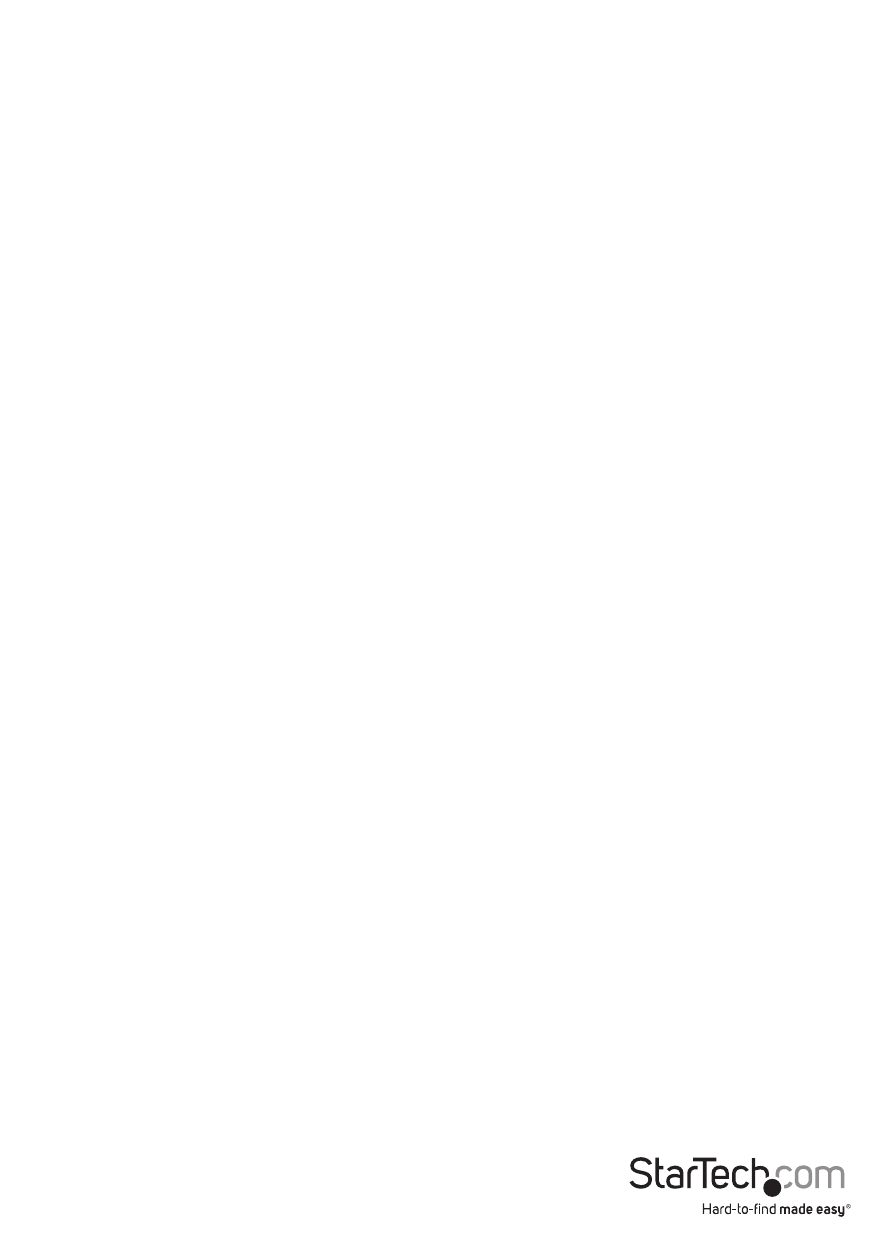
Instruction Manual
3
Windows 2000/XP
1. Windows will launch the Add New Hardware Wizard. Click Next.
2. Choose the Search for a suitable driver... option and click Next.
3. Check only the CD-ROM drives option. Ensure the installation disk is inserted in the
floppy drive. Click Next..
4. Windows will display a message stating that “Windows has found a driver for this
device”. Click Next. Choose Yes or Continue Anyway if you are warned that the driver
file has not been digitally signed.
5. WIndows will display a message that states “Windows has finished installing
software for this device”. Click Finish.
6. Windows will continue to detect and install any remaining new devices. If the Add
New Hardware Wizard is launched again, repeat steps 1 through 5 from above.
Windows Vista/7
1. When the Found New Hardware window appears on the screen, click on the “Locate
and install drivers software (recommended)” option. If prompted to search online,
select the “Don’t search online” option.
2. When prompted to insert the disc, insert the Driver CD that came with the card, into
your CD/DVD drive and Windows will automatically proceed to search the CD.
3. If a Windows Security dialog window appears, click the “Install this driver software
anyway” option to proceed.
4. Once the driver is installed, click the Close button.
Other Operating Systems
For installation of the serial card’s software under other operating systems (Windows
NTDOS/Windows 3.1, etc.) please consult the documentation contained in the text
file(s) located in the appropriate folder on the installation CD.
