Installation, Hardware installation, Driver installation – StarTech.com ICUSB232INT2 User Manual
Page 5
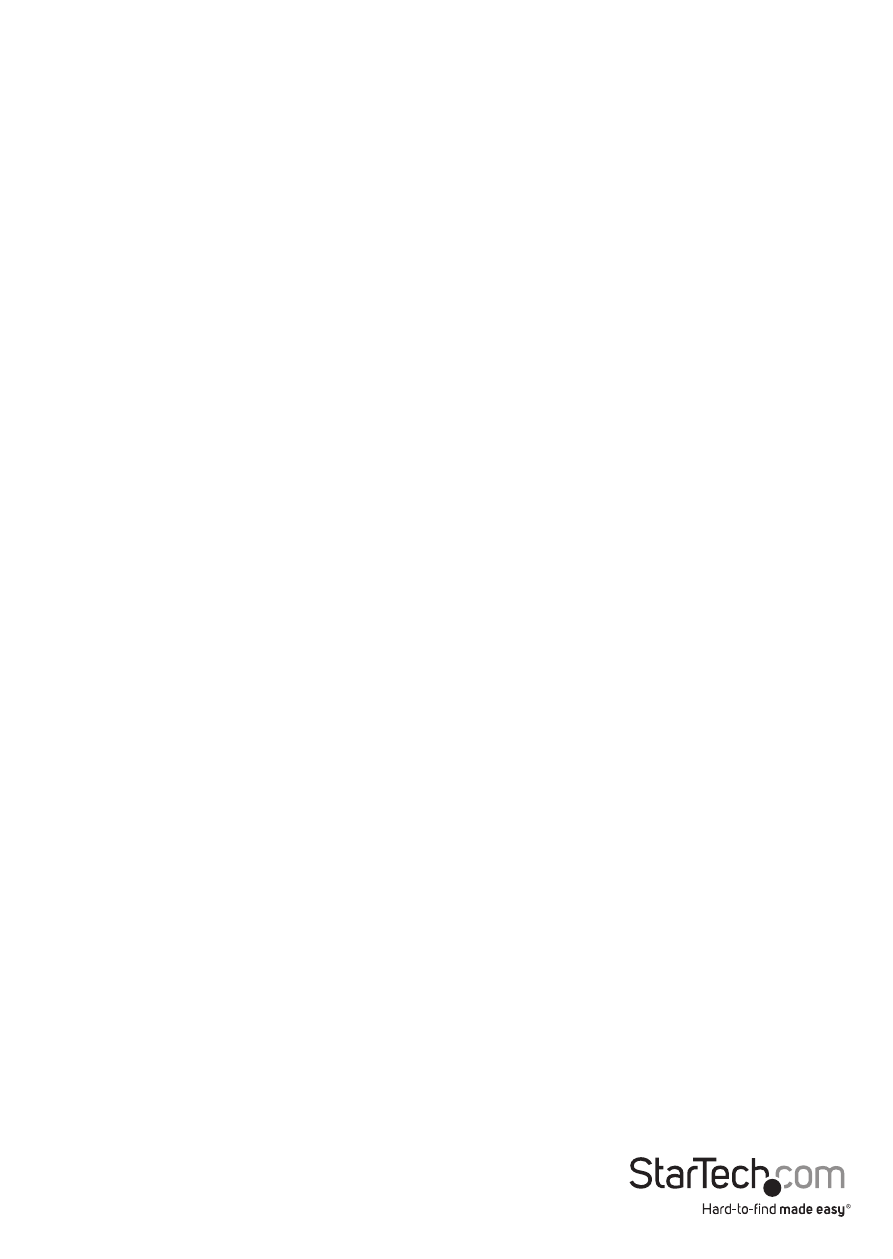
Instruction Manual
2
Installation
WARNING! Computer parts can be severely damaged by static electricity. Be sure
that you are properly grounded before opening your computer case. StarTech.
com recommends that you wear an anti-static strap when installing any computer
component. If an anti-static strap is unavailable, discharge yourself of any static
electricity build-up by touching a large grounded metal surface (such as the computer
case) for several seconds.
Hardware Installation
1. Turn your computer off and any peripherals connected to the computer (i.e. Printers,
external hard drives, etc.). Unplug the power cable from the rear of the power
supply on the back of the computer and disconnect all peripheral devices.
2. Remove the cover from the computer case. Refer to documentation for your
computer system for details.
3. Locate an open expansion card slot on the rear of the computer case and remove
the metal cover plate.
4. Place the adapter’s expansion card bracket into the opening and fasten the bracket
to the rear of the case.
5. Locate a 9-pin USB header connector on the motherboard and plug in the IDC
connector on the cable. The IDC connector is keyed to help prevent incorrect
installation. See system or motherboard documentation for details.
6. Place the cover back onto the computer case.
7. Insert the power cable into the socket on the power supply and reconnect all other
connectors removed in Step 1.
Driver Installation
Windows 2000/XP/Server 2003
1. When the Found New Hardware wizard appears on the screen, insert the Driver CD
into your CD/DVD drive. If you are prompted to connect to Windows Update, please
select the “No, not this time” option and click Next.
2. Select the option “Install Drivers Automatically (Recommended)” and then click the
Next button.
3. Windows should now start searching for the drivers. Once this has completed, click
the Finish button.
