Driver installation, Verifying installation – StarTech.com PEX4S553 User Manual
Page 6
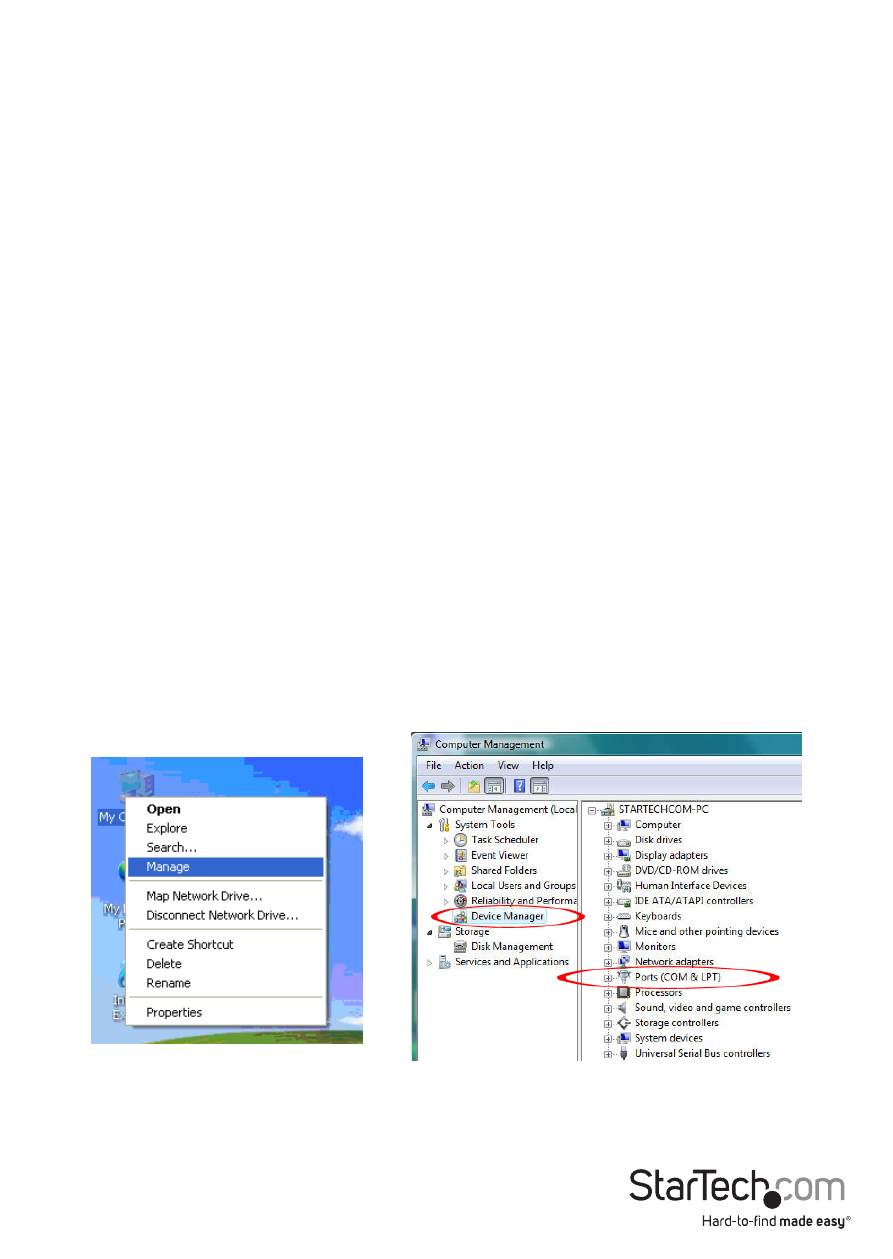
Instruction Manual
3
Driver Installation
Windows 2000/XP/Server 2003
1.
When the Found New Hardware wizard appears on the screen, insert the Driver CD
into your CD/DVD drive. If you are prompted to connect to Windows Update, please
select the “No, not this time” option and click Next.
2.
Select the option “Install Drivers Automatically (Recommended)” and then click the
Next button.
3.
Windows should now start searching for the drivers. Once this has completed,
click the Finish button.
Windows Vista/7/Server 2008 R2
1.
When the Found New Hardware window appears on the screen, click on the “Locate
and install drivers software (recommended)” option. If prompted to search online,
select the “Don’t search online” option.
2.
When prompted to insert the disc, insert the Driver CD that came with the card, into
your CD/DVD drive and Windows will automatically proceed to search the CD.
3.
If a Windows Security dialog window appears, click the “Install this driver
software anyway” option to proceed.
4.
Once the driver is installed, click the Close button.
Verifying Installation
Windows 2000/XP/Server 2003/Vista/Server 2008 R2/7
From the main desktop, right-click on “My Computer” (“Computer” in Vista/7), then
select Manage. In the new Computer Management window, select Device Manager
from the left window panel.
Double-click on the “Ports (COM & LPT)” option. Additional COM ports should be listed.
