Installation, Hardware installation – StarTech.com PEXUSB3S2 User Manual
Page 5
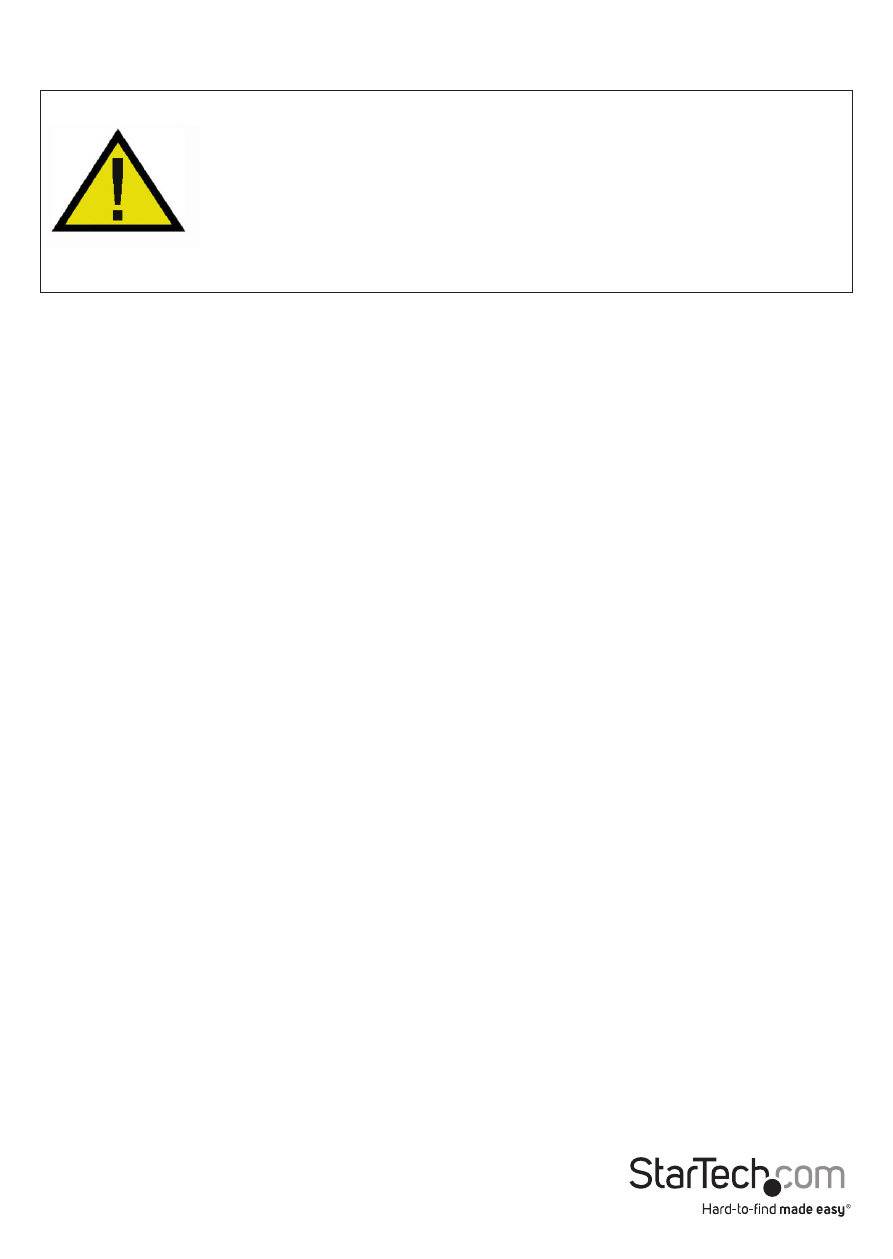
Instruction Manual
2
Installation
WARNING! PCI Express cards, like all computer equipment, can be severely
damaged by static electricity. Be sure that you are properly grounded before
opening your computer case or touching your PCI Express card. StarTech.com
recommends that you wear an anti-static strap when installing any computer
component. If an anti-static strap is unavailable, discharge yourself of any
static electricity build-up by touching a large grounded metal surface (such
as the computer case) for several seconds. Also be careful to handle the PCI
Express card by its edges and not the gold connectors.
Hardware Installation
1. Turn your computer off and any peripherals connected to the computer (i.e.
printers, external hard drives, etc.). Unplug the power cable from the rear of the
power supply on the back of the computer.
2. Remove the cover from the computer case. See documentation for your computer
system for details.
3. Locate an open PCI Express slot and remove the metal cover plate on the rear of the
computer case. Note that this card will work in PCI Express slots of additional lanes
(i.e. x4, x8 or x16 slots).
NOTE: If installing the card into a small form factor/low profile system, replacing the
pre-installed full profile bracket with the included low profile installation bracket may
be necessary.
4. Insert the card into the open PCI Express slot and fasten the bracket to the rear of
the case, per your computer’s documentation.
5. OPTIONAL: Connect an LP4 molex power connector from the computer’s power
supply to the LP4 connector on the card. This is only required if using the ports
with bus-powered USB devices (no external power adapter) or if experiencing
connectivity issues.
6. Place the cover back onto the computer case.
7. Insert the power cable into the socket on the power supply and reconnect all other
connectors removed in Step 1.
