Installation, Connecting usb devices to the expresscard, Basic troubleshooting – StarTech.com EC230USB User Manual
Page 4
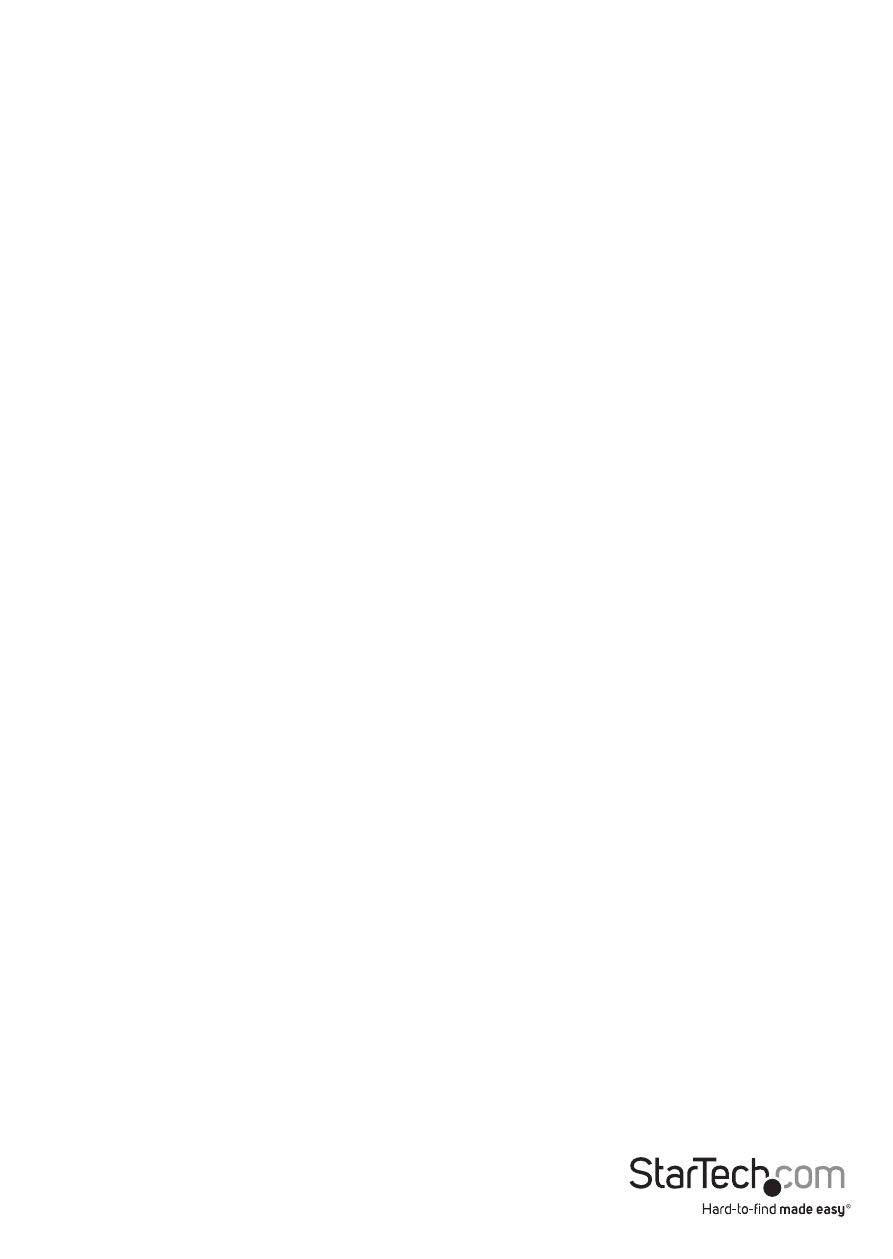
Instruction Manual
2
Installation
1. Insert the ExpressCard into an available ExpressCard / 54 or 34mm slot. Since this
card is hot-pluggable, this can be performed while the computer is on or off. Once
the card has been inserted, ensure the computer is powered, to proceed with
installation.
2. Windows will detect that the card has been inserted, and will prompt for driver
installation. Follow the on-screen instructions. Once the driver has been installed,
the operating system will notify you that your new hardware is ready for use.
Connecting USB devices to the ExpressCard
To begin using your USB peripherals with EC230USB, simply insert the USB connector
provided by the peripheral or attached cable (not included with EC230USB) into one of
the USB ports provided by the ExpressCard.
Please note that for peripherals requiring lower voltages, EC230USB offers built-in
power capability and can power devices up to 5V requirements. If more power is
required, an external 5VDC power adapter (not included with EC230USB) can be
connected to the power jack on the ExpressCard.
Basic Troubleshooting
If you find that the peripherals connected to EC230USB (in the powered state) are not
functioning, or are not being detected, please ensure the following:
1. The drivers have been installed.
2. Any previous driver installations (if this product has been previously installed) have
been removed.
3. There are no conflicts with other device drivers. To determine this:
a. Browse to the Device Manager, by right-clicking on My Computer, and selecting
Manage. In the left pane, click on Device Manager.
b. Look for any exclamation marks (!) or question marks (?) listed next to the USB
controller card, in the right pane.
