Specifications – StarTech.com ATX2POW400HS User Manual
Page 2
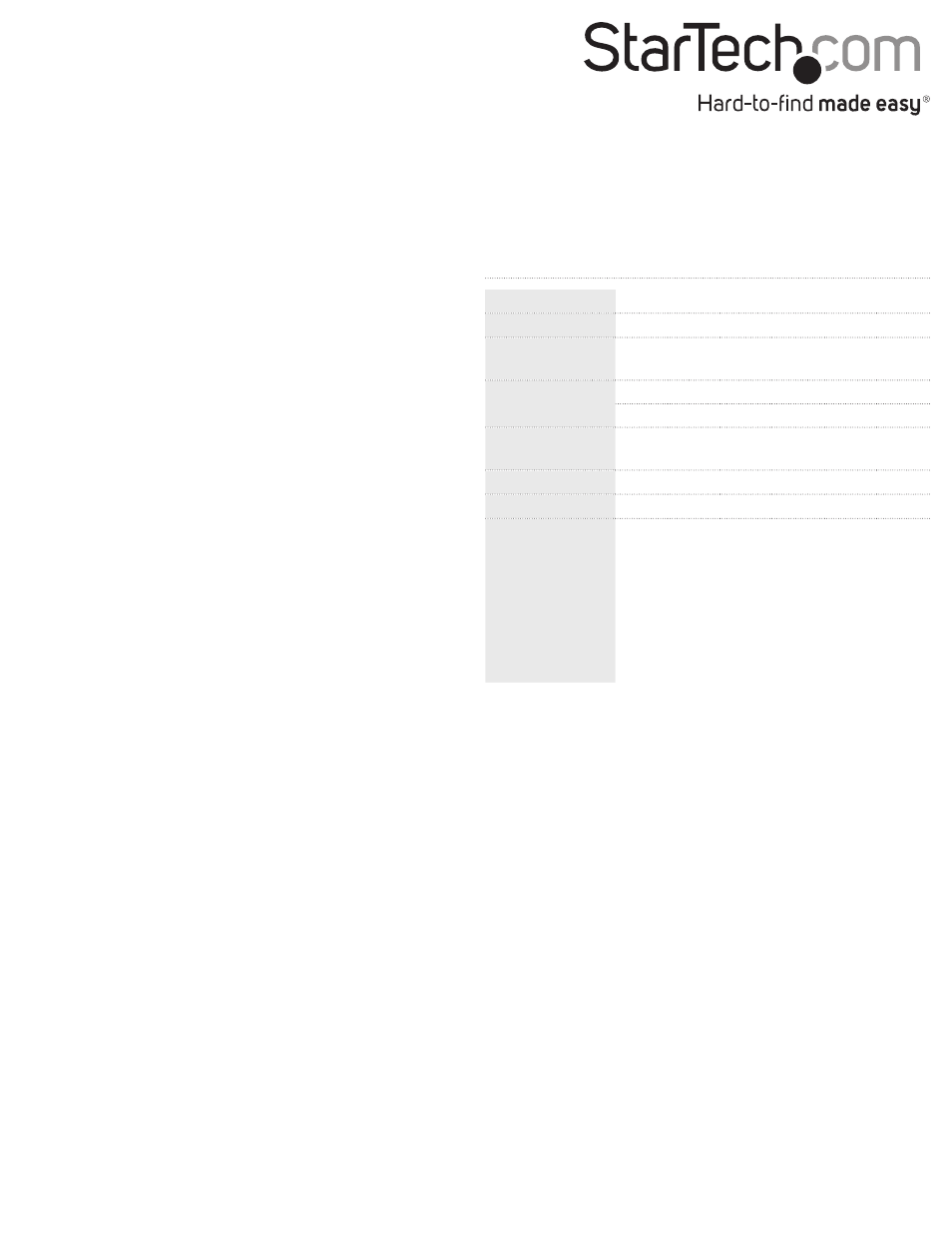
FCC Compliance Statement
This equipment has been tested and found to comply with the limits for a Class B digital device, pursuant to part 15 of the FCC Rules. These limits are designed to provide reasonable protection against
harmful interference in a residential installation. This equipment generates, uses and can radiate radio frequency energy and, if not installed and used in accordance with the instructions, may cause
harmful interference to radio communications. However, there is no guarantee that interference will not occur in a particular installation. If this equipment does cause harmful interference to radio or
television reception, which can be determined by turning the equipment off and on, the user is encouraged to try to correct the interference by one or more of the following measures:
• Reorient or relocate the receiving antenna.
• Increase the separation between the equipment and receiver.
• Connect the equipment into an outlet on a circuit different from that to which the receiver is connected.
• Consult the dealer or an experienced radio/TV technician for help.
Use of Trademarks, Registered Trademarks, and other Protected Names and Symbols
This manual may make reference to trademarks, registered trademarks, and other protected names and/or symbols of third-party companies not related in any way to
StarTech.com. Where they occur these references are for illustrative purposes only and do not represent an endorsement of a product or service by StarTech.com, or an endorsement of the product(s)
to which this manual applies by the third-party company in question. Regardless of any direct acknowledgement elsewhere in the body of this document, StarTech.com hereby acknowledges that all
trademarks, registered trademarks, service marks, and other protected names and/or symbols contained in this manual and related documents are the property of their respective holders.
Technical Support
StarTech.com’s lifetime technical support is an integral part of our commitment to provide industry-leading solutions. If you ever need help with your product, visit www.startech.com/support and access
our comprehensive selection of online tools, documentation, and downloads.
For the latest drivers/software, please visit www.startech.com/downloads
Warranty Information
This product is backed by a two year warranty.
In addition, StarTech.com warrants its products against defects in materials and workmanship for the periods noted, following the initial date of purchase. During this period, the products may be returned
for repair, or replacement with equivalent products at our discretion. The warranty covers parts and labor costs only. StarTech.com does not warrant its products from defects or damages arising from
misuse, abuse, alteration, or normal wear and tear.
Limitation of Liability
In no event shall the liability of StarTech.com Ltd. and StarTech.com USA LLP (or their officers, directors, employees or agents) for any damages (whether direct or indirect, special, punitive, incidental,
consequential, or otherwise), loss of profits, loss of business, or any pecuniary loss, arising out of or related to the use of the product exceed the actual price paid for the product. Some states do not allow
the exclusion or limitation of incidental or consequential damages. If such laws apply, the limitations or exclusions contained in this statement may not apply to you.
into the power supply. The screw should thread smoothly and
should not require effort. Do not force it or you could damage
the mounting holes. If the screw won’t thread smoothly, remove
it and check to ensure the mounting holes are correctly lined
up. Repeat for the remaining three screws. Do not fully tighten
any of the screws until they all have been threaded into their
mounting holes. (Note: Consider Startech part SCREWTHUMB
screws for easier installation.)
9. Tie unused wires away from fans and other moving parts.
10. Replace the case cover and secure it.You may wish to not
replace the screws until after you have checked that all
connections are working.
11. Toggle the rear power switch on power supply to off. (The “0”
symbol on the switch.) Connect the power cord to the power
supply and plug it in to a grounded power outlet. (The power
supply MUST be connected to a grounded outlet.) Toggle the
rear power switch to on.
12. Start your computer.You should hear its fans and devices
immediately begin to run. If you do not, toggle the rear switch
on the power supply to off, disconnect the power cord, open the
case and check that all connectors are well seated and secure.
13. When you have confirmed all connections are working, replace
the screws in your case.
14. Power supplies contain electrical and electronic components
and should be disposed of properly. If you are replacing a power
supply, please follow your city’s rules for proper disposal of
electrical equipment.
Specifications
Dimensions
5.51 x 5.91 x 3.35in. (140 x 150 x 86mm)
Weight
4.2 lb (1.9 kg)
AC Input Voltage
115V (10A) or 230V (5.5A), 50/60Hz
(Manual Switching)
DC Output
+3.3V
+5V
+12V1 +12V2
-12V
+5Vsb
30A
28A
14A
15A
1A
2.5A
Output Power
(max.)
400W
Fan
12cm, dual ball bearing
Certifications
FCC, TUV, UL, CUL
Output
Connectors
1x ATX 12V P4 Power (4 pin; v 2.x) Male
1x ATX Split Power (20+4 pin; v 2.x) Male
1x Molex Fan (3 pin; TX3) Female
1x PCI Express Power (6 pin; v 1.x) Female
2x SP4 (4 pin; Small Drive Power) Female
4x LP4 (4 pin; Molex Large Drive Power) Female
4x SATA Power (15 pin) Plug
