Hardware installation – StarTech.com ATX2PW450GO User Manual
Page 5
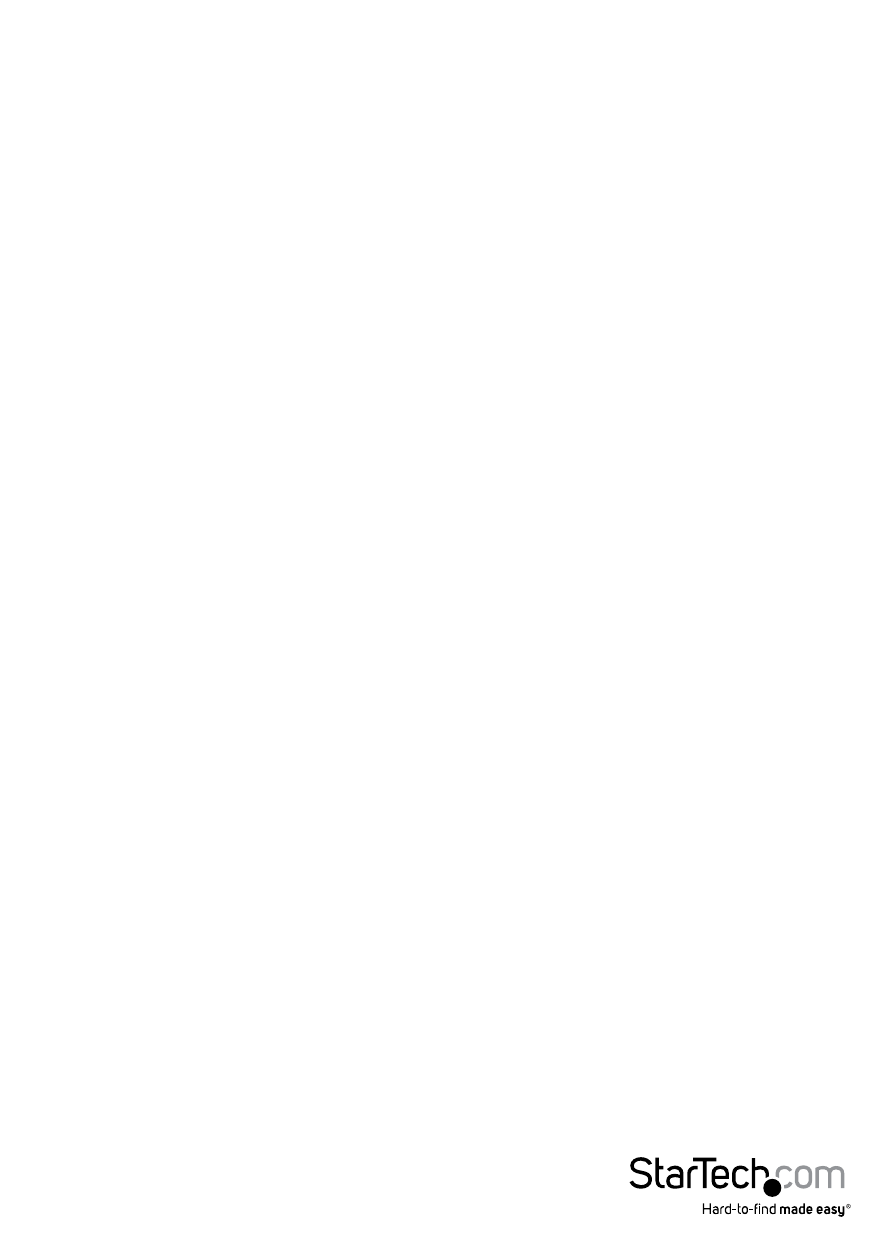
Instruction Manual
3
Hardware Installation
1. If replacing an existing power supply, turn your computer off and any peripherals
connected to the computer (i.e. printers, external hard drives, etc.).
2. If replacing an existing power supply check to see if it has a power switch on it, set it
to the “0” position. Unplug the power cable from the rear of the power supply on the
back of the computer and disconnect all other peripheral cables.
3. Remove the cover from the computer case. For detailed steps refer to the
documentation included with your computer system, or computer case.
4. If replacing an existing power supply disconnect all of the
power connectors from the motherboard and peripheral devices (i.e. hard drives,
CD/DVD drives, etc). Make sure to take note of each connector and where they were
plugged in. Ensure there
are no devices connected to the existing power supply.
5. If replacing an existing power supply remove it from the computer case. This is
typically done by removing four (4) mounting screws on the outside face of the
power supply. Refer to documentation for your computer system or computer case
for specifics.
6. Hold the new power supply into place so that the 4 screw holes around the fan are
lined up with installation holes on your computer case, and fix 4 screws (included
with your computer case) through the computer case into the power supply. Refer
to documentation for your computer system or computer case for specifics.
7. Connect the power connectors from the power supply to the motherboard and any
peripheral devices that require power. If you are replacing an existing power supply,
replace all power connectors that were removed. Refer to the documentation for
your motherboard and peripheral devices for details regarding power requirements.
Note: This power supply uses a 20+4 pin ATX connector, so it can be used on
motherboards with either a 20-pin or 24-pin connector. Simply detach the extra
4-pin attachment for use
on 20-pin motherboards.
8. Make sure any loose or unused cables from the power supply
are away from fans and other moving parts.
9. Place the cover onto the computer case. For detailed steps
refer to the documentation included with your computer system,
or computer case.
10. Connect the Power Cable
11. Set up your computer system. Refer to documents included
with your computer system and any attached devices.
12. The computer system is now ready to be turned on.
