StarTech.com USB300WN2X2C Quick Start User Manual
Quick start guide, Packaging contents, System requirements
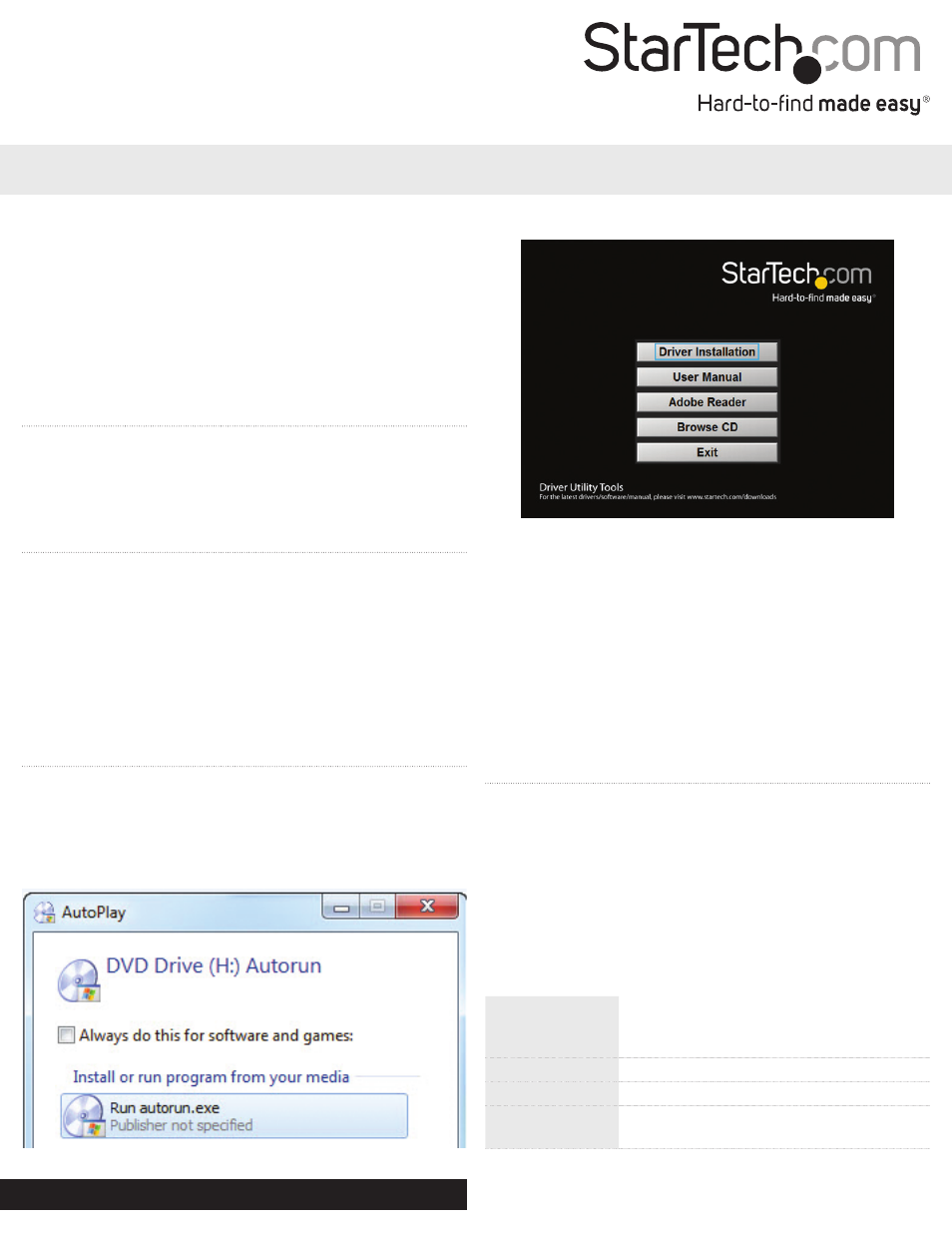
Quick Start Guide
DE: Bedienungsanleitung - de.startech.com
FR: Guide de l'utilisateur - fr.startech.com
ES: Guía del usuario - es.startech.com
IT: Guida per l'uso - it.startech.com
NL: Gebruiksaanwijzing - nl.startech.com
PT: Guia do usuário - pt.startech.com
Manual Revision: 06/16/2014
For the most up-to-date information, please visit: www.startech.com
Packaging Contents
• USB Wireless N Adapter
• Driver CD
• Instruction Manual
System Requirements
• Available USB port
• Windows® 8 / 8.1 (32/64bit), 7 (32/64), Vista(32/64), XP(32/64),
Windows Server® 2012, 2008 R2, 2003(32/64), Mac OS® 10.6 and up
(Tested up to 10.9), Linux kernel 2.6.18 – 2.6.38
LED Indicator
Slow Flash – Waiting for connection
Quick Flash – Link established / Activity
Installation
Windows
1. Insert the provided CD into your DVD/CD-ROM drive.
2. Select Autorun.exe from the Autoplay menu. If Autoplay is
disabled on your system, browse to your CD/DVD drive and run
the application.
USB300WN2X2C
USB 2.0 802.11b/g/n 300Mbps 2T2R Mini Wireless Network Adapter
3. Select the Driver Installation option.
4. Follow the on-screen instructions to complete the installation.
NOTE: You may be prompted to restart once the install completes.
5. Connect the device to an available USB port.
Mac OS
1. Insert the provided CD into your DVD/CD-ROM drive.
2. Browse to the appropriate Mac OS version folder on the disc and
run the Installer.pkg application to start the install.
3. Follow the on-screen instructions to complete the installation.
NOTE: You may be prompted to restart once the install completes.
4. Connect the device to an available USB port.
Operation
Windows
Connecting to a wireless network is done through either the
Windows wireless configuration utilities, or through the Realtek
utility. You must know the name of the wireless network (SSID), the
type of security it is using (if any) and its associated password to
connect to a wireless network. Consult the documentation for your
wireless access point (AP) or contact your network administrator for
details.
Depending on your version of Windows, you can display the list of
available networks using one of the following methods:
Windows 8
Move the cursor to the upper right corner to
open the Charms Bar, select Settings and
then select Wifi
Windows 7
Click the network adapter tray icon
Windows Vista
Click Start, then Connect To
Windows XP
Right-click the wireless adapter tray icon and
select View Available Wireless Networks
