Installation, Poe injector (poeinj100), Poe splitter (poesplt100) – StarTech.com POEINJ100 User Manual
Page 6
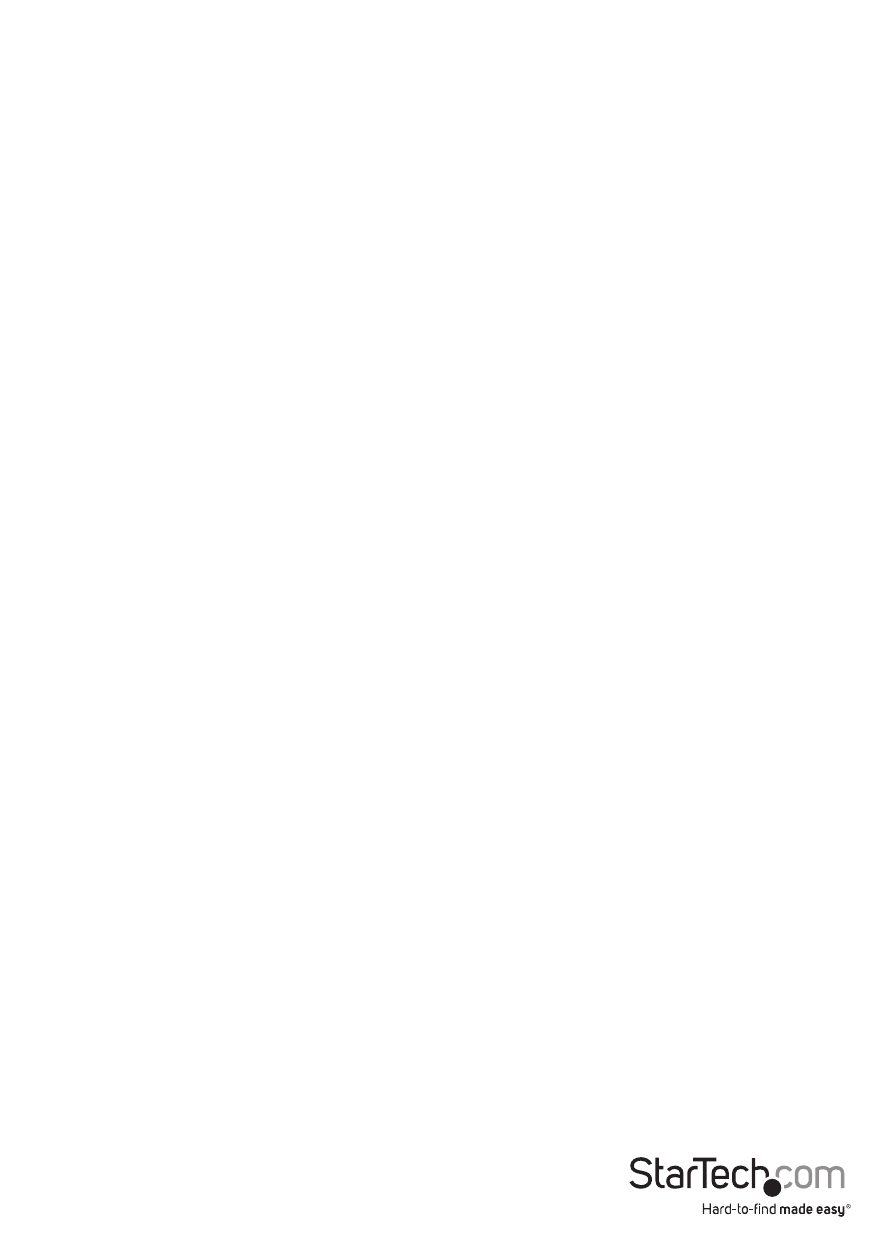
Instruction Manual
3
Installation
PoE Injector (POEINJ100)
The injector should be on the side that does not require Power over Ethernet (source).
1. Connect the RJ45 Ethernet cable from the network device (i.e. computer, router,
switch, etc) that does not require power over Ethernet to the “Data (In)” RJ45
connector on the input side of the PoE Injector unit.
2. Connect the included power adapter to the PoE Injector unit.
3. Connect an RJ45 terminated Cat5 or better Ethernet cable to the “Power + Data
(Out)” connector on the output side of the PoE Injector unit. The other end of the
cable will either connect directly to a PoE compliant device, or to a PoE Splitter in
order to separate data and power again.
PoE Splitter (POESPLT100)
1. Connect the RJ45 Ethernet cable from the PoE injector unit (or other PoE Power
Source device) to the “Data + Power (In)” RJ45 connector on the input side of the
PoE Splitter unit.
2. Set the slide switch along the side of the PoE Splitter to the desired DC voltage
output (5V, 7.5V, 9V, or 12V).
3. Connect an RJ45 terminated Cat5 or better Ethernet cable from the “Data (Out)”
connector on the output side of the PoE Splitter to the network device (i.e. computer,
router, switch, etc).
4. Connect the included Power Output Cable from the “Output Power” connector on
the output side of the PoE Splitter to the DC power connector on the device you
wish to have powered.
NOTE: The included power cable has a type N sized tip. If the device to be powered
is not compatible with this tip size, a different cable will need to be sourced.
