StarTech.com ST3300GU3B User Manual
Quick start guide, Packaging contents, System requirements
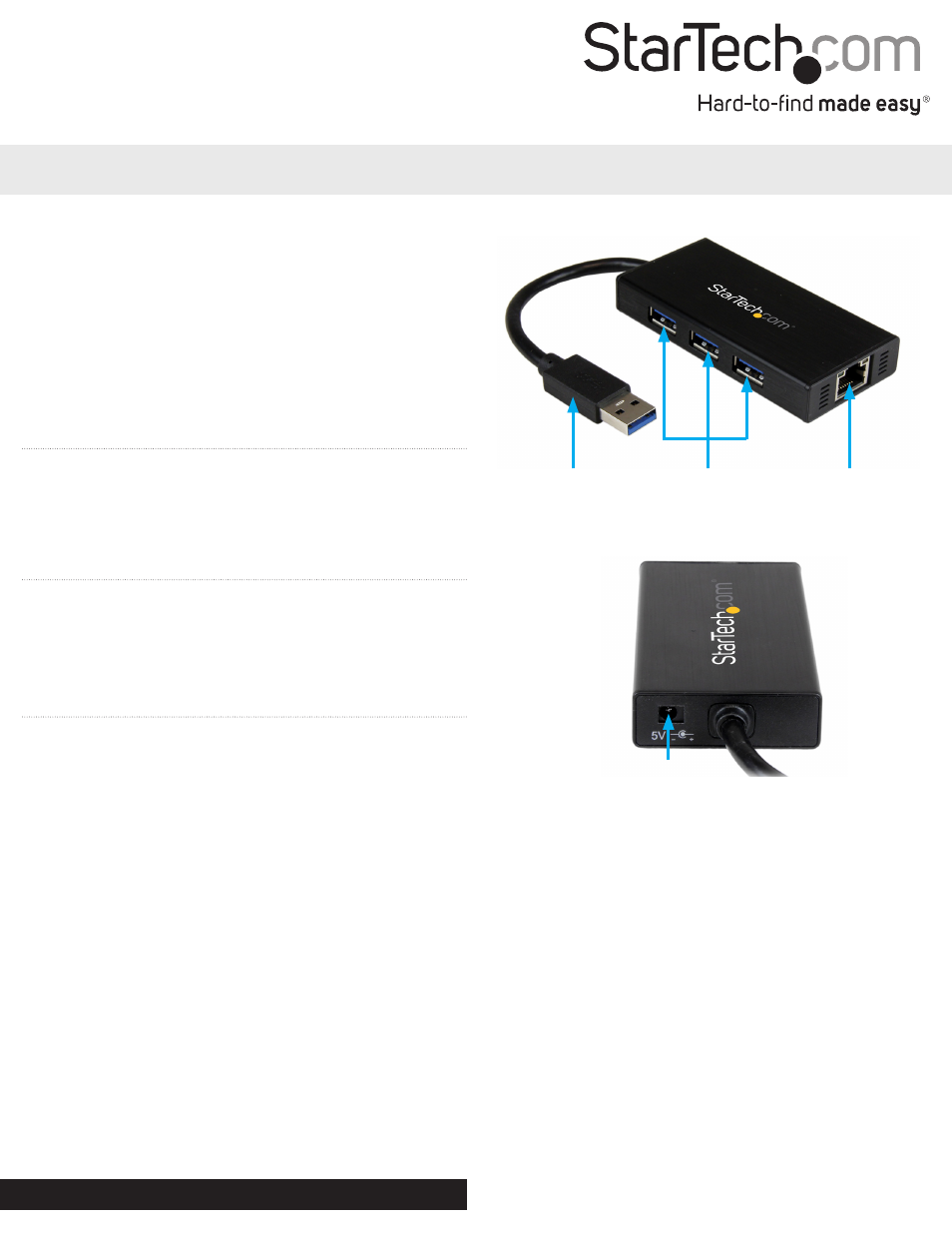
Quick Start Guide
DE: Bedienungsanleitung - de.startech.com
FR: Guide de l'utilisateur - fr.startech.com
ES: Guía del usuario - es.startech.com
IT: Guida per l'uso - it.startech.com
NL: Gebruiksaanwijzing - nl.startech.com
PT: Guia do usuário - pt.startech.com
Manual Revision: 01/02/2015
For the most up-to-date information, please visit: www.startech.com
Packaging Contents
• 1x USB 3.0 Hub w/ GbE Adapter
• 1x Universal Power Adapter (NA/UK/EU)
• 1x Driver CD
• 1x Instruction Manual
System Requirements
• USB enabled computer system with an available USB 3.0 port
• Windows® 8 / 8.1 (32/64bit), 7 (32/64), Vista (32/64), XP (32/64),
Windows Server® 2012, 2008 R2, 2003, Mac OS 10.6 and up (Tested
up to 10.9), Linux 2.6.x and up (Tested up to 3.5)
ST3300GU3B
3 Port Portable Aluminum USB 3.0 Hub with Gigabit Ethernet Adapter
*actual product may vary from photos
DC Input Port
Rear View
USB 3.0 Upstream
Cable (attached)
USB 3.0 Ports
Gigabit RJ-45 Port
Front View
Installation
Driver Installation
Depending on your Operating System version and whether or
not you have an active network connection, the USB 3.0 Hub may
auto-install once connected to an available USB 3.0 port on the host
system.
If the USB 3.0 Hub does not auto-install, follow the steps below to
complete the Driver Installation process.
Windows / Mac
1. Download the latest drivers from the www.startech.com website
(recommended) applicable to the Operating System on the host
computer that you are connecting the USB 3.0 Hub to, or insert
the included Driver CD into your computer’s CD/DVD-ROM drive.
2. If AutoPlay is enabled, select the “Open folder to view files” option
when the dialog appears and run the Setup/Install “.exe” or “.dmg”
application.
3. If AutoPlay is disabled, browse to your CD/DVD drive location (or
to where the driver was downloaded) and run the Setup/Install
“.exe” or “.dmg” application.
4. Follow any on-screen instructions to complete the driver
installation.
Note: You may be prompted to restart your system.
Hardware Installation
1. Connect the included Power Adapter from an AC electrical outlet
to the DC Input Port on the USB 3.0 Hub.
2. Connect the USB 3.0 Hub to an available USB 3.0 port on the host
system via the attached USB 3.0 Upstream Cable.
Note: If connected to a USB 2.0 host port, performance may
be limited.
3. Connect your Cat 5e/6 network connection to the Gigabit RJ-45
port on the adapter.
4. Connect any USB 3.0 peripherals to the USB 3.0 Hub as desired.
