Installation – StarTech.com ST4300U3C3 User Manual
Page 6
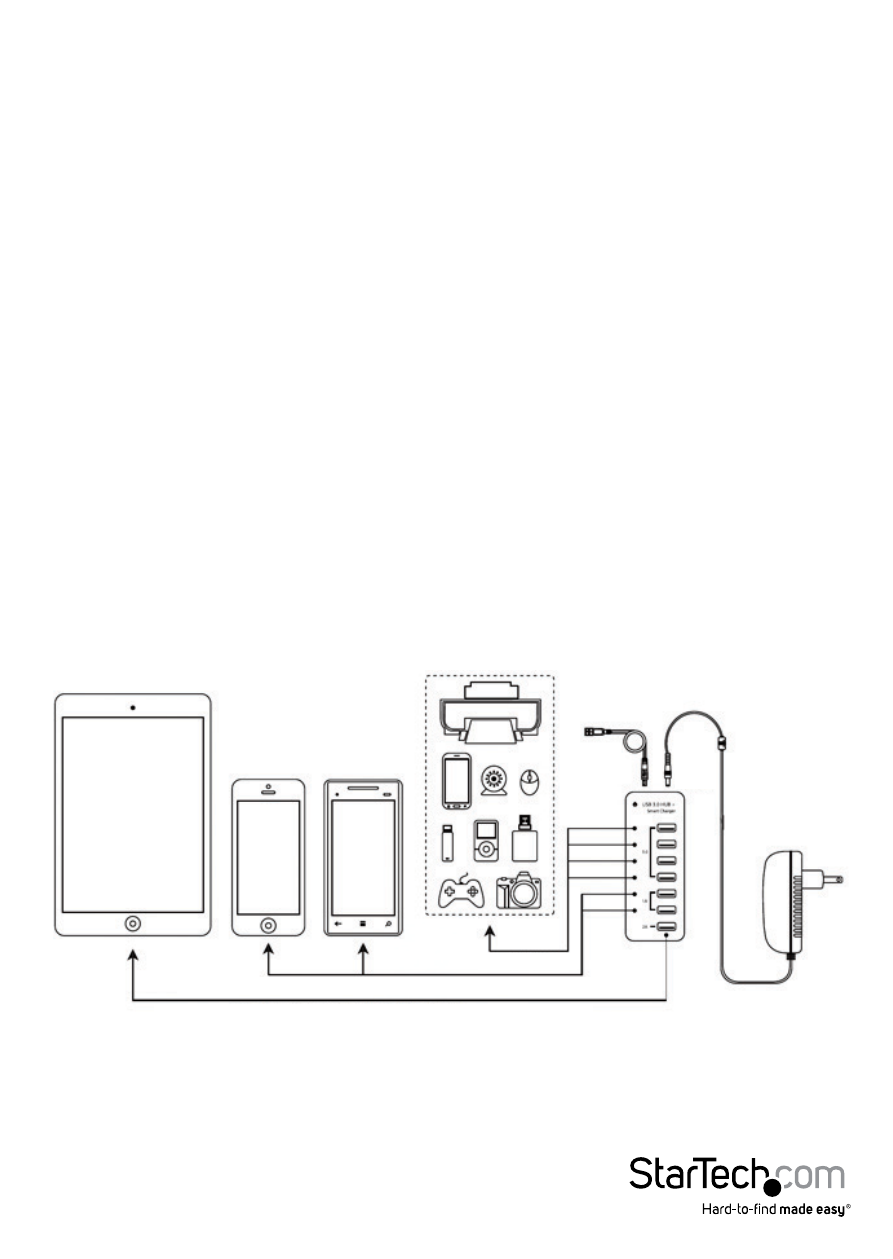
Instruction Manual
3
Smart Charging Note: The charge ports of the ST4300U3C3 Hub are designed with
an Intelligent Control Chipset, which can detect the required charging mode of the
different devices connected, and switch to the proper mode for “Full Speed charging”
of that device(E.g. When an Apple device is connected, it will automatically charge to
Apple Charging Mode specifications)
Installation
Warning! Do Not Connect Devices which do not require charging into the charging
ports of this device (e.g. USB Flash Drives, Card Readers, etc.)
1. If you plan to wall or surface-mount the device, attach the included wall-mount
bracket to the back of the unit using the screws provided, then attach to the desired
surface using the appropriate hardware (not included).
2. Connect the included power adaptor to an AC outlet, then to the device – the
power LED should be lit.
3. Connect the included USB A-B cable to the hub, then to an available USB port on
your PC.
4. The operating system should detect the hub immediately and automatically
install it.
5. Connect your device(s) to the corresponding data ports / charging ports (1A or 2A)
according to the charging requirement your device(s).
USB Devices
Compatable with devices requiring 5V, 1A(iPhone, Samsung, HTC, etc.)
Compatable with devices requiring 5V, 2A(iPad, iPad Mini, etc.)
12V
Input
220V/110V
Outlet
