StarTech.com USB3DOCKHDPC User Manual
Page 10
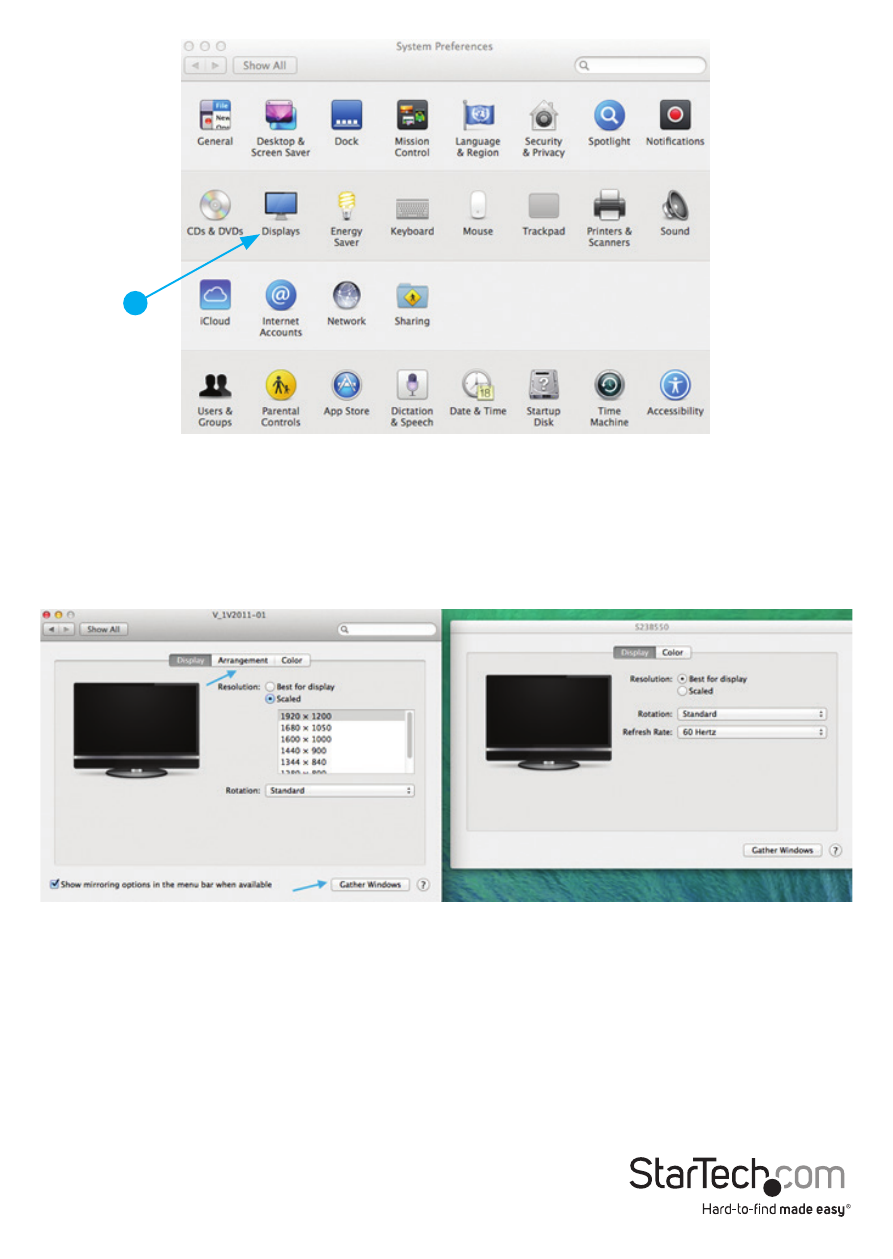
Instruction Manual
7
The Display settings for each display will appear on the individual monitors
themselves. To configure them all from a single location, press the “Gather Windows”
button and each screen’s Displays Preferences windows will appear on that display.
All supported video resolutions will appear. To change the positioning of each display,
click on the “Arrangement“ button (found only on the primary display) and you can
then virtually reposition each display.
Using the Docking Station in Extended or Mirror Mode
By default the Docking Station will be setup as an extended display. To change
0the display as a mirrored/cloned display, check the “Mirror Display” box on the
“Arrangement” page for that monitors Displays settings window. To return the
monitor to an extended display, uncheck this option. To use both extended and
mirrored displays simultaneously, turn off mirroring then in the “Arrangement” page
press and hold the ‘cmd’ and ‘alt’ keys and drag and drop the display you wish to
mirror over the primary display (shown with the white bar). Repeat this with each
display you wish to mirror, all others will act as an extended display.
