Compare duplicated drives, Compare & duplicated drives, Hard drive eraser – StarTech.com SATDUP13 Manual User Manual
Page 8
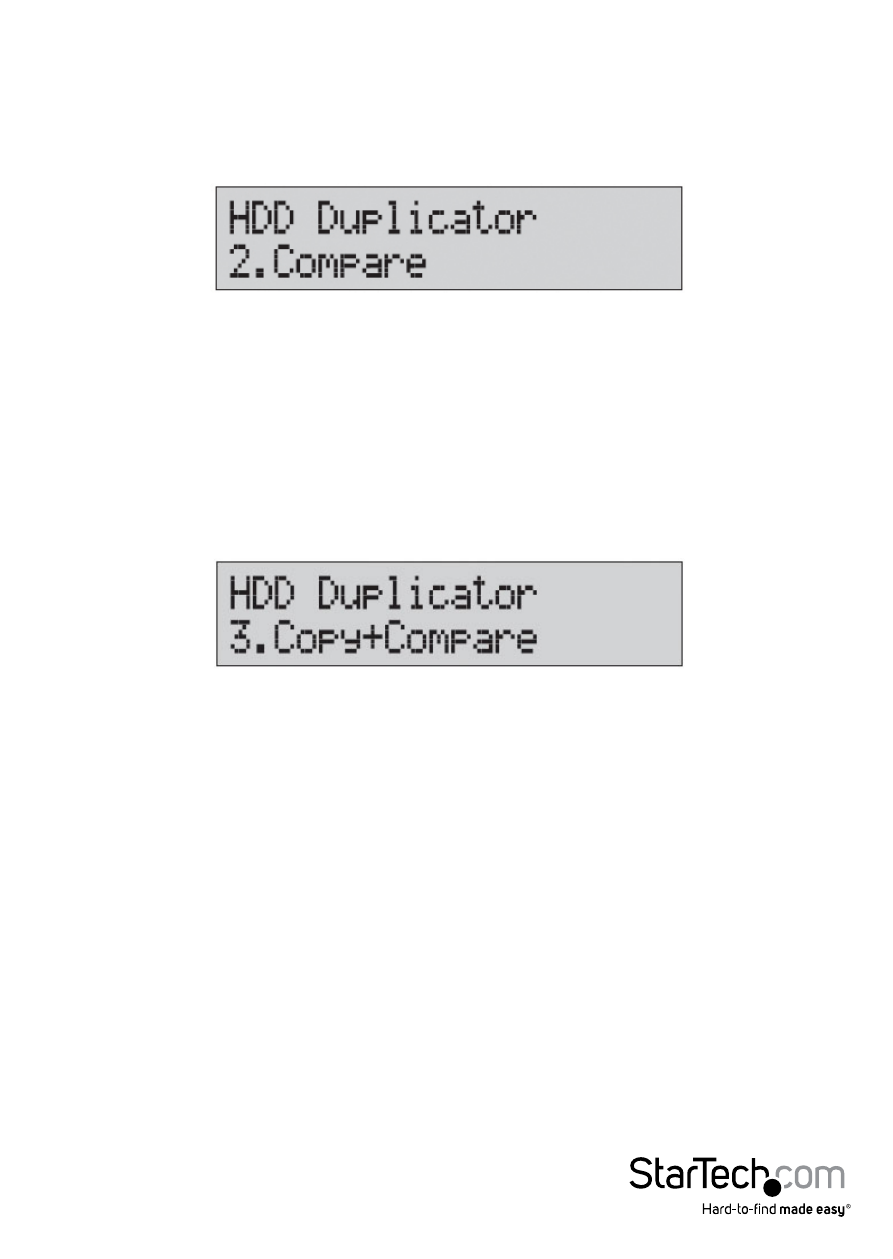
Instruction Manual
5
Compare Duplicated Drives
The Compare function ensures the Hard Drive duplication was accurate.
1. After your Hard Drive duplication has completed, locate “HDD Duplicator 2.
Compare” Using the Navigation buttons, and press OK.
2. Once compare has completed. A report will be displayed with the results of the
compare test.
Compare & Duplicated Drives
The Copy+Compare function will both copy the Hard Drive and ensure the duplication
was accurate.
1. After your Hard Drive duplication has completed, locate “HDD Duplicator 2.
Compare” Using the Navigation buttons, and press OK.
2. The duplicator will analyze the source drive and ensure all the targets are ready,
by verifying size. Once the drives have been analyzed you will receive an indicator
stating the duplicator is ready. Press OK, and the system will begin duplication
automatically.
3. Duplication will complete when the % indicator reaches 100%. The destination
drives now contain identical data to the source drive, and the Compare operation
will begin.
4. Once compare has completed. A report will be displayed with the results of the
compare test.
Hard Drive Eraser
1. Using the Navigation buttons, locate “HDD Duplicator 4. Erase” and press OK
2. The erase function is used to delete the data in your HDD. Please choose your
desired erase method from the list below using the navigation buttons then press
okay.
