Installation, Hardware installation, Driver installation – StarTech.com SATDOCK2U3EU User Manual
Page 6
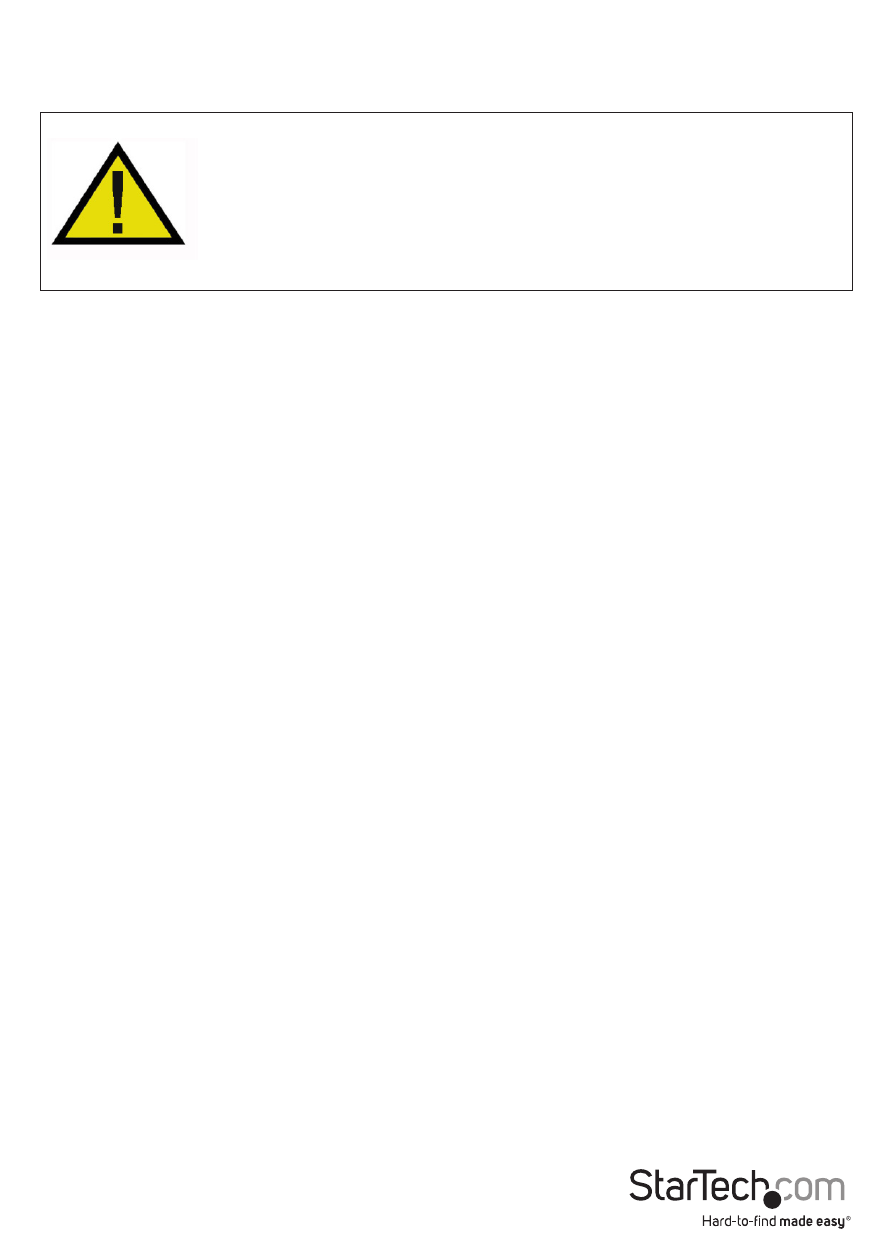
Instruction Manual
3
Installation
WARNING! Hard drives and storage enclosures require careful handling,
especially when being transported. If you are not careful with your hard disk,
lost data may result. Always handle your hard drive and storage device with
caution. Be sure that you are properly grounded by wearing an anti-static
strap when handling computer components or discharge yourself of any
static electricity build-up by touching a large grounded metal surface (such
as the computer case) for several seconds.
Hardware Installation
1. Connect the external power adapter from the hard drive dock to a power outlet.
2. Insert one or two 2.5” or 3.5” hard drive(s) into the top loading drive bay(s). Make
sure that the SATA connectors on the hard drive are facing the same corner of the
drive bay that has the 2.5in cutout in the door. The label on the hard drive should
face the front of the hard drive dock.
3. Connect the included USB cable from the hard drive dock to an available USB port
on the computer system. The computer can be on or off.
NOTE: A USB 2.0 A-B cable could be used as a substitute on the hard drive dock but
will be restricted to USB 2.0 speeds even on a USB 3.0 system.
4. Press the power button on the top of the hard drive dock for each drive bay. The
Power/Activity LED for the drive bays will light up. Solid blue indicates a drive
was found, while solid red indicates an error or no drive was found. Flashing red
indicates read/write activity on the drive.
5. To remove the hard drive, make sure it is currently not being accessed by the
computer then unmount or uninstall the disk drive from the operating system
(see documentation for your operating system). Press the power button for the
unmounted drive to turn off the hard drive dock and wait for the drive to power
down. Press the drive ejection button on the top of the hard drive dock to release
the drive, then pull the drive from the bay.
NOTE: Each drive can be independently powered on/off without affecting the other.
Driver Installation
No driver installation is required for the supported operating systems, as this hard
drive dock is natively supported, so the drivers are already installed.
