Swap manager software, Removing the drive drawer – StarTech.com DRW115SATBK User Manual
Page 7
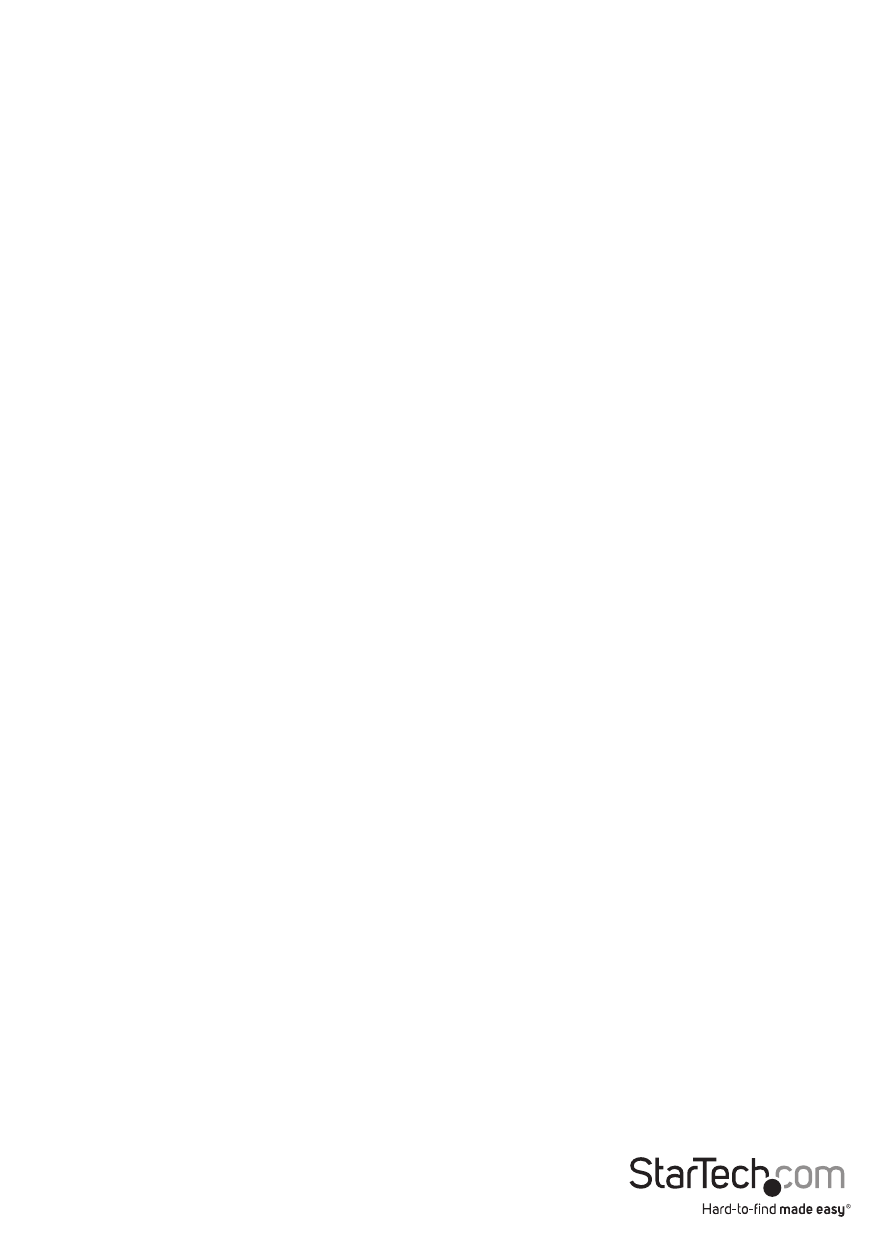
Instruction Manual
4
Removing the Drive Drawer
1. Insert the key and turn clockwise to unlock the drive drawer.
2. Lift the handle and gently pull the caddy out of the bay.
NOTE: Do not unlock the drawer when the hard drive is in use (See “Monitoring Your
Hard Disk Drive and Drawer” below). Only power down the drive when the hard drive is
idle. Once you have powered down the hard drive, wait about 15 seconds to let the
hard drive “spin down” before removing the caddy from the bay.
Swap Manager Software
NOTE: Remember that Swap Manager only works on IBM or compatible computers
running Windows XP/ 2000/ Server 2003
NOTE: Windows 2000/ XP/ Server 2003 users should be aware that Swap Manager
does not support the dynamic disk feature introduced in these versions of Windows. If
you are using the dynamic disk feature, you must convert the volume back to a basic
disk to use Swap Manager.
To convert a dynamic disk to a basic disk:
1. Back up all the data on all the volumes on the disk you want to convert to a basic
disk.
2. Log on as Administrator or as a member of the Administrators group.
3. Click Start, and then click Control Panel.
4. Click Performance and Maintenance, click Administrative Tools, and then double
click Computer Management.
5. In the left pane, click Disk Management.
6. Right-click a volume on the dynamic disk that you want to change to a basic disk,
and then click Delete Volume.
7. Click Yes when you are prompted to delete the volume.
8. Repeat steps 4 and 5 for each volume on the dynamic disk.
9. After you have deleted all the volumes on the dynamic disk, right-click the
dynamic disk that you want to change to a basic disk, and then click Convert to
Basic Disk.
NOTE: You must right-click the gray area that contains the disk title on the left side of
the Details pane. For example, right-click Disk 1.
