How to use, Connecting the hard drive, Powering the drive enclosure – StarTech.com S2510BMU33CB User Manual
Page 7: Led indicator, Disconnecting the hard drive
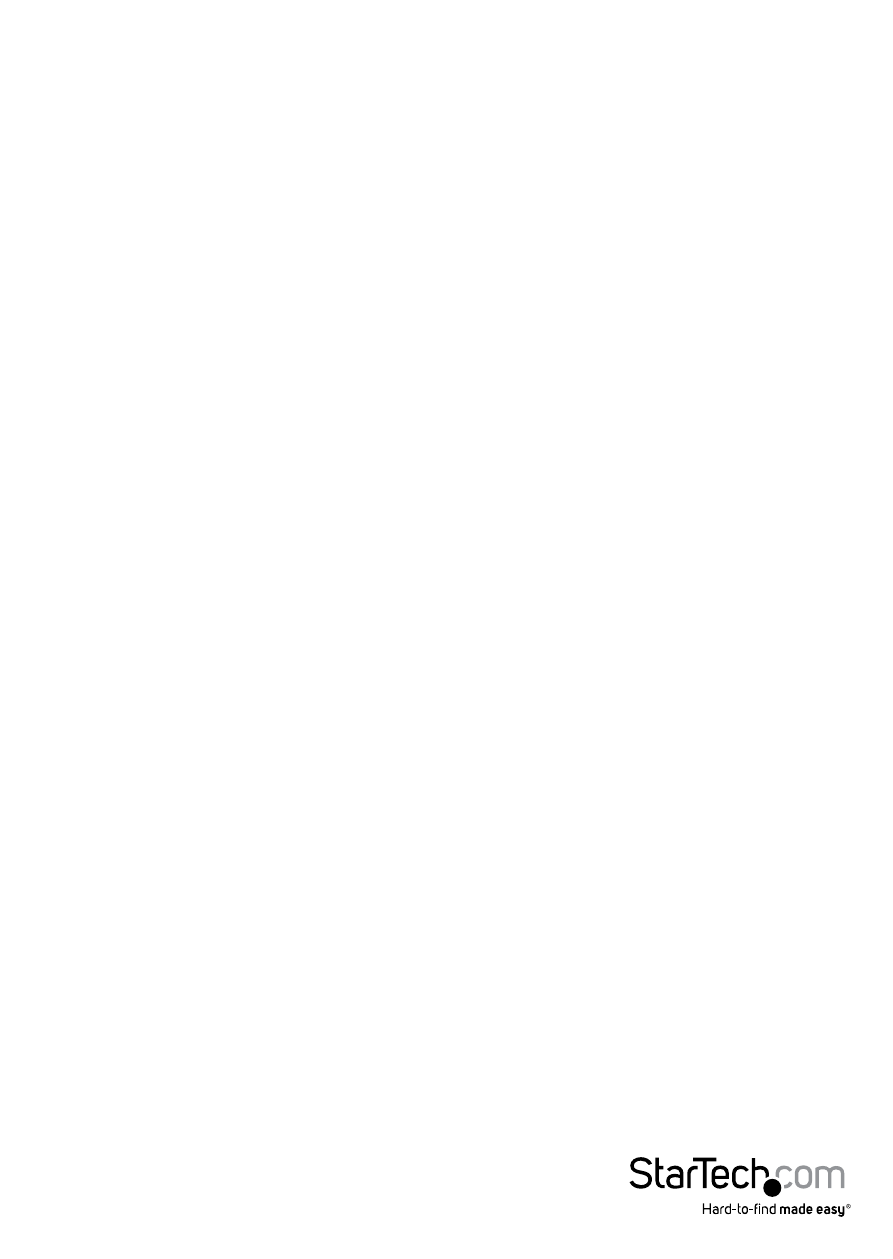
Instruction Manual
4
How to Use
Connecting the Hard Drive
Once the enclosure has been attached to a computer, and the OS has auto installed
the necessary software, the drive will be accessible as though it were installed within
the system.
Prior to using the drive, it will need to be formatted according to your operating
system requirements. To format your newly attached hard drive, or create partitions,
please consult the documentation that accompanied your operating system at the
time of purchase.
Powering the Drive Enclosure
The hard drive enclosure requires no external power supply, as it is capable of receiving
enough power from the USB Bus to which it is connected.
LED Indicator
The hard drive enclosure offers an LED indicator, to enable you to monitor drive
activity. When the enclosure is powered, the LED will illuminate. While the hard drive
is being accessed, the LED will blink. Do not remove the enclosure from the host
computer while the LED is flashing, as it could damage the drive or the enclosure,
resulting in data loss.
Disconnecting the Hard Drive
Windows
1. Select the “Safely remove Hardware and Eject Media” icon, located in the task bar.
2. Select “Eject iSO M3” from the list that appears.
3. Wait for the message indicating that it is now safe to remove the device.
Note: Removing the connected drive prior to receiving notification that it is safe to
do so, could result in losing or corrupting data stored on the drive. Once the Safe
to Remove Hardware message appears, please disconnect the enclosure from the
computer by removing the USB connection.
