How to use, Hardware installation, Driver installation – StarTech.com SV221NANOU User Manual
Page 6: Hotkey switching, Push button switching
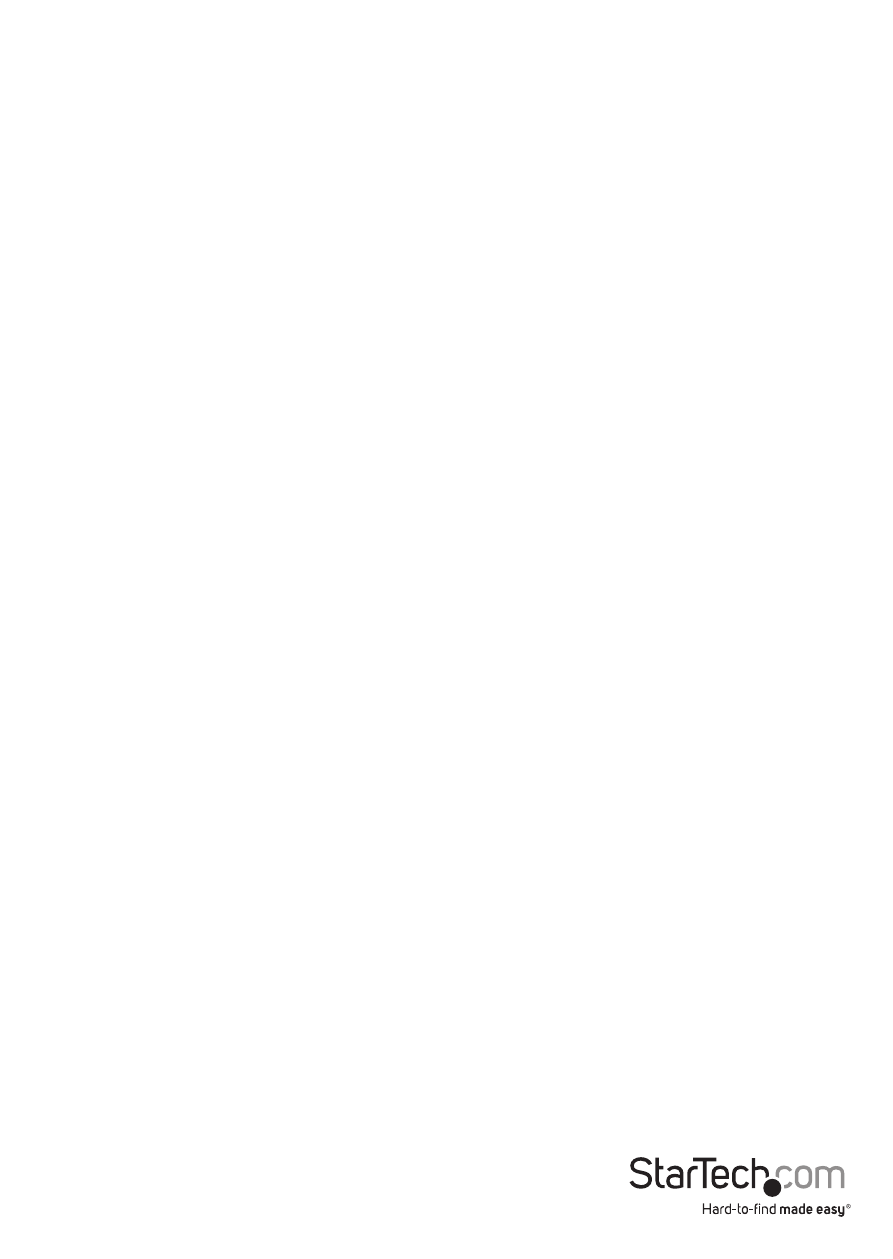
Instruction Manual
3
Hardware Installation
1. Make sure that the two computers (PC1 and PC2) are located within 1.5m of each
other. Both computers should be powered off.
2. Locate the end of the cable that has the female VGA connector and the Remote
Control. Connect the male VGA and USB connector to the appropriate connectors
on PC1.
3. Connect the male VGA and USB connector on the other end of the Nano KVM to the
appropriate connectors on PC2.
4. At the end with the female VGA connector, connect the VGA display device (i.e.
monitor, projector, etc) using a standard male/male DE-15 VGA cable.
5. At the other end of the KVM cable are two female USB connectors. Plug the USB
keyboard and mouse into these connectors.
6. Power on PC1 and confirm proper operation of the display and keyboard/mouse.
7. Press the button on the Remote Control to switch to port 2 and power on PC2.
Confirm proper operation of the display and keyboard/mouse.
Driver Installation
No drivers are required to be installed for the KVM switch to function.
How to Use
Hotkey Switching
Press the
between ports. This feature only works from computers running Windows.
Push Button Switching
Push the button on the Remote Control to immediately switch between ports on the
KVM.
